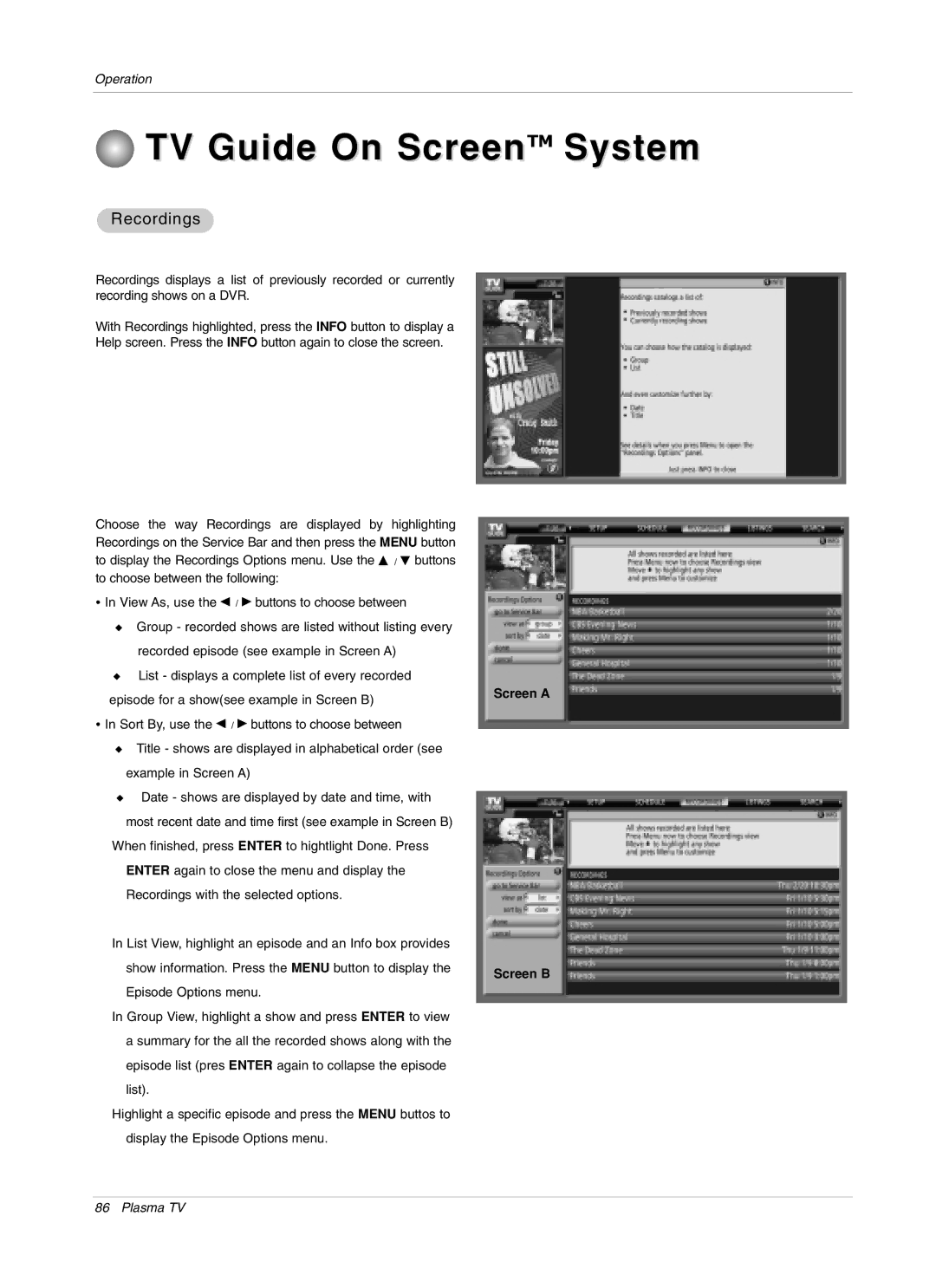Operation
 TV Guide On ScreenTM System
TV Guide On ScreenTM System
Recordings
Recordings displays a list of previously recorded or currently recording shows on a DVR.
With Recordings highlighted, press the INFO button to display a Help screen. Press the INFO button again to close the screen.
Choose the way Recordings are displayed by highlighting Recordings on the Service Bar and then press the MENU button to display the Recordings Options menu. Use the D / E buttons to choose between the following:
•In View As, use the F / G buttons to choose between
WGroup - recorded shows are listed without listing every recorded episode (see example in Screen A)
WList - displays a complete list of every recorded episode for a show(see example in Screen B)
•In Sort By, use the F / G buttons to choose between
WTitle - shows are displayed in alphabetical order (see example in Screen A)
WDate - shows are displayed by date and time, with most recent date and time first (see example in Screen B)
When finished, press ENTER to hightlight Done. Press ENTER again to close the menu and display the Recordings with the selected options.
In List View, highlight an episode and an Info box provides show information. Press the MENU button to display the Episode Options menu.
In Group View, highlight a show and press ENTER to view a summary for the all the recorded shows along with the episode list (pres ENTER again to collapse the episode list).
Highlight a specific episode and press the MENU buttos to display the Episode Options menu.
Screen A
Screen B
86 Plasma TV