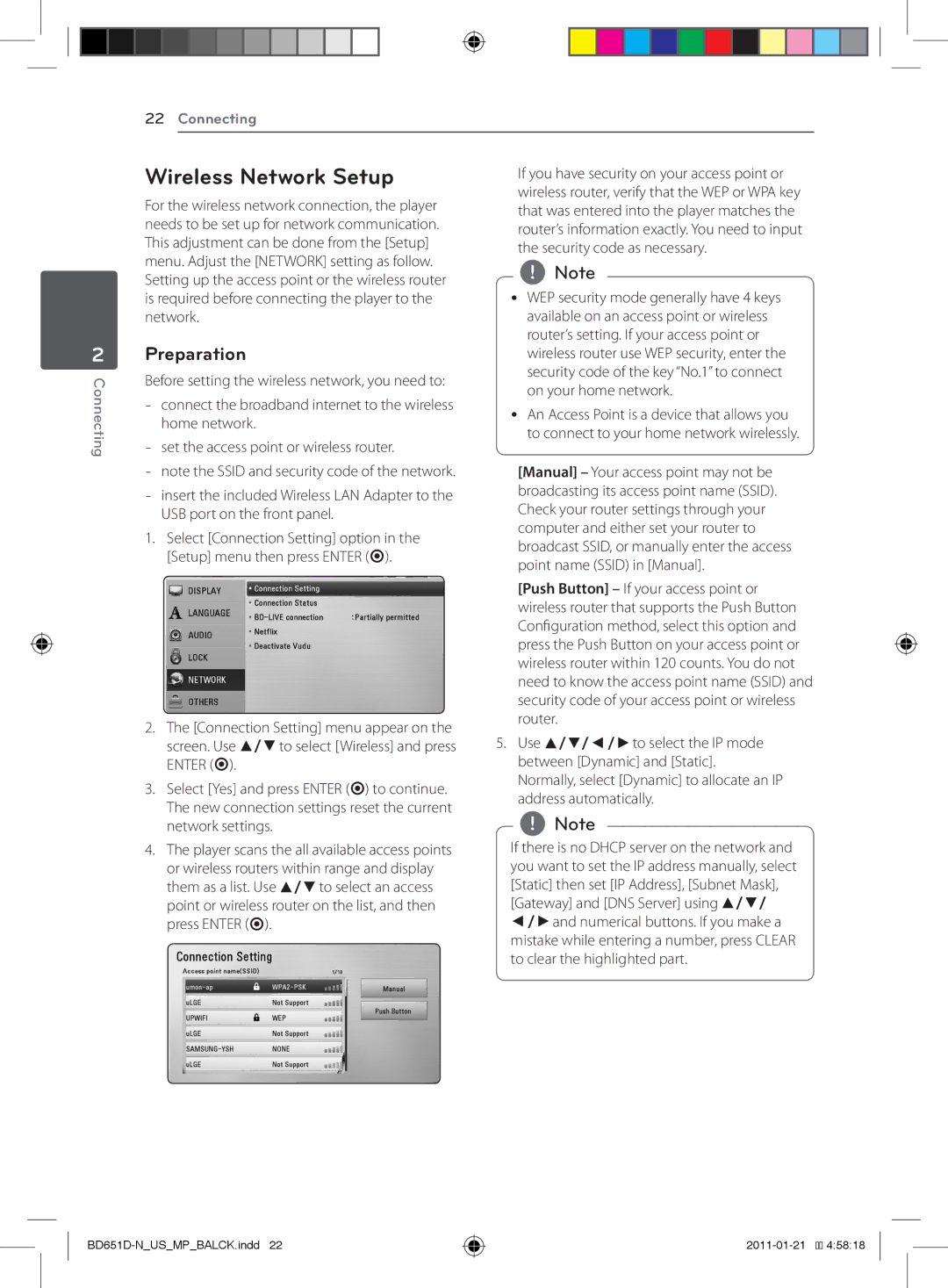2
Connecting
22 Connecting
Wireless Network Setup |
| If you have security on your access point or | ||
For the wireless network connection, the player |
| wireless router, verify that the WEP or WPA key | ||
| that was entered into the player matches the | |||
needs to be set up for network communication. |
| |||
| router’s information exactly. You need to input | |||
This adjustment can be done from the [Setup] |
| |||
| the security code as necessary. | |||
menu. Adjust the [NETWORK] setting as follow. |
| |||
| ,,Note |
| ||
Setting up the access point or the wireless router |
|
| ||
is required before connecting the player to the | yy WEP security | mode generally have 4 keys | ||
network. |
| available on an access point or wireless | ||
Preparation |
| router’s setting. If your access point or | ||
| wireless router use WEP security, enter the | |||
Before setting the wireless network, you need to: |
| security code of the key “No.1” to connect | ||
| on your home network. | |||
| ||||
yy An Access Point is a device that allows you | ||||
home network. | ||||
| to connect to your home network wirelessly. | |||
| ||||
|
|
| ||
| [Manual] – Your access point may not be | |||
| broadcasting its access point name (SSID). | |||
| Check your router settings through your | |||
USB port on the front panel. |
| |||
| computer and either set your router to | |||
1. Select [Connection Setting] option in the |
| |||
| broadcast SSID, or manually enter the access | |||
[Setup] menu then press ENTER (b). |
| |||
| point name (SSID) in [Manual]. | |||
|
| |||
|
| [Push Button] – If your access point or | ||
|
| wireless router that supports the Push Button | ||
|
| Configuration method, select this option and | ||
|
| press the Push Button on your access point or | ||
|
| wireless router within 120 counts. You do not | ||
|
| need to know the access point name (SSID) and | ||
|
| security code of your access point or wireless | ||
2. The [Connection Setting] menu appear on the |
| router. | ||
5. Use w/s/a/dto select the IP mode | ||||
screen. Use w/sto select [Wireless] and press | ||||
ENTER (b). |
| between [Dynamic] and [Static]. | ||
3. Select [Yes] and press ENTER (b) to continue. |
| Normally, select [Dynamic] to allocate an IP | ||
| address automatically. | |||
The new connection settings reset the current |
| |||
| ,,Note |
| ||
network settings. |
|
| ||
4. The player scans the all available access points | If there is no DHCP server on the network and | |||
or wireless routers within range and display | you want to set the IP address manually, select | |||
them as a list. Use w/sto select an access | [Static] then set [IP Address], [Subnet Mask], | |||
point or wireless router on the list, and then | [Gateway] and [DNS Server] using w/s/ | |||
press ENTER (b). | a/dand numerical buttons. If you make a | |||
| mistake while entering a number, press CLEAR | |||
| to clear the highlighted part. | |||
BD651D-N_US_MP_BALCK.indd 22
![]()
![]() 4:58:18
4:58:18