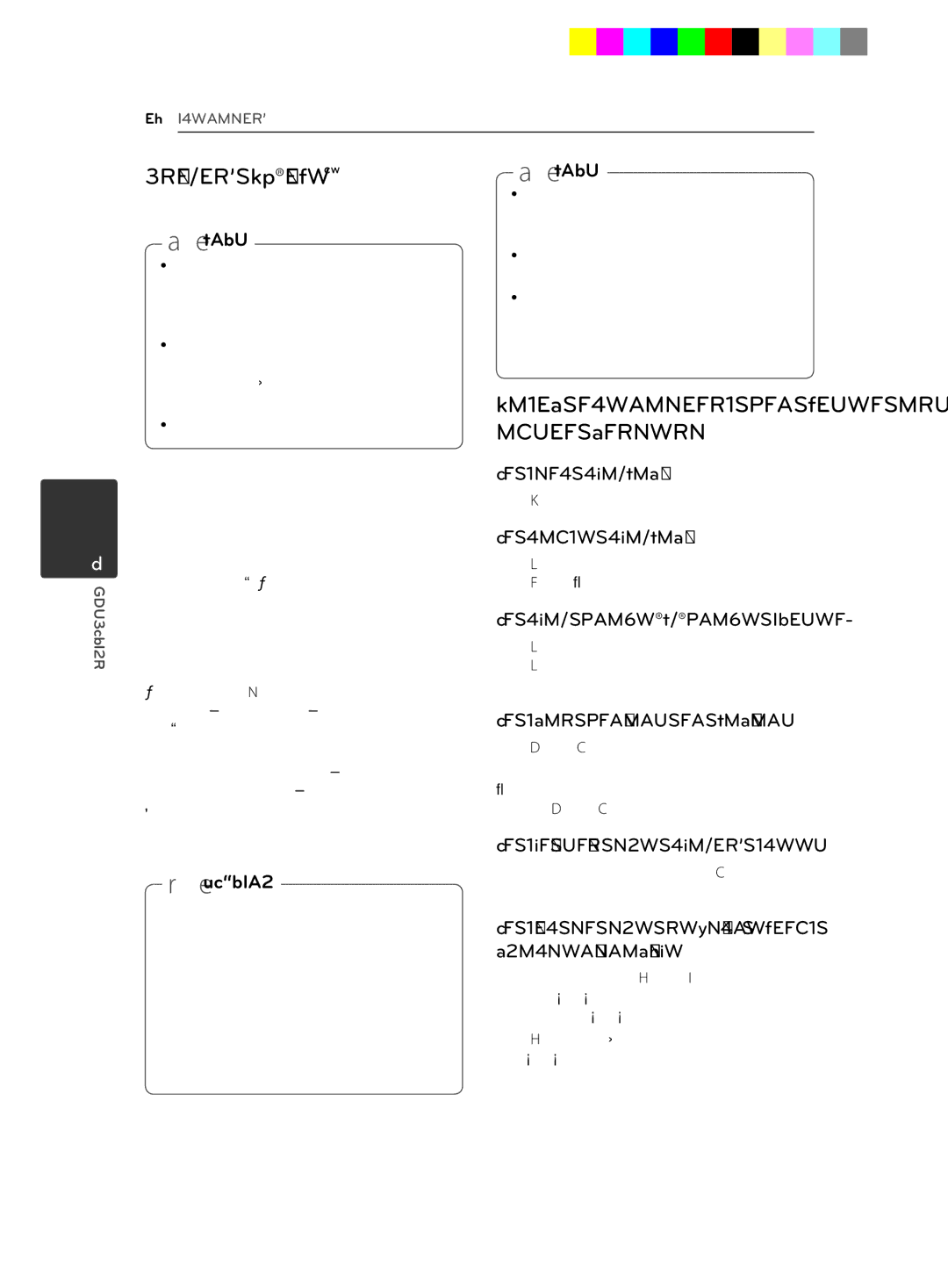32Operating
4
Operating
Enjoying BD-LiveTM
e
,,Note
yy To enjoy the
yy When you connect USB sticks to the USB HUB, the number of USB sticks should be limited to one USB flash memory excluding the wireless LAN Adapter.
yy The USB HUB device is not supplied.
1.Check the wired network connection and settings. (pages
2.Insert a USB storage device to the USB port on the front panel.
A USB storage device is needed to download bonus content.
3.Press HOME (n), and set the
Depending on a disc, the
4.Insert a BD-ROM with BD-Live.
The operations are different depending on the disc. Refer to the manual supplied with the disc.
>>Caution
Do not extract the connected USB device while content is being downloaded or a Blu- ray disc is still in the disc tray. Doing so may damage the connected USB device and BD- Live features may not operate properly with the damaged USB device anymore. If the connected USB device seems damaged from such an action, you can format the connected USB device from the PC and reuse it with this player.
,,Note
yy Some
yy It may take up to several minutes to load and start enjoying
yy USB Flash Drive with 1GB free space must be connected to the USB port or USB HUB to enjoy
Basic operations for video and audio content
To stop playback
Press Z(STOP) while playback.
To pause playback
Press M(PAUSE) while playback.
Press z(PLAY) to resume playback.
To play
Press M(PAUSE) while movie playback.
Press M(PAUSE) repeatedly to play
To scan forward or backward
Press cor vto play fast forward or fast reverse during playback.
You can change the various playback speeds by pressing cor vrepeatedly.
To slow down the playing speed
While the playback is paused, press vrepeatedly to play various speeds of slow motion.
To skip to the next/previous chapter/track/file
During playback, press Cor Vto go to the next chapter/track/file or to return to the beginning of the current chapter/track/file.
Press Ctwice briefly to step back to the previous chapter/track/file.
BD651D-N_US_MP_BALCK.indd 32
![]()
![]() 4:58:19
4:58:19