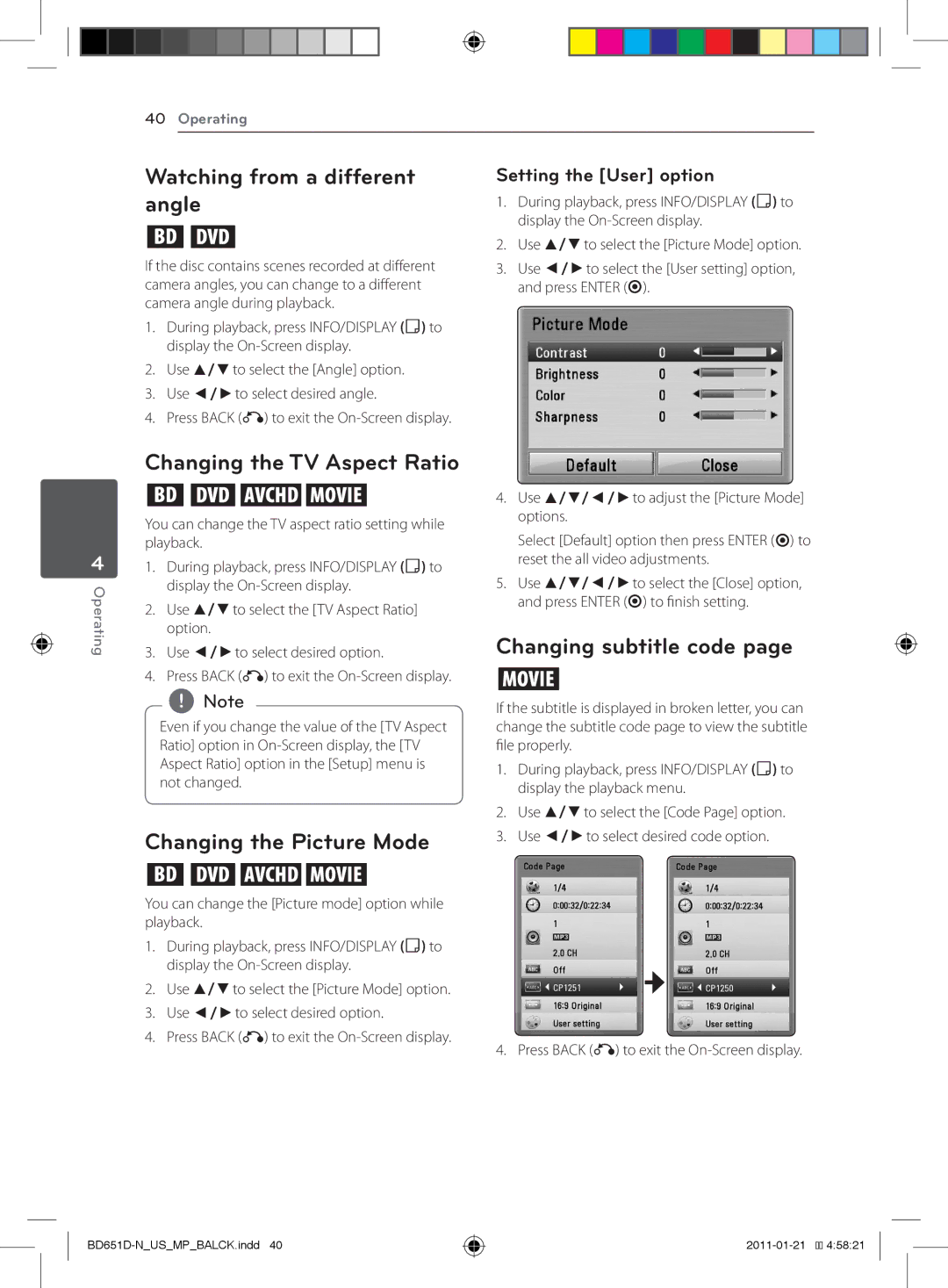40Operating
4
Operating
Watching from a different angle
er
If the disc contains scenes recorded at different camera angles, you can change to a different camera angle during playback.
1.During playback, press INFO/DISPLAY (m) to display the
2.Use w/sto select the [Angle] option.
3.Use a/dto select desired angle.
4.Press BACK (x) to exit the
Changing the TV Aspect Ratio
eroy
You can change the TV aspect ratio setting while playback.
1.During playback, press INFO/DISPLAY (m) to display the
2.Use w/sto select the [TV Aspect Ratio] option.
3.Use a/dto select desired option.
4.Press BACK (x) to exit the
,,Note
Even if you change the value of the [TV Aspect Ratio] option in
Changing the Picture Mode
eroy
You can change the [Picture mode] option while playback.
1.During playback, press INFO/DISPLAY (m) to display the
2.Use w/sto select the [Picture Mode] option.
3.Use a/dto select desired option.
4.Press BACK (x) to exit the
Setting the [User] option
1.During playback, press INFO/DISPLAY (m) to display the
2.Use w/sto select the [Picture Mode] option.
3.Use a/dto select the [User setting] option, and press ENTER (b).
4.Use w/s/a/dto adjust the [Picture Mode] options.
Select [Default] option then press ENTER (b) to reset the all video adjustments.
5.Use w/s/a/dto select the [Close] option, and press ENTER (b) to finish setting.
Changing subtitle code page
y
If the subtitle is displayed in broken letter, you can change the subtitle code page to view the subtitle file properly.
1.During playback, press INFO/DISPLAY (m) to display the playback menu.
2.Use w/sto select the [Code Page] option.
3.Use a/dto select desired code option.
4. Press BACK (x) to exit the
BD651D-N_US_MP_BALCK.indd 40
![]()
![]() 4:58:21
4:58:21