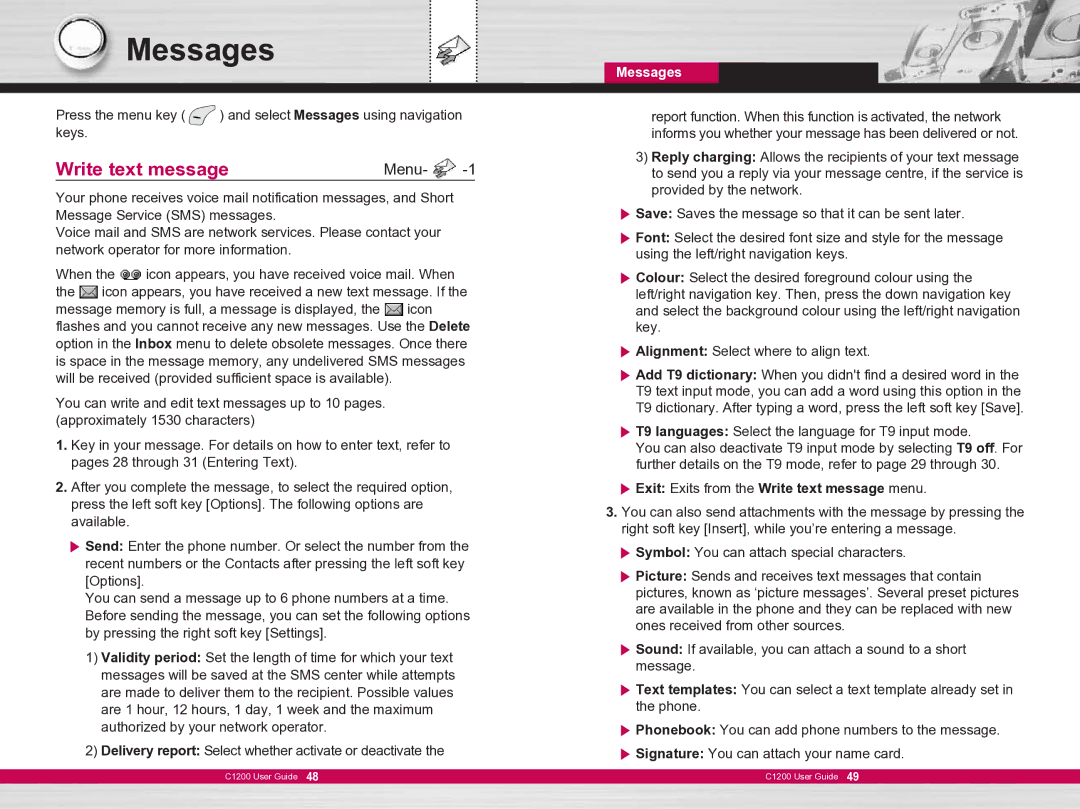Messages
Press the menu key ( ![]() ) and select Messages using navigation keys.
) and select Messages using navigation keys.
Write text message | Menu- |
Your phone receives voice mail notification messages, and Short Message Service (SMS) messages.
Voice mail and SMS are network services. Please contact your network operator for more information.
When the ![]() icon appears, you have received voice mail. When the
icon appears, you have received voice mail. When the ![]() icon appears, you have received a new text message. If the message memory is full, a message is displayed, the
icon appears, you have received a new text message. If the message memory is full, a message is displayed, the ![]() icon flashes and you cannot receive any new messages. Use the Delete option in the Inbox menu to delete obsolete messages. Once there is space in the message memory, any undelivered SMS messages will be received (provided sufficient space is available).
icon flashes and you cannot receive any new messages. Use the Delete option in the Inbox menu to delete obsolete messages. Once there is space in the message memory, any undelivered SMS messages will be received (provided sufficient space is available).
You can write and edit text messages up to 10 pages. (approximately 1530 characters)
1.Key in your message. For details on how to enter text, refer to pages 28 through 31 (Entering Text).
2.After you complete the message, to select the required option, press the left soft key [Options]. The following options are available.
] Send: Enter the phone number. Or select the number from the recent numbers or the Contacts after pressing the left soft key [Options].
You can send a message up to 6 phone numbers at a time. Before sending the message, you can set the following options by pressing the right soft key [Settings].
1)Validity period: Set the length of time for which your text messages will be saved at the SMS center while attempts are made to deliver them to the recipient. Possible values are 1 hour, 12 hours, 1 day, 1 week and the maximum authorized by your network operator.
2)Delivery report: Select whether activate or deactivate the
C1200 User Guide 48
Messages
report function. When this function is activated, the network informs you whether your message has been delivered or not.
3)Reply charging: Allows the recipients of your text message to send you a reply via your message centre, if the service is provided by the network.
] Save: Saves the message so that it can be sent later.
] Font: Select the desired font size and style for the message using the left/right navigation keys.
] Colour: Select the desired foreground colour using the left/right navigation key. Then, press the down navigation key and select the background colour using the left/right navigation key.
] Alignment: Select where to align text.
] Add T9 dictionary: When you didn't find a desired word in the T9 text input mode, you can add a word using this option in the T9 dictionary. After typing a word, press the left soft key [Save].
] T9 languages: Select the language for T9 input mode.
You can also deactivate T9 input mode by selecting T9 off. For further details on the T9 mode, refer to page 29 through 30.
] Exit: Exits from the Write text message menu.
3.You can also send attachments with the message by pressing the right soft key [Insert], while you’re entering a message.
] Symbol: You can attach special characters.
] Picture: Sends and receives text messages that contain pictures, known as ‘picture messages’. Several preset pictures are available in the phone and they can be replaced with new ones received from other sources.
] Sound: If available, you can attach a sound to a short message.
] Text templates: You can select a text template already set in the phone.
] Phonebook: You can add phone numbers to the message.
] Signature: You can attach your name card.
C1200 User Guide 49