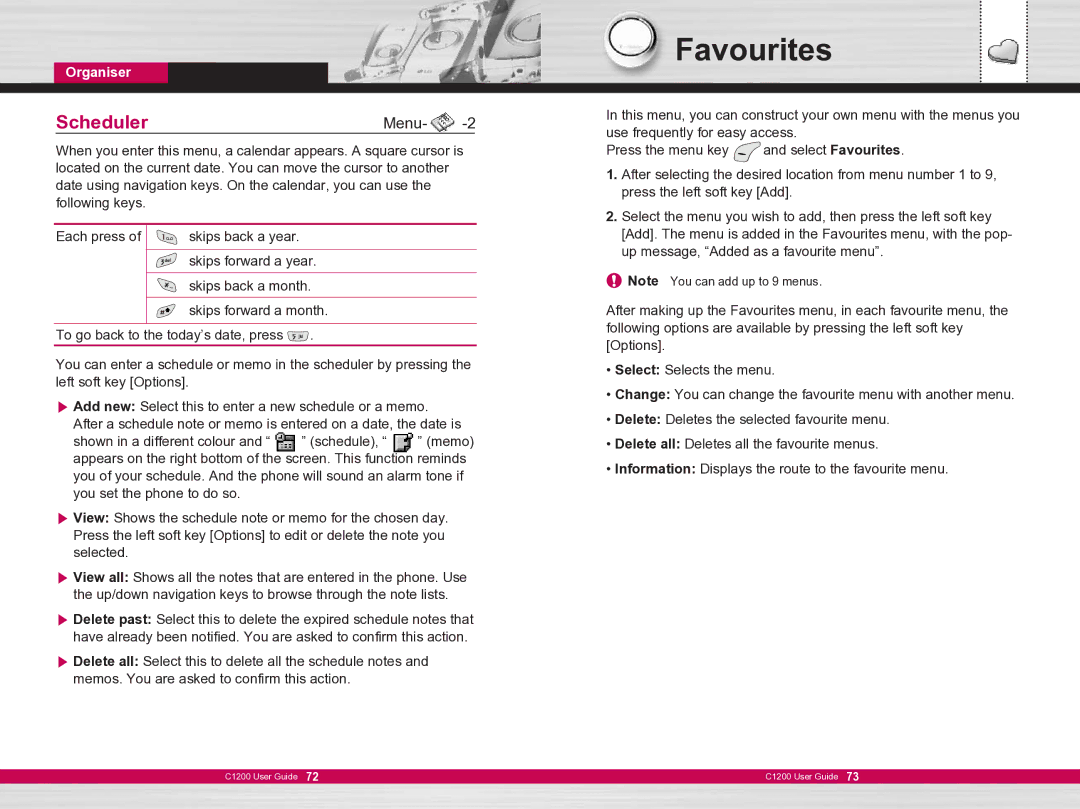Organiser
SchedulerMenu- 
-2
When you enter this menu, a calendar appears. A square cursor is located on the current date. You can move the cursor to another date using navigation keys. On the calendar, you can use the following keys.
Each press of | skips back a year. |
|
| skips forward a year. | |
| skips back a month. | |
| skips forward a month. | |
To go back to the today’s date, press | . | |
You can enter a schedule or memo in the scheduler by pressing the left soft key [Options].
] Add new: Select this to enter a new schedule or a memo. After a schedule note or memo is entered on a date, the date is
shown in a different colour and “ ![]() ” (schedule), “ ” (memo) appears on the right bottom of the screen. This function reminds you of your schedule. And the phone will sound an alarm tone if you set the phone to do so.
” (schedule), “ ” (memo) appears on the right bottom of the screen. This function reminds you of your schedule. And the phone will sound an alarm tone if you set the phone to do so.
] View: Shows the schedule note or memo for the chosen day. Press the left soft key [Options] to edit or delete the note you selected.
] View all: Shows all the notes that are entered in the phone. Use the up/down navigation keys to browse through the note lists.
] Delete past: Select this to delete the expired schedule notes that have already been notified. You are asked to confirm this action.
] Delete all: Select this to delete all the schedule notes and memos. You are asked to confirm this action.
C1200 User Guide 72
Favourites
In this menu, you can construct your own menu with the menus you use frequently for easy access.
Press the menu key ![]() and select Favourites.
and select Favourites.
1.After selecting the desired location from menu number 1 to 9, press the left soft key [Add].
2.Select the menu you wish to add, then press the left soft key [Add]. The menu is added in the Favourites menu, with the pop- up message, “Added as a favourite menu”.
![]() Note You can add up to 9 menus.
Note You can add up to 9 menus.
After making up the Favourites menu, in each favourite menu, the following options are available by pressing the left soft key [Options].
•Select: Selects the menu.
•Change: You can change the favourite menu with another menu.
•Delete: Deletes the selected favourite menu.
•Delete all: Deletes all the favourite menus.
•Information: Displays the route to the favourite menu.
C1200 User Guide 73