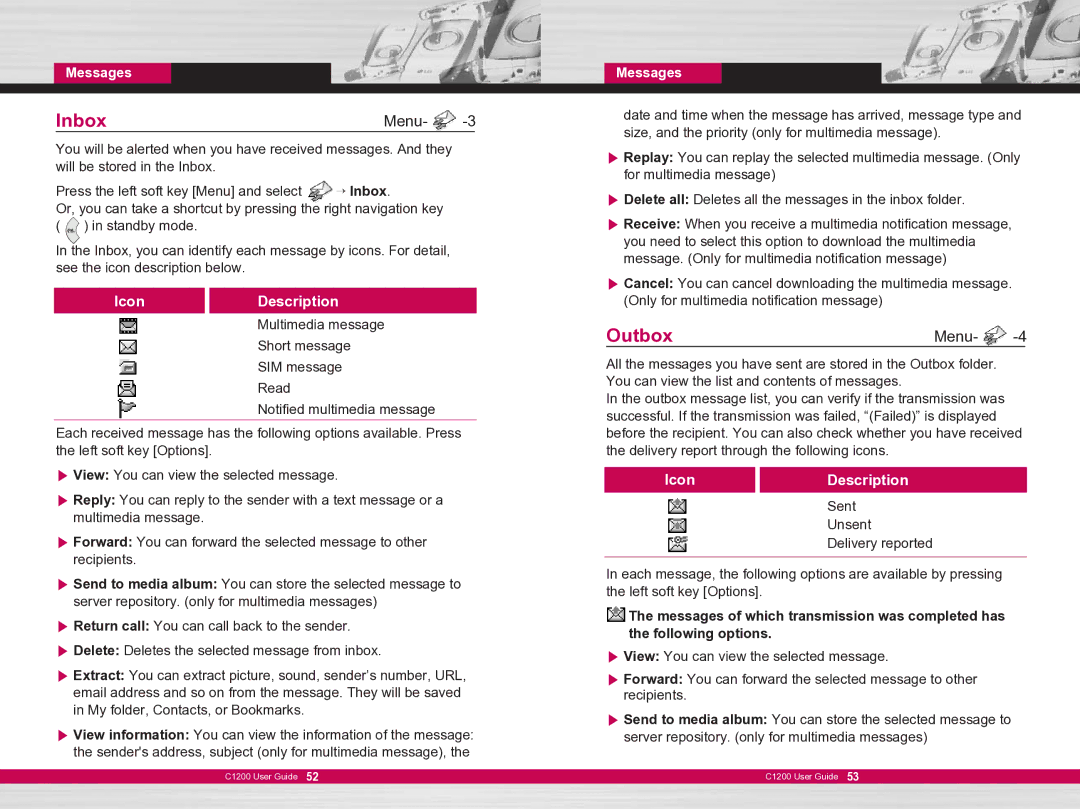Messages
Inbox | Menu- |
You will be alerted when you have received messages. And they will be stored in the Inbox.
Press the left soft key [Menu] and select → Inbox.
Or, you can take a shortcut by pressing the right navigation key
( | ) in standby mode. |
In the Inbox, you can identify each message by icons. For detail, see the icon description below.
Icon | Description |
| Multimedia message |
| Short message |
| SIM message |
| Read |
| Notified multimedia message |
|
|
Each received message has the following options available. Press the left soft key [Options].
] View: You can view the selected message.
] Reply: You can reply to the sender with a text message or a multimedia message.
] Forward: You can forward the selected message to other recipients.
] Send to media album: You can store the selected message to server repository. (only for multimedia messages)
] Return call: You can call back to the sender.
] Delete: Deletes the selected message from inbox.
] Extract: You can extract picture, sound, sender’s number, URL, email address and so on from the message. They will be saved in My folder, Contacts, or Bookmarks.
] View information: You can view the information of the message: the sender's address, subject (only for multimedia message), the
C1200 User Guide 52
Messages
date and time when the message has arrived, message type and size, and the priority (only for multimedia message).
] Replay: You can replay the selected multimedia message. (Only for multimedia message)
] Delete all: Deletes all the messages in the inbox folder.
] Receive: When you receive a multimedia notification message, you need to select this option to download the multimedia message. (Only for multimedia notification message)
] Cancel: You can cancel downloading the multimedia message. (Only for multimedia notification message)
Outbox | Menu- |
All the messages you have sent are stored in the Outbox folder. You can view the list and contents of messages.
In the outbox message list, you can verify if the transmission was successful. If the transmission was failed, “(Failed)” is displayed before the recipient. You can also check whether you have received the delivery report through the following icons.
Icon | Description |
| Sent |
| Unsent |
| Delivery reported |
|
|
In each message, the following options are available by pressing the left soft key [Options].
![]() The messages of which transmission was completed has the following options.
The messages of which transmission was completed has the following options.
] View: You can view the selected message.
] Forward: You can forward the selected message to other recipients.
] Send to media album: You can store the selected message to server repository. (only for multimedia messages)
C1200 User Guide 53