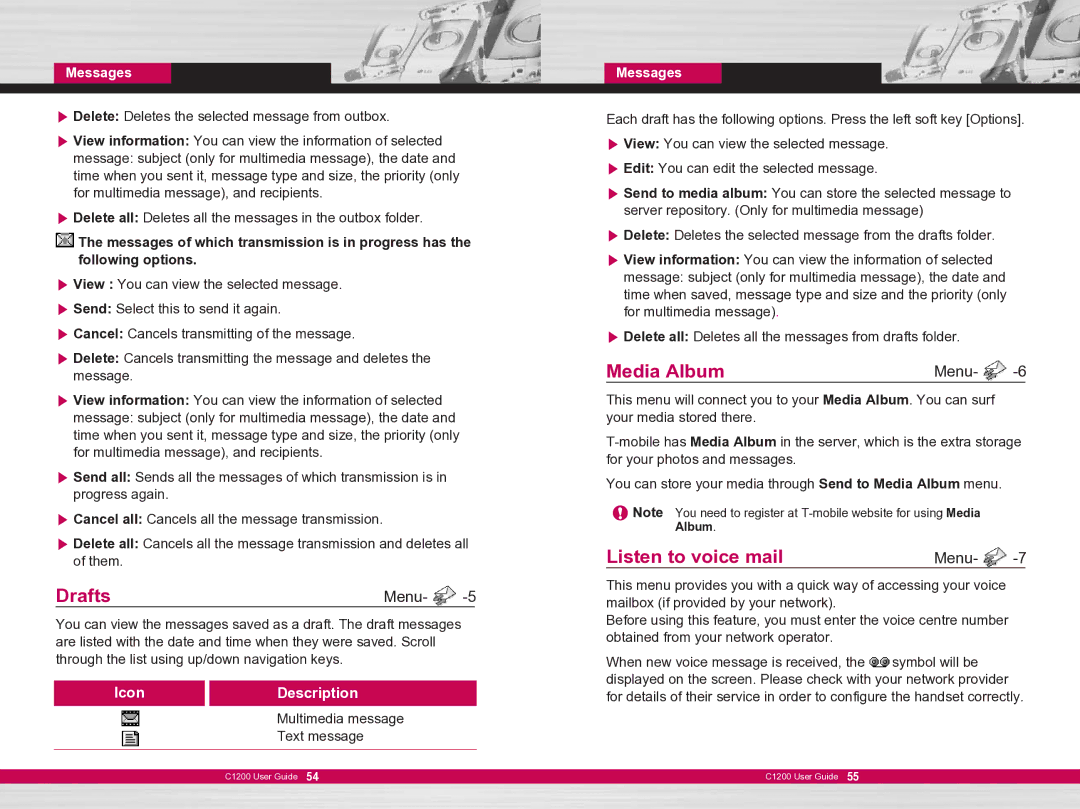Messages
] Delete: Deletes the selected message from outbox.
] View information: You can view the information of selected message: subject (only for multimedia message), the date and time when you sent it, message type and size, the priority (only for multimedia message), and recipients.
] Delete all: Deletes all the messages in the outbox folder.
![]() The messages of which transmission is in progress has the following options.
The messages of which transmission is in progress has the following options.
] View : You can view the selected message.
] Send: Select this to send it again.
] Cancel: Cancels transmitting of the message.
] Delete: Cancels transmitting the message and deletes the message.
] View information: You can view the information of selected message: subject (only for multimedia message), the date and time when you sent it, message type and size, the priority (only for multimedia message), and recipients.
] Send all: Sends all the messages of which transmission is in progress again.
] Cancel all: Cancels all the message transmission.
] Delete all: Cancels all the message transmission and deletes all of them.
Drafts | Menu- |
You can view the messages saved as a draft. The draft messages are listed with the date and time when they were saved. Scroll through the list using up/down navigation keys.
Icon | Description |
| Multimedia message |
| Text message |
|
|
| C1200 User Guide 54 |
Messages
Each draft has the following options. Press the left soft key [Options]. ] View: You can view the selected message.
] Edit: You can edit the selected message.
] Send to media album: You can store the selected message to server repository. (Only for multimedia message)
] Delete: Deletes the selected message from the drafts folder.
] View information: You can view the information of selected message: subject (only for multimedia message), the date and time when saved, message type and size and the priority (only for multimedia message).
] Delete all: Deletes all the messages from drafts folder.
Media Album | Menu- |
This menu will connect you to your Media Album. You can surf your media stored there.
You can store your media through Send to Media Album menu.
![]() Note You need to register at
Note You need to register at
Listen to voice mail | Menu- |
This menu provides you with a quick way of accessing your voice mailbox (if provided by your network).
Before using this feature, you must enter the voice centre number obtained from your network operator.
When new voice message is received, the ![]() symbol will be displayed on the screen. Please check with your network provider for details of their service in order to configure the handset correctly.
symbol will be displayed on the screen. Please check with your network provider for details of their service in order to configure the handset correctly.
C1200 User Guide 55