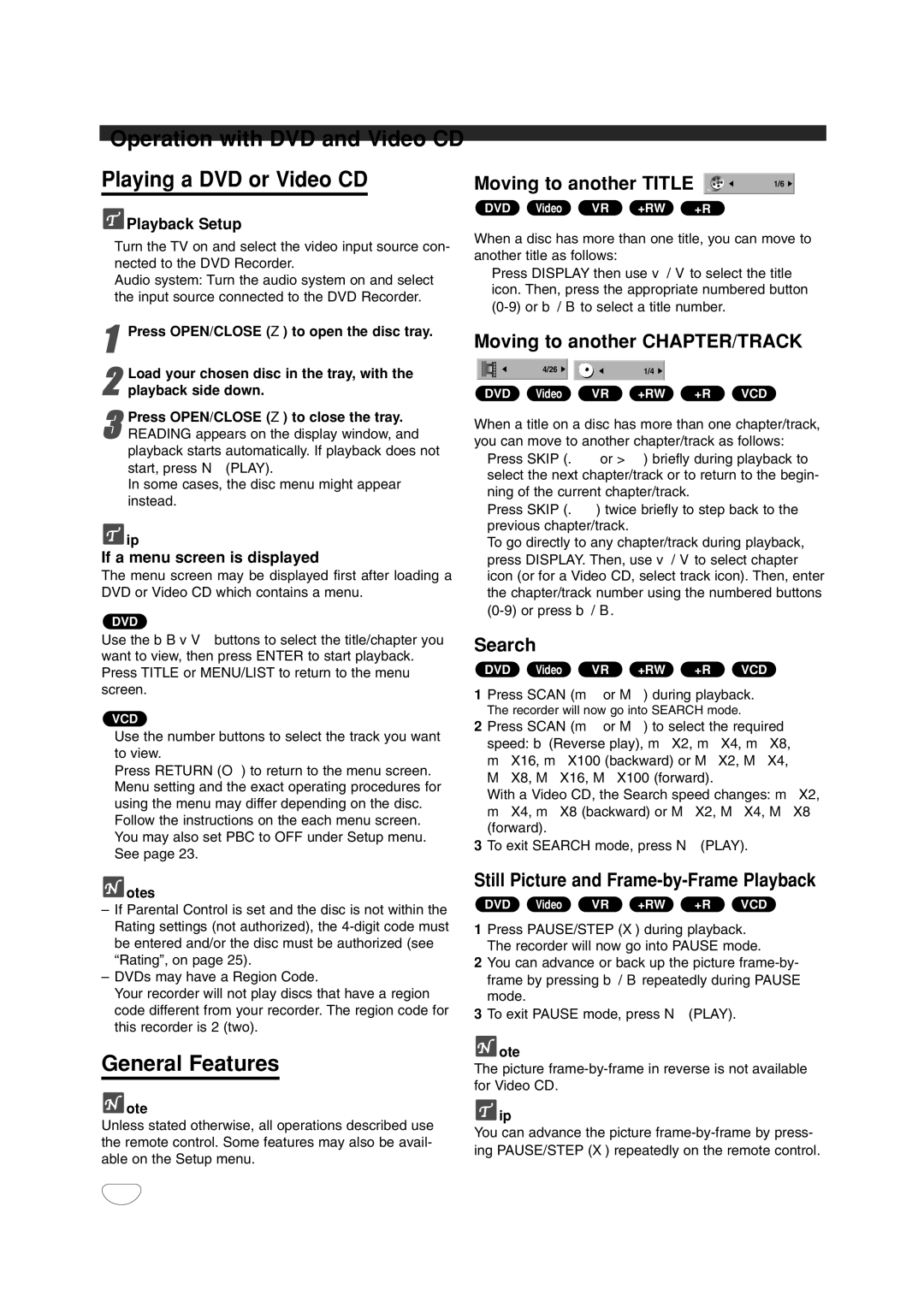Operation with DVD and Video CD
Playing a DVD or Video CD
 Playback Setup
Playback Setup
Turn the TV on and select the video input source con- nected to the DVD Recorder.
Audio system: Turn the audio system on and select the input source connected to the DVD Recorder.
1Press OPEN/CLOSE (Z) to open the disc tray.
2 Load your chosen disc in the tray, with the playback side down.
3READING appears on the display window, and playback starts automatically. If playback does not start, press N (PLAY).
In some cases, the disc menu might appear instead.Press OPEN/CLOSE (Z) to close the tray.
![]() ip
ip
If a menu screen is displayed
The menu screen may be displayed first after loading a DVD or Video CD which contains a menu.
DVD
Use the b B v V buttons to select the title/chapter you want to view, then press ENTER to start playback. Press TITLE or MENU/LIST to return to the menu screen.
VCD
Use the number buttons to select the track you want to view.
Press RETURN (O) to return to the menu screen. Menu setting and the exact operating procedures for using the menu may differ depending on the disc. Follow the instructions on the each menu screen. You may also set PBC to OFF under Setup menu. See page 23.
![]() otes
otes
–If Parental Control is set and the disc is not within the Rating settings (not authorized), the
–DVDs may have a Region Code.
Your recorder will not play discs that have a region code different from your recorder. The region code for this recorder is 2 (two).
General Features
 ote
ote
Unless stated otherwise, all operations described use the remote control. Some features may also be avail- able on the Setup menu.
Moving to another TITLE | 1/6 |
DVD Video VR +RW +R |
|
When a disc has more than one title, you can move to another title as follows:
Press DISPLAY then use v / V to select the title icon. Then, press the appropriate numbered button
Moving to another CHAPTER/TRACK
| 4/26 |
| 1/4 |
|
|
DVD Video | VR | +RW | +R | VCD | |
When a title on a disc has more than one chapter/track, you can move to another chapter/track as follows:
Press SKIP (. or >) briefly during playback to select the next chapter/track or to return to the begin- ning of the current chapter/track.
Press SKIP (.) twice briefly to step back to the previous chapter/track.
To go directly to any chapter/track during playback, press DISPLAY. Then, use v / V to select chapter icon (or for a Video CD, select track icon). Then, enter the chapter/track number using the numbered buttons
Search
DVD Video VR +RW +R VCD
1Press SCAN (m or M) during playback.
The recorder will now go into SEARCH mode.
2Press SCAN (m or M) to select the required speed: b (Reverse play), mX2, mX4, mX8, mX16, mX100 (backward) or MX2, MX4, MX8, MX16, MX100 (forward).
With a Video CD, the Search speed changes: mX2, mX4, mX8 (backward) or MX2, MX4, MX8 (forward).
3To exit SEARCH mode, press N (PLAY).
Still Picture and Frame-by-Frame Playback
DVD Video VR +RW +R VCD
1Press PAUSE/STEP (X) during playback. The recorder will now go into PAUSE mode.
2You can advance or back up the picture
3To exit PAUSE mode, press N (PLAY).
 ote
ote
The picture
![]() ip
ip
You can advance the picture
32