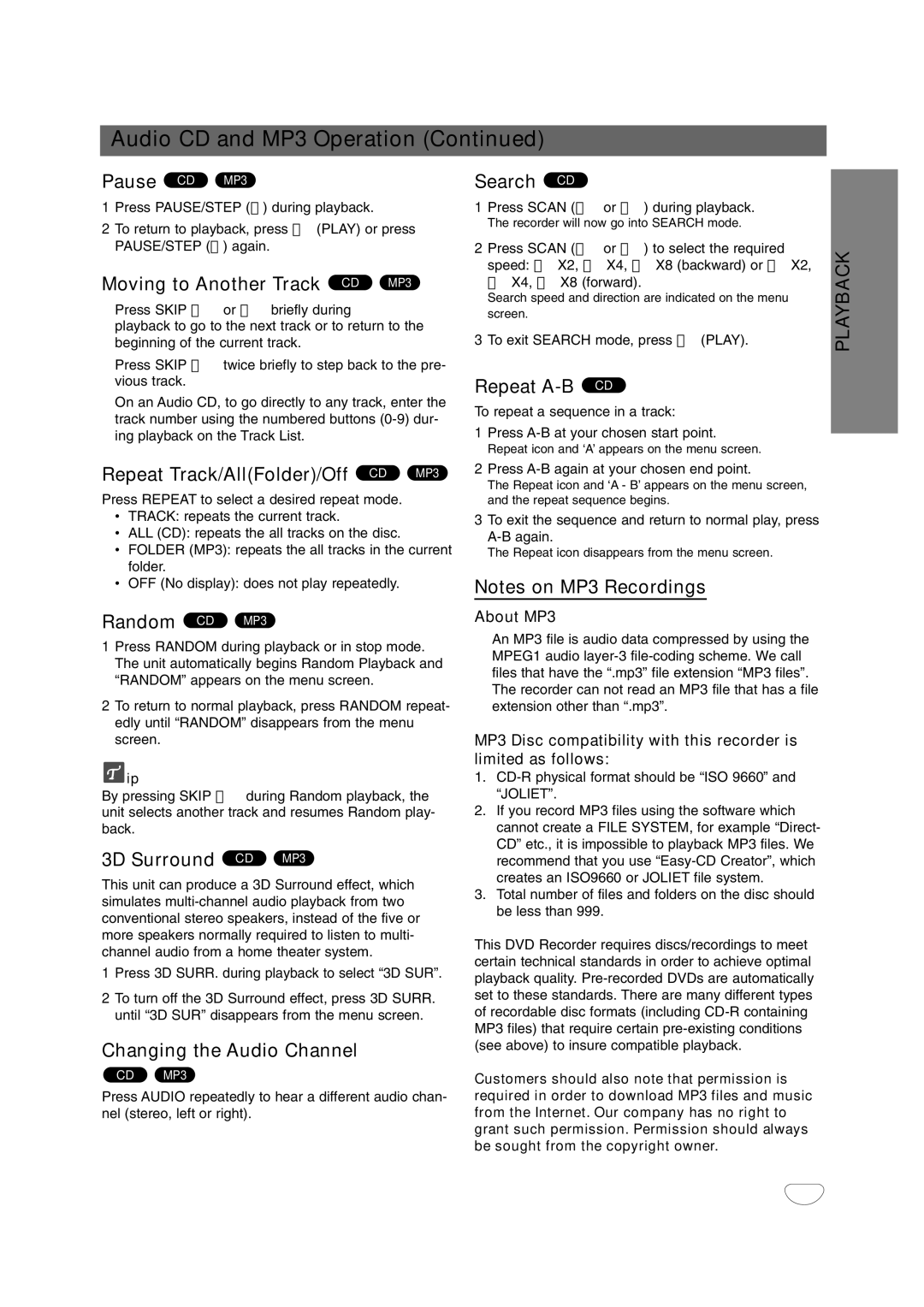Audio CD and MP3 Operation (Continued)
Pause CD MP3
1Press PAUSE/STEP (X) during playback.
2To return to playback, press N (PLAY) or press PAUSE/STEP (X) again.
Moving to Another Track CD MP3
Press SKIP . or > briefly during
playback to go to the next track or to return to the beginning of the current track.
Press SKIP . twice briefly to step back to the pre- vious track.
On an Audio CD, to go directly to any track, enter the track number using the numbered buttons
Repeat Track/All(Folder)/Off CD MP3
Press REPEAT to select a desired repeat mode.
•TRACK: repeats the current track.
•ALL (CD): repeats the all tracks on the disc.
•FOLDER (MP3): repeats the all tracks in the current folder.
•OFF (No display): does not play repeatedly.
Random CD MP3
Search CD
1Press SCAN (m or M) during playback.
The recorder will now go into SEARCH mode.
2Press SCAN (m or M) to select the required speed: mX2, mX4, mX8 (backward) or MX2, MX4, MX8 (forward).
Search speed and direction are indicated on the menu screen.
3To exit SEARCH mode, press N (PLAY).
Repeat A-B CD
To repeat a sequence in a track:
1Press
Repeat icon and ‘A’ appears on the menu screen.
2Press
The Repeat icon and ‘A - B’ appears on the menu screen, and the repeat sequence begins.
3To exit the sequence and return to normal play, press
The Repeat icon disappears from the menu screen.
Notes on MP3 Recordings
About MP3
PLAYBACK
1Press RANDOM during playback or in stop mode. The unit automatically begins Random Playback and “RANDOM” appears on the menu screen.
2To return to normal playback, press RANDOM repeat- edly until “RANDOM” disappears from the menu screen.
![]() ip
ip
By pressing SKIP > during Random playback, the unit selects another track and resumes Random play- back.
3D Surround CD MP3
This unit can produce a 3D Surround effect, which simulates
1Press 3D SURR. during playback to select “3D SUR”.
2To turn off the 3D Surround effect, press 3D SURR. until “3D SUR” disappears from the menu screen.
Changing the Audio Channel
CD MP3
Press AUDIO repeatedly to hear a different audio chan- nel (stereo, left or right).
An MP3 file is audio data compressed by using the MPEG1 audio
MP3 Disc compatibility with this recorder is limited as follows:
1.
2.If you record MP3 files using the software which cannot create a FILE SYSTEM, for example “Direct- CD” etc., it is impossible to playback MP3 files. We recommend that you use
3.Total number of files and folders on the disc should be less than 999.
This DVD Recorder requires discs/recordings to meet certain technical standards in order to achieve optimal playback quality.
Customers should also note that permission is required in order to download MP3 files and music from the Internet. Our company has no right to grant such permission. Permission should always be sought from the copyright owner.
37