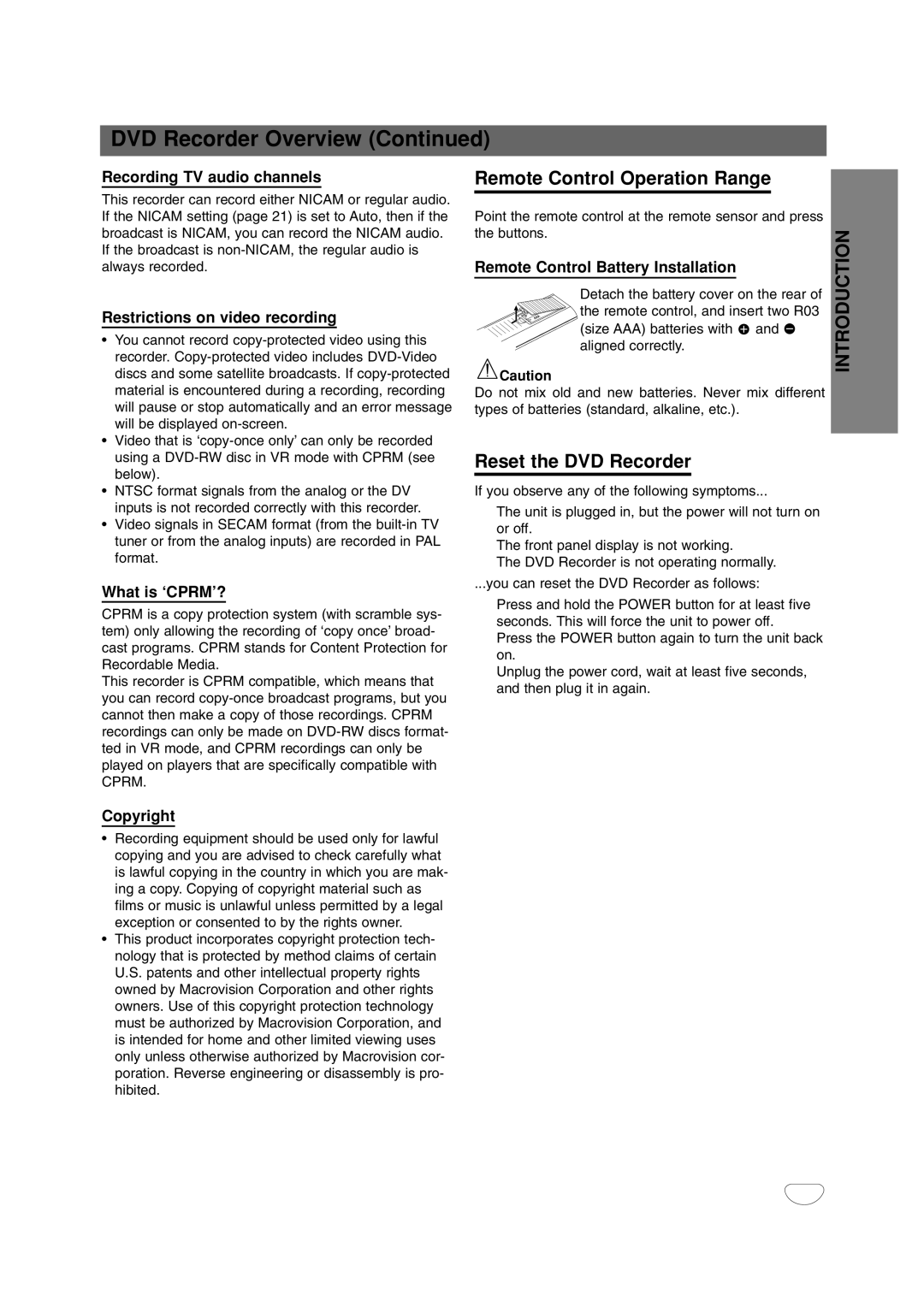DVD Recorder Overview (Continued)
Recording TV audio channels
This recorder can record either NICAM or regular audio. If the NICAM setting (page 21) is set to Auto, then if the broadcast is NICAM, you can record the NICAM audio.
If the broadcast is
Restrictions on video recording
•You cannot record
•Video that is
•NTSC format signals from the analog or the DV inputs is not recorded correctly with this recorder.
•Video signals in SECAM format (from the
What is ‘CPRM’?
CPRM is a copy protection system (with scramble sys- tem) only allowing the recording of ‘copy once’ broad- cast programs. CPRM stands for Content Protection for Recordable Media.
This recorder is CPRM compatible, which means that you can record
Remote Control Operation Range
Point the remote control at the remote sensor and press |
| |
the buttons. | INTRODUCTION | |
Remote Control Battery Installation | ||
| ||
Detach the battery cover on the rear of |
| |
the remote control, and insert two R03 |
| |
(size AAA) batteries with and |
| |
aligned correctly. |
| |
Caution |
| |
Do not mix old and new batteries. Never mix different |
| |
types of batteries (standard, alkaline, etc.). |
|
Reset the DVD Recorder
If you observe any of the following symptoms...
The unit is plugged in, but the power will not turn on or off.
The front panel display is not working.
The DVD Recorder is not operating normally.
...you can reset the DVD Recorder as follows:
Press and hold the POWER button for at least five seconds. This will force the unit to power off.
Press the POWER button again to turn the unit back on.
Unplug the power cord, wait at least five seconds, and then plug it in again.
Copyright
•Recording equipment should be used only for lawful copying and you are advised to check carefully what is lawful copying in the country in which you are mak- ing a copy. Copying of copyright material such as films or music is unlawful unless permitted by a legal exception or consented to by the rights owner.
•This product incorporates copyright protection tech- nology that is protected by method claims of certain U.S. patents and other intellectual property rights owned by Macrovision Corporation and other rights owners. Use of this copyright protection technology must be authorized by Macrovision Corporation, and is intended for home and other limited viewing uses only unless otherwise authorized by Macrovision cor- poration. Reverse engineering or disassembly is pro- hibited.
9