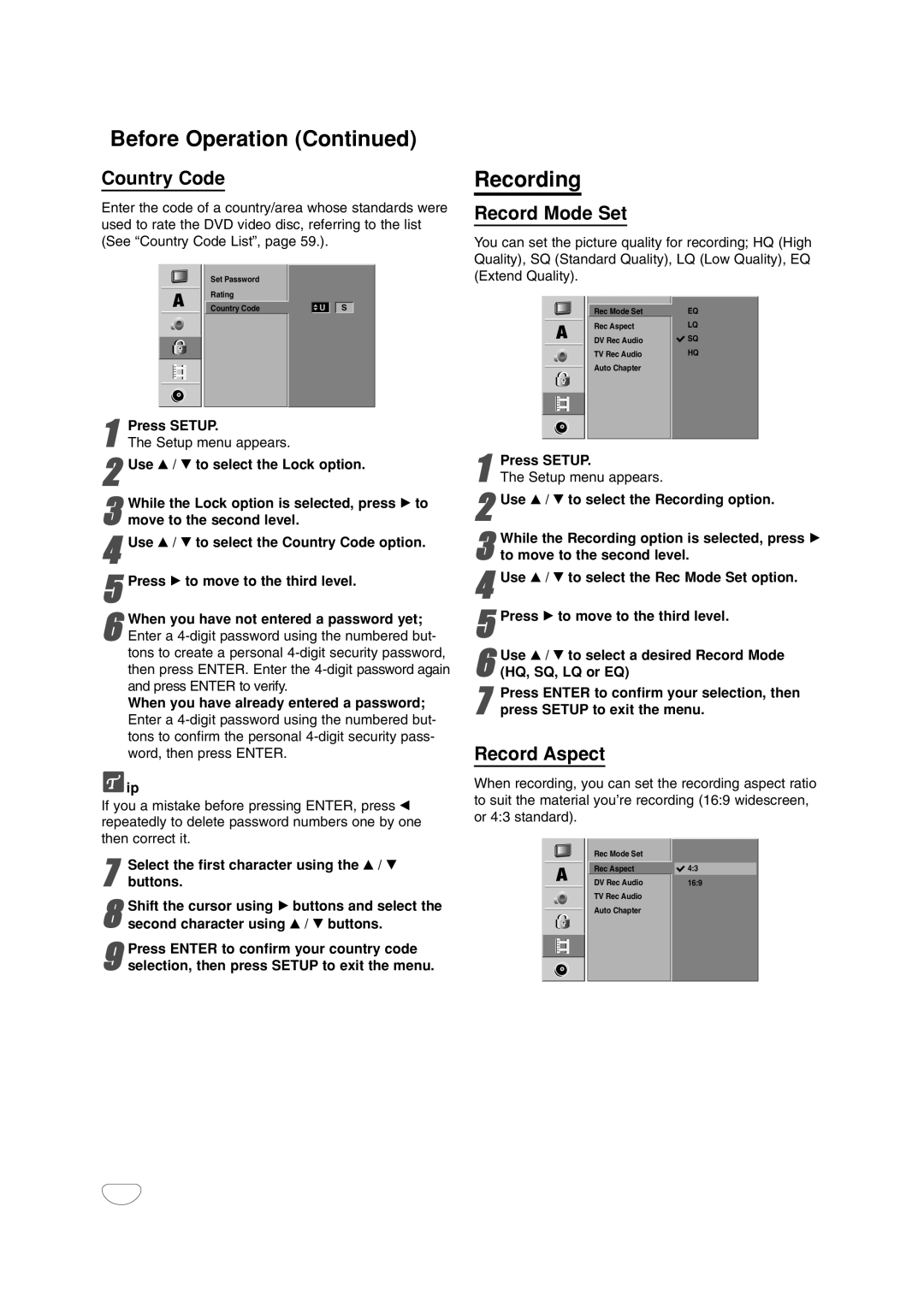Recording
Record Mode Set
You can set the picture quality for recording; HQ (High Quality), SQ (Standard Quality), LQ (Low Quality), EQ (Extend Quality).
Rec Mode Set | EQ |
Rec Aspect | LQ |
DV Rec Audio | SQ |
TV Rec Audio | HQ |
Auto Chapter |
|
7
8
9selection, then press SETUP to exit the menu.Press ENTER to confirm your country code
26
Press SETUP.
1 The Setup menu appears.
2Use v / V to select the Recording option.
3 While the Recording option is selected, press B to move to the second level.
4Use v / V to select the Rec Mode Set option.
5Press B to move to the third level.
6 Use v / V to select a desired Record Mode (HQ, SQ, LQ or EQ)
7 Press ENTER to confirm your selection, then press SETUP to exit the menu.
Record Aspect
When recording, you can set the recording aspect ratio to suit the material you’re recording (16:9 widescreen, or 4:3 standard).
Rec Mode Set |
|
Rec Aspect | 4:3 |
DV Rec Audio | 16:9 |
TV Rec Audio |
|
Auto Chapter |
|