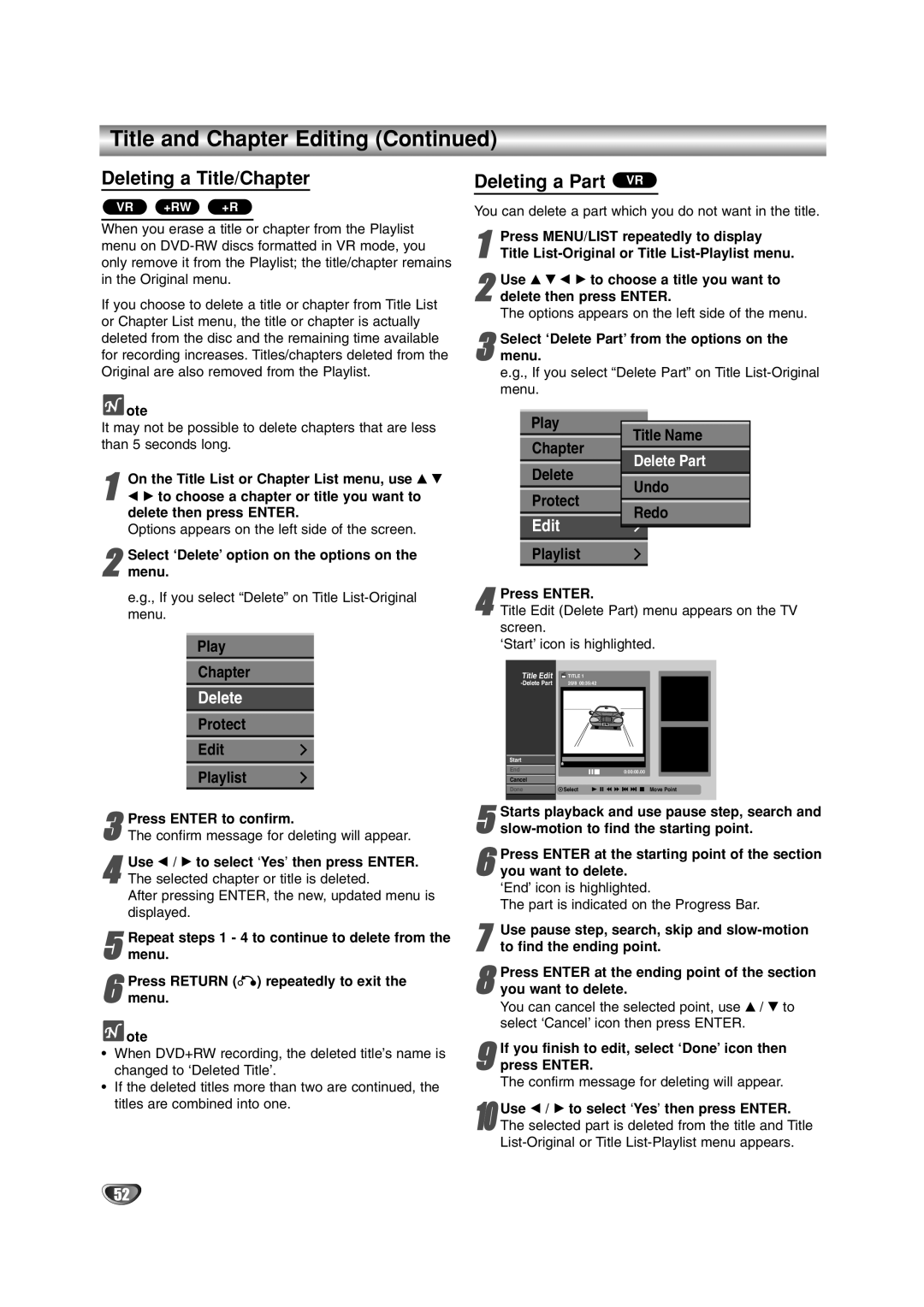Title and Chapter Editing (Continued)
Deleting a Title/Chapter
VR +RW +R
When you erase a title or chapter from the Playlist menu on
If you choose to delete a title or chapter from Title List or Chapter List menu, the title or chapter is actually deleted from the disc and the remaining time available for recording increases. Titles/chapters deleted from the Original are also removed from the Playlist.
 ote
ote
It may not be possible to delete chapters that are less than 5 seconds long.
1 On the Title List or Chapter List menu, use v V b B to choose a chapter or title you want to delete then press ENTER.
Options appears on the left side of the screen.
2menu.
e.g., If you select “Delete” on Title
Play
Chapter
Delete
Protect
Edit
Playlist
3The confirm message for deleting will appear.Press ENTER to confirm.
4The selected chapter or title is deleted.
After pressing ENTER, the new, updated menu is displayed.Use b / B to select ‘Yes’ then press ENTER.
5 Repeat steps 1 - 4 to continue to delete from the menu.
6 Press RETURN (O) repeatedly to exit the menu.
 ote
ote
•When DVD+RW recording, the deleted title’s name is changed to ‘Deleted Title’.
•If the deleted titles more than two are continued, the titles are combined into one.
Deleting a Part VR
You can delete a part which you do not want in the title.
1Title
2delete then press ENTER.
The options appears on the left side of the menu.Use v V b B to choose a title you want to
3menu.
e.g., If you select “Delete Part” on Title
Play
Title Name
Chapter
Delete Part
Delete
Undo
Protect
Redo
Edit
Playlist
Press ENTER.
4 Title Edit (Delete Part) menu appears on the TV screen.
‘Start’ icon is highlighted.
| Title Edit | TITLE 1 | |
| 20/8 | 00:35:42 | |
| Start |
|
|
| End |
| 0:00:00.00 |
| Cancel |
|
|
| Done | Select | Move Point |
| Starts playback and use pause step, search and | ||
5 | |||
| Press ENTER at the starting point of the section | ||
6 you want to delete. | |||
| ‘End’ icon is highlighted. | ||
| The part is indicated on the Progress Bar. | ||
7 | Use pause step, search, skip and | ||
to find the ending point. | |||
8you want to delete.
You can cancel the selected point, use v / V to select ‘Cancel’ icon then press ENTER.Press ENTER at the ending point of the section
9press ENTER.
The confirm message for deleting will appear.If you finish to edit, select ‘Done’ icon then
Use b / B to select ‘Yes’ then press ENTER.
10 The selected part is deleted from the title and Title
52