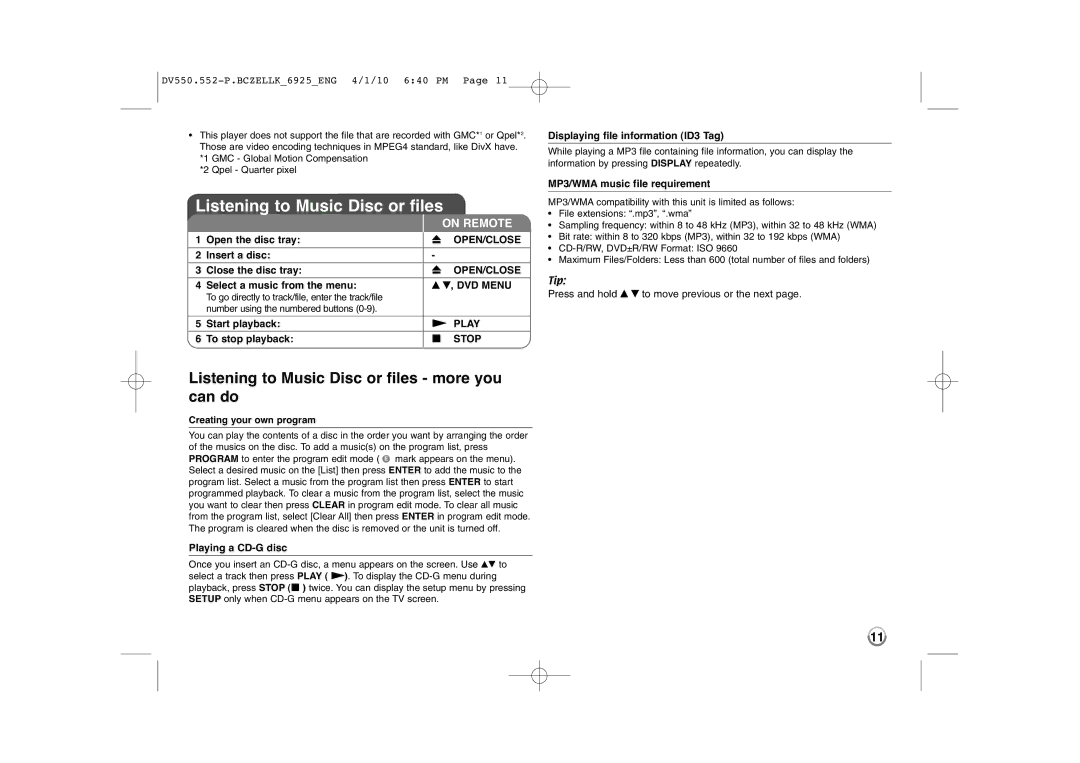•This player does not support the file that are recorded with GMC*1 or Qpel*2. Those are video encoding techniques in MPEG4 standard, like DivX have. *1 GMC - Global Motion Compensation
*2 Qpel - Quarter pixel
Listening to Music Disc or files
|
|
| ON REMOTE |
1 | Open the disc tray: | Z | OPEN/CLOSE |
|
|
|
|
2 | Insert a disc: | - |
|
3 | Close the disc tray: | Z | OPEN/CLOSE |
4 | Select a music from the menu: | v V, DVD MENU | |
| To go directly to track/file, enter the track/file |
|
|
| number using the numbered buttons |
|
|
|
|
| |
5 | Start playback: | N PLAY | |
|
|
|
|
6 | To stop playback: | x | STOP |
|
|
|
|
Listening to Music Disc or files - more you can do
Creating your own program
You can play the contents of a disc in the order you want by arranging the order of the musics on the disc. To add a music(s) on the program list, press PROGRAM to enter the program edit mode ( E mark appears on the menu). Select a desired music on the [List] then press ENTER to add the music to the program list. Select a music from the program list then press ENTER to start programmed playback. To clear a music from the program list, select the music you want to clear then press CLEAR in program edit mode. To clear all music from the program list, select [Clear All] then press ENTER in program edit mode. The program is cleared when the disc is removed or the unit is turned off.
Playing a CD-G disc
Once you insert an
Displaying file information (ID3 Tag)
While playing a MP3 file containing file information, you can display the information by pressing DISPLAY repeatedly.
MP3/WMA music file requirement
MP3/WMA compatibility with this unit is limited as follows:
•File extensions: “.mp3”, “.wma”
•Sampling frequency: within 8 to 48 kHz (MP3), within 32 to 48 kHz (WMA)
•Bit rate: within 8 to 320 kbps (MP3), within 32 to 192 kbps (WMA)
•
•Maximum Files/Folders: Less than 600 (total number of files and folders)
Tip:
Press and hold v V to move previous or the next page.
11