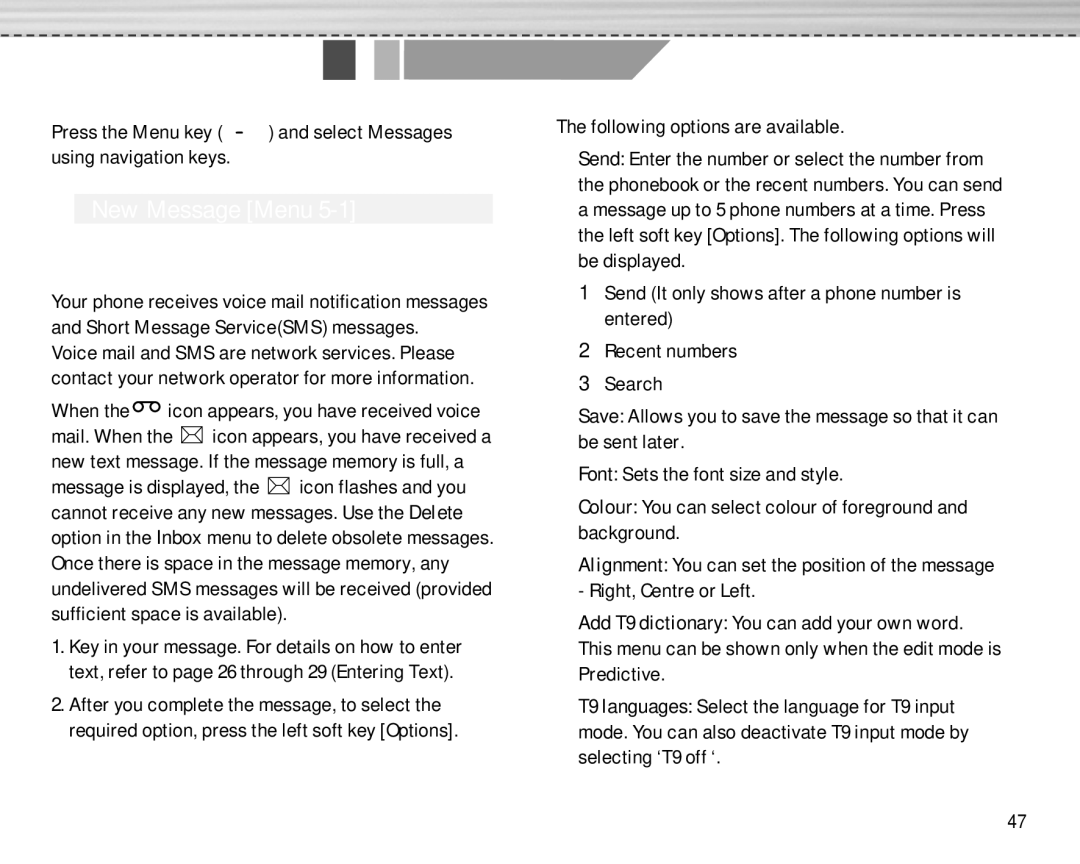Press the Menu key ( ![]() ) and select Messages using navigation keys.
) and select Messages using navigation keys.
New Message [Menu 5-1]
Write text message [Menu 5-1-1]
Your phone receives voice mail notification messages and Short Message Service(SMS) messages.
Voice mail and SMS are network services. Please contact your network operator for more information.
When the  icon appears, you have received voice
icon appears, you have received voice
mail. When the ![]() icon appears, you have received a new text message. If the message memory is full, a
icon appears, you have received a new text message. If the message memory is full, a
message is displayed, the ![]() icon flashes and you cannot receive any new messages. Use the Delete option in the Inbox menu to delete obsolete messages. Once there is space in the message memory, any undelivered SMS messages will be received (provided sufficient space is available).
icon flashes and you cannot receive any new messages. Use the Delete option in the Inbox menu to delete obsolete messages. Once there is space in the message memory, any undelivered SMS messages will be received (provided sufficient space is available).
1.Key in your message. For details on how to enter text, refer to page 26 through 29 (Entering Text).
2.After you complete the message, to select the required option, press the left soft key [Options].
Messages [Menu 5] 
The following options are available.
] Send: Enter the number or select the number from the phonebook or the recent numbers. You can send a message up to 5 phone numbers at a time. Press the left soft key [Options]. The following options will be displayed.
1 Send (It only shows after a phone number is entered)
2 Recent numbers
3Search
] Save: Allows you to save the message so that it can be sent later.
] Font: Sets the font size and style.
] Colour: You can select colour of foreground and background.
] Alignment: You can set the position of the message - Right, Centre or Left.
] Add T9 dictionary: You can add your own word. This menu can be shown only when the edit mode is Predictive.
] T9 languages: Select the language for T9 input mode. You can also deactivate T9 input mode by selecting ‘T9 off ‘.
47