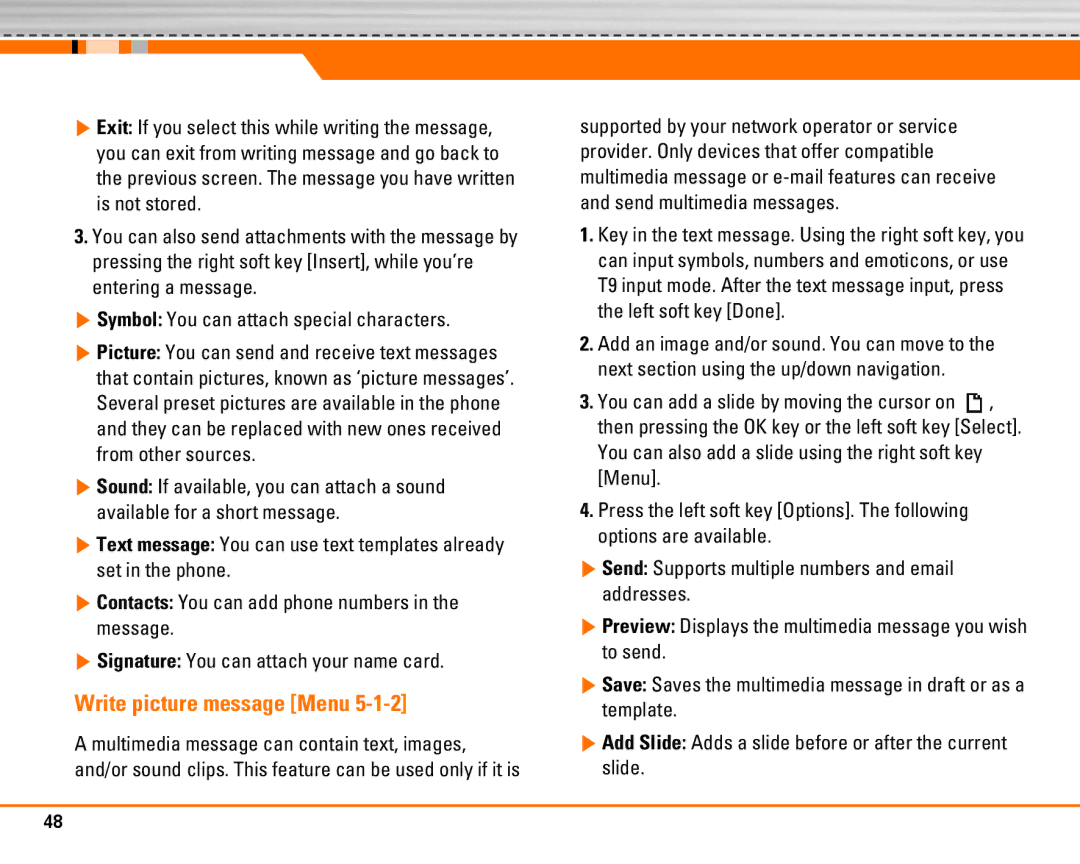] Exit: If you select this while writing the message, you can exit from writing message and go back to the previous screen. The message you have written is not stored.
3.You can also send attachments with the message by pressing the right soft key [Insert], while you’re entering a message.
] Symbol: You can attach special characters.
] Picture: You can send and receive text messages that contain pictures, known as ‘picture messages’. Several preset pictures are available in the phone and they can be replaced with new ones received from other sources.
] Sound: If available, you can attach a sound available for a short message.
] Text message: You can use text templates already set in the phone.
] Contacts: You can add phone numbers in the message.
] Signature: You can attach your name card.
Write picture message [Menu 5-1-2]
A multimedia message can contain text, images, and/or sound clips. This feature can be used only if it is
supported by your network operator or service provider. Only devices that offer compatible multimedia message or
1.Key in the text message. Using the right soft key, you can input symbols, numbers and emoticons, or use T9 input mode. After the text message input, press the left soft key [Done].
2.Add an image and/or sound. You can move to the next section using the up/down navigation.
3.You can add a slide by moving the cursor on ![]() , then pressing the OK key or the left soft key [Select]. You can also add a slide using the right soft key [Menu].
, then pressing the OK key or the left soft key [Select]. You can also add a slide using the right soft key [Menu].
4.Press the left soft key [Options]. The following options are available.
] Send: Supports multiple numbers and email addresses.
] Preview: Displays the multimedia message you wish to send.
] Save: Saves the multimedia message in draft or as a template.
] Add Slide: Adds a slide before or after the current slide.
48