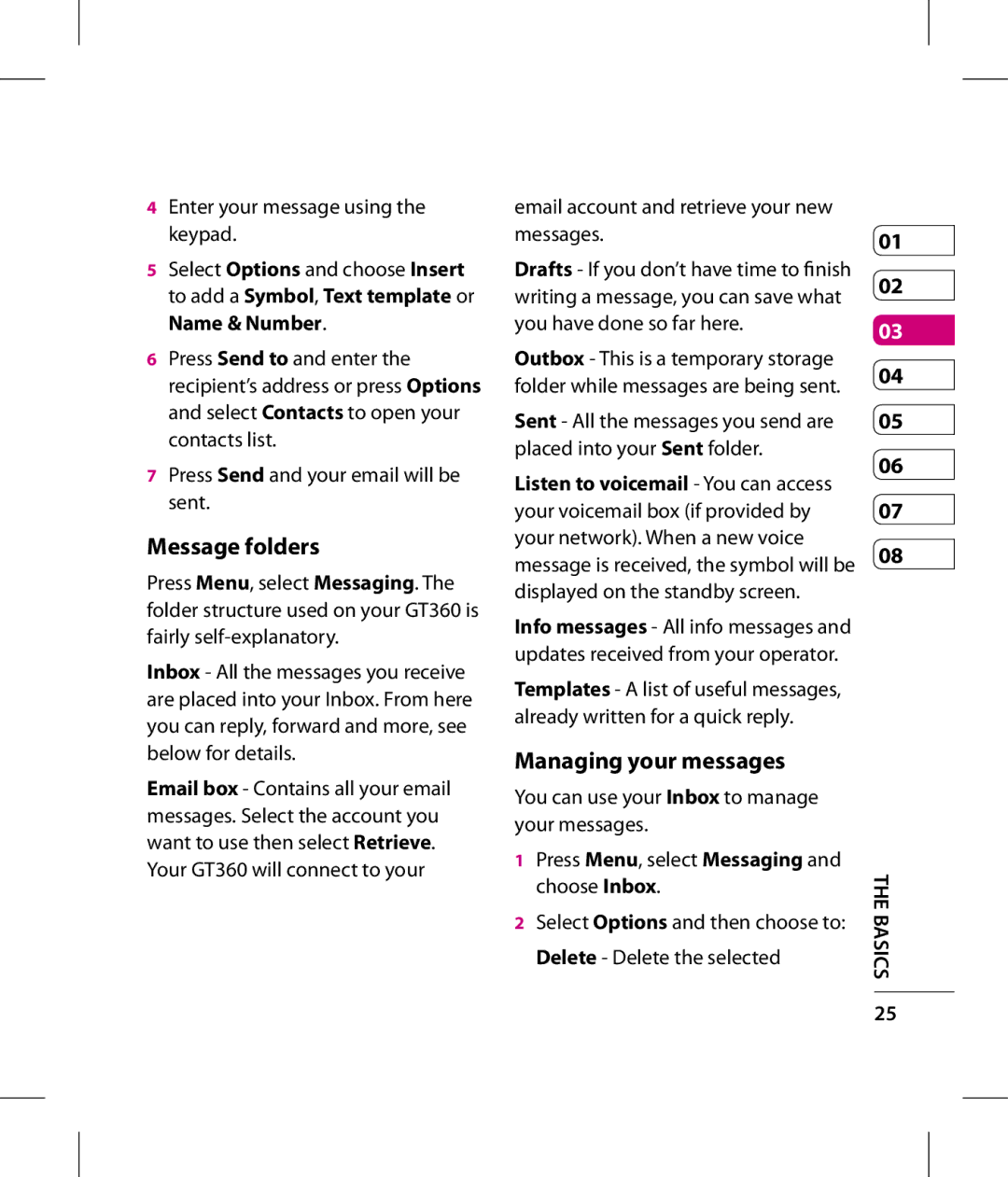GT360 User guide LG Electronics Inc
GT360 User guide
Bluetooth QD ID B014200
GT360 User Guide English
Page
Browser
Contents
Transferring music onto
Adjusting the volume when viewing
Sending and receiving your files
GET Organised
Getting to know your phone
Open view
Mirror
Memory card socket Battery
LG GT360 User Guide Install the SIM card
Installing the SIM and battery
Install the battery
LG GT360 User Guide Charging your phone
Formatting a memory card
Installing a memory card
Memory card
Removing a memory card
Games & Apps Call history Contacts Multimedia
Menu map
Your standby screen
Status bar
Icon Description
Answering and rejecting a call
Calls
Making a call
Making a call from your contacts
Press Menu, select Call history. Choose to view
Adjusting the call volume
Speed dialling
Viewing your call logs
Select Call barring
Using call divert
Using call barring
Select Call divert
Changing the call settings
Call waiting Be alerted when you have a call waiting
Case of failure to connect a call
Contact options
Contacts
Searching for a contact
Adding a new contact
Adding a contact to a group
Renaming a group
Adding a picture to a contact
Deleting all your contacts
Viewing information
Copying your contacts to your
Select Messaging
Messaging
Messaging
Sending a message
Entering text
Text input mode using
Setting up your email
Sending an email using your new account
Press Send and your email will be sent
Enter your message using the keypad
Message folders
Managing your messages
Using templates
Threaded view/General view
Delete all read All opened
Changing your text message settings
Changing your multimedia message settings
You can make changes to
Changing your other settings
Changing your email settings
Sporting events
Multimedia
Taking a quick photo
Before you’ve taken your photo
Using the quick settings
After you’ve taken your photo
Send via Select to send
Press OK to implement your changes View to enlarge it
Setting a photo as Wallpaper or Picture ID
Changing the image size
Viewing your saved photos
Select Stop to stop recording
Shooting a quick video
After you’ve shot your video
Point the camera lens towards the subject of the video
Adjusting the volume when Viewing a video
Watching your saved videos
Getting to know the viewfinder
Playing a song
Using options while playing music
MP3 player
Transferring music onto your phone
Creating a playlist
Playing a playlist
Editing a playlist
Using the FM radio
Deleting a playlist
Searching for stations
To manually tune
Resetting channels
Listening to the radio
Select Options and choose Auto scan then select Yes
Album
Using the voice recorder
Recording your voice memo
Sending a voice recording
Delete Delete the selected image
Media album
Images
Images options menu
Deleting multiple images
Sending a photo
Organising your images
Deleting an image
Videos
Using a sound
Creating a slide show
Sounds
Video options menu
Using options while video is paused
Friend via Multimedia message, Email or Bluetooth
Sending a video clip
Select Documents
Others
External memory
Viewing a document
Viewing applications
Games and Applications
Games and Applications
Playing a game
Organizer & Tools
Adding an event to your calendar
Editing a calendar event
Delete
Setting your alarm
Sharing a calendar event
Adding a memo
Adding a city to your world clock
Using your calculator
Using the stopwatch
Converting a unit
This feature depends on SIM and the network services
SIM services
Enjoying Yahoo
Accessing the web
Adding and accessing your bookmarks
Browser
Select Saved pages
Accessing a saved
Changing the web browser settings
Viewing your browser history
Changing your date & time
Settings
Changing your profiles
Personalizing your profiles
Changing your security settings
Changing your display settings
Changing your Bluetooth Settings
Using flight mode
Using power save
Resetting your phone
Pairing with another Bluetooth device
Using a Bluetooth headset
Using your phone as a mass storage device
Press Menu select Connectivity Select USB Connection
To send a file
Sending and receiving your files using Bluetooth
Select Options and choose Send via, then Bluetooth
Transferring a file to your phone
To receive a file
Charger
Accessories
These accessories were supplied with your GT360
Battery Data cable
Guidelines for safe and efficient use
It may affect sensitive medical equipment
Product care and maintenance
Electronics devices
Efficient phone operation
Avoid damage to your hearing
Do not use near fuel or chemicals
Potentially explosive atmospheres
Guidelines for safe and efficient use
Possible Corrective measures
Message Possible causes
Contact problem Charge again
To the phone. Check the battery
Charging error No mains voltage
Limited Warranty Statement
Conditions
Guía del usuario del GT360
Page
Navegador
LG GT360 Guía del usuario
Cambiar la configuración de los
Cambiar la configuración del
Contenido
Creatividad
Ajustar el volumen durante la
Compartir un evento del calendario
Organización
Para conocer su teléfono
Tecla de
Tecla de función izquierda/derecha
Tecla de modo de letra mayúscula
Teclas alfanuméricas
Lente de la cámara Tapa de la batería
Espejo
Ranura para tarjeta De memoria Batería
Retirar fácilmente Del compartimiento Correspondiente
Configuración 10 LG GT360 Guía del usuario
Instalación de la tarjeta SIM y de la batería
Extraiga la tapa de la batería Extraiga la batería
Inserte la batería
Vuelva a colocar la tapa de la batería
Extraer una tarjeta de memoria
Tarjeta de memoria externa
Instalar la tarjeta de memoria externa
Formatear una tarjeta de memoria
Juegos y Llamadas Contactos Multimedia Aplicaciones
Mapa de menús
Intensidad de la señal Sin señal de red
Pantalla principal
Barra de estado
Icono Descripción
Realizar una llamada desde los contactos
Llamadas
Realizar una llamada Contestar y rechazar una
Llamada
Aceptar
Ajustar el volumen de la llamada
Marcación rápida
Ver los registros de llamadas
Usar la restricción de llamadas
Usar el desvío de llamadas
Esta función
Cambiar la configuración de llamada
Desde aquí puede modificar la configuración para
Si desea mostrar su número cuando llame a alguien
Opciones de contacto
Contactos
Buscar un contacto
Agregar un contacto nuevo
Cambiar el nombre de un grupo
Seleccione Contactos y, elija Configuraciones
Agregar una imagen a un contacto
Agregar un contacto a un grupo
Ver información
Copiar los contactos en la
Tarjeta SIM
Borrar todos los contactos
Mensajes
Mensajes
Enviar un mensaje
Seleccione E-mail, después Cuenta de e-mail
Configurar el e-mail
Ingresar texto
Modo de entrada de texto con el teclado
Carpetas de mensajes
Enviar un e-mail con su nueva cuenta
Administrar mensajes
Seleccione un contacto y elija Enviar
Cambiar la configuración de los mensajes de texto
Configuraciones
Usar plantillas
Diapositivas
Cambiar la configuración de los mensajes multimedia
Se pueden efectuar cambios en
Hacerlo mediante las opciones de
Cambiar la configuración del e-mail
Cambiar otras opciones de configuración
Presione Menú, seleccione Mensajes y elija Configuraciones
Presione la tecla para acceder a estas opciones
Tomar una foto rápida
Antes de tomar la foto
Creatividad 30 LG GT360 Guía del usuario
Utilizar la configuración rápida
Después de tomar la foto
Simple
Ver las fotos guardadas
Cambiar el tamaño de la imagen
Menú, Mis cosas e Imágenes
El nombre del video se indica en la
MMS, E-mail o Bluetooth
Grabar un video rápido
Después de grabar el video
Reproductor de MP3
Restaurar configuraciones
Usar el zoom
Ver los videos guardados
Seleccione
Transferir música al teléfono
Reproducir una canción
Utilizar las opciones durante la reproducción de música
Presione Menú y seleccione Multimedia
Reproducir una lista
Editar una lista de reproducción
Crear una lista de reproducción
Borrar una lista de reproducción
Una lista de reproducción
Nota
Buscar emisoras
Usar la radio FM
Grabar notas de voz
Restablecer los canales
Escuchar la radio
Usar el grabador de voz
Álbum de multimedia
Imágenes
Menú de opciones de imágenes
Enviar una foto
Organizar sus imágenes
Borrar una imagen
LG GT360 Guía del usuario Mis cosas
Borrar varias imágenes
Sonidos
Crear una presentación de diapositivas
Enviar un videoclip
Utilizar un sonido
Ver un video
Utilizar las opciones con un Video en pausa
Desactivar, Repetir, Repetir todas
Menú de opciones de video
Adicionales Mover a memoria
Reproducción automática permite
Documentos Ver un documento
Otros
Memoria externa
Cambiar el perfil de red
Juegos y Aplicaciones
Cómo jugar un juego
Ver aplicaciones
Organizador
Agregar un evento al calendario
Editar un evento del calendario
Seleccione Enviar vía y luego SMS, MMS, Bluetooth o E-mail
Compartir un evento del calendario
Agregar una nota
Usar el cronómetro
Configurar una alarma
Herramientas
Usar la calculadora
Conversión de unidades
Agregar una ciudad al reloj mundial
Servicios SIM
Agregar y acceder a favoritos
Navegador
Acceder a la Web
Yahoo
Cambiar la configuración del navegador
Ver el historial del navegador
Acceder a una página guardada
Cambiar fecha y hora
Configuraciones
Cambiar los perfiles
Personalizar los perfiles
Entre Sin fecha ni hora o Normal
Cambiar la configuración de pantalla
Presione Menú y Configuraciones
Cambiar el idioma
Restablecer el teléfono
Otras configuraciones Utilizar el modo avión
Cambiar la configuración de seguridad
Utilizar el ahorro de energía
Cambiar la configuración de Bluetooth
Cambiar la configuración de
Conectividad
Presione Menú y seleccione Conectividad
Utilizar auriculares Bluetooth
Vincular el teléfono con otro dispositivo Bluetooth
Compruebe que Bluetooth esté activado y visible
Masivo y presione Aceptar
Enviar y recibir archivos mediante Bluetooth
Transferir un archivo al teléfono
Seleccione Almacenamiento
Para recibir un archivo
Para activar Bluetooth
Seleccione Opciones y elija Enviar vía, luego Bluetooth
Para enviar un archivo
Estos accesorios se proporcionan con su teléfono GT360
Accesorios
Por su seguridad
Información importante
Antes de comenzar Instrucciones de seguridad
Información de seguridad
No use nunca una batería no Aprobada, ya que esto podría
Batería
Por su seguridad
Sólo use baterías, antenas y
No desarme el teléfono
No haga ni conteste llamadas
Mientras esté cargando el
Información sobre la exposición a radiofrecuencias de la FCC
Precaución
Funcionamiento en el cuerpo
No la desarme No le provoque un corto circuito
Precauciones con la batería
Eliminación de las baterías
Cumplimiento de clase B según el artículo 15 de la FCC
Evite daños en su oído
Cargador
También envía señales de radiofrecuencia RF
Indicaciones de seguridad
Información de seguridad de la TIA
Exposición a las señales de radiofrecuencia
Sugerencias para un funcionamiento más eficiente
Cuidado de la antena
Funcionamiento del teléfono
Manejo
Las personas con marcapasos
Dispositivos electrónicos
Marcapasos
Aparatos para la sordera
Vehículos
Otros dispositivos médicos
Instalaciones con letreros
Centros de atención médica
Atmósfera potencialmente explosiva
Para vehículos equipados con bolsas de aire
Seguridad del cargador y del adaptador
Aviso general
Usando
Peligros de explosión, descargas eléctricas e incendio
No pinte el teléfono
No apague o encienda el teléfono cuando se lo ponga al oído
Actualización de la FDA para los consumidores
Indicaciones de seguridad
Environmental Protection
Occupational Safety y Health
Salud humana
National Institute for
¿Qué tipos de teléfonos son sujetos de esta actualización?
Indicaciones de seguridad
Indicaciones de seguridad
¿Cómo puedo averiguar cuánta exposición a energía
Indicaciones de seguridad
Tejidos
Proviene de los teléfonos inalámbricos?
Indicaciones de seguridad
Indicaciones de seguridad
12. ¿Dónde puedo hallar información adicional?
Llamada en espera
Glosario
Exclusión de llamadas
Desvío de llamada
Glosario 90 LG GT360 Guía del usuario
Contraseña del teléfono
Roaming
Servicios de identificación de línea ID de quien llama
Certificado DE Garantía Limitada