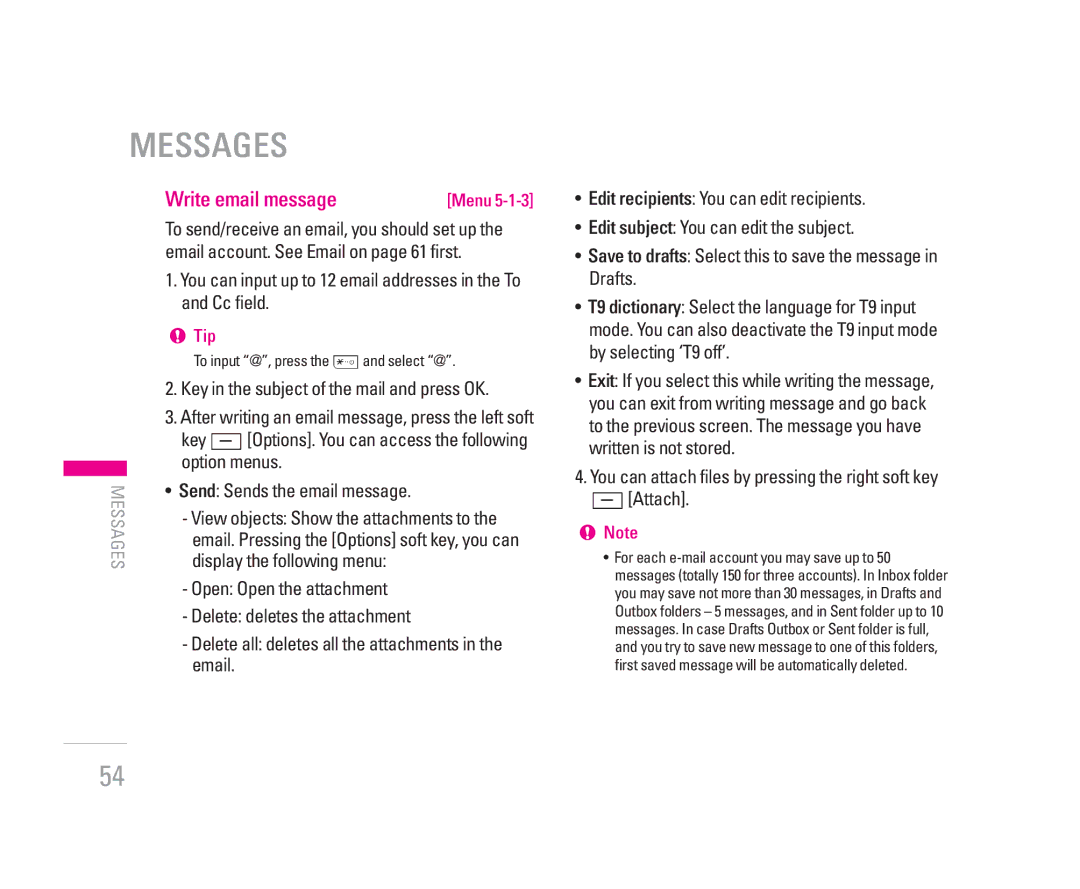MESSAGES
| Write email message | [Menu | |
| To send/receive an email, you should set up the | ||
| email account. See Email on page 61 first. | ||
| 1. You can input up to 12 email addresses in the To | ||
|
| and Cc field. |
|
| ! Tip |
| |
| To input “@”, press the *and select “@”. | ||
2. Key in the subject of the mail and press OK. | |||
3. After writing an email message, press the left soft | |||
| key <[Options]. You can access the following | ||
| option menus. |
| |
• | Send: Sends the email message. |
| |
MESSAGES |
| ||
| display the following menu: |
| |
|
| - View objects: Show the attachments to the | |
email. Pressing the [Options] soft key, you can
- Open: Open the attachment
- Delete: deletes the attachment
- Delete all: deletes all the attachments in the email.
•Edit recipients: You can edit recipients.
•Edit subject: You can edit the subject.
•Save to drafts: Select this to save the message in Drafts.
•T9 dictionary: Select the language for T9 input mode. You can also deactivate the T9 input mode by selecting ‘T9 off’.
•Exit: If you select this while writing the message, you can exit from writing message and go back to the previous screen. The message you have written is not stored.
4.You can attach files by pressing the right soft key >[Attach].
!Note
• For each
54