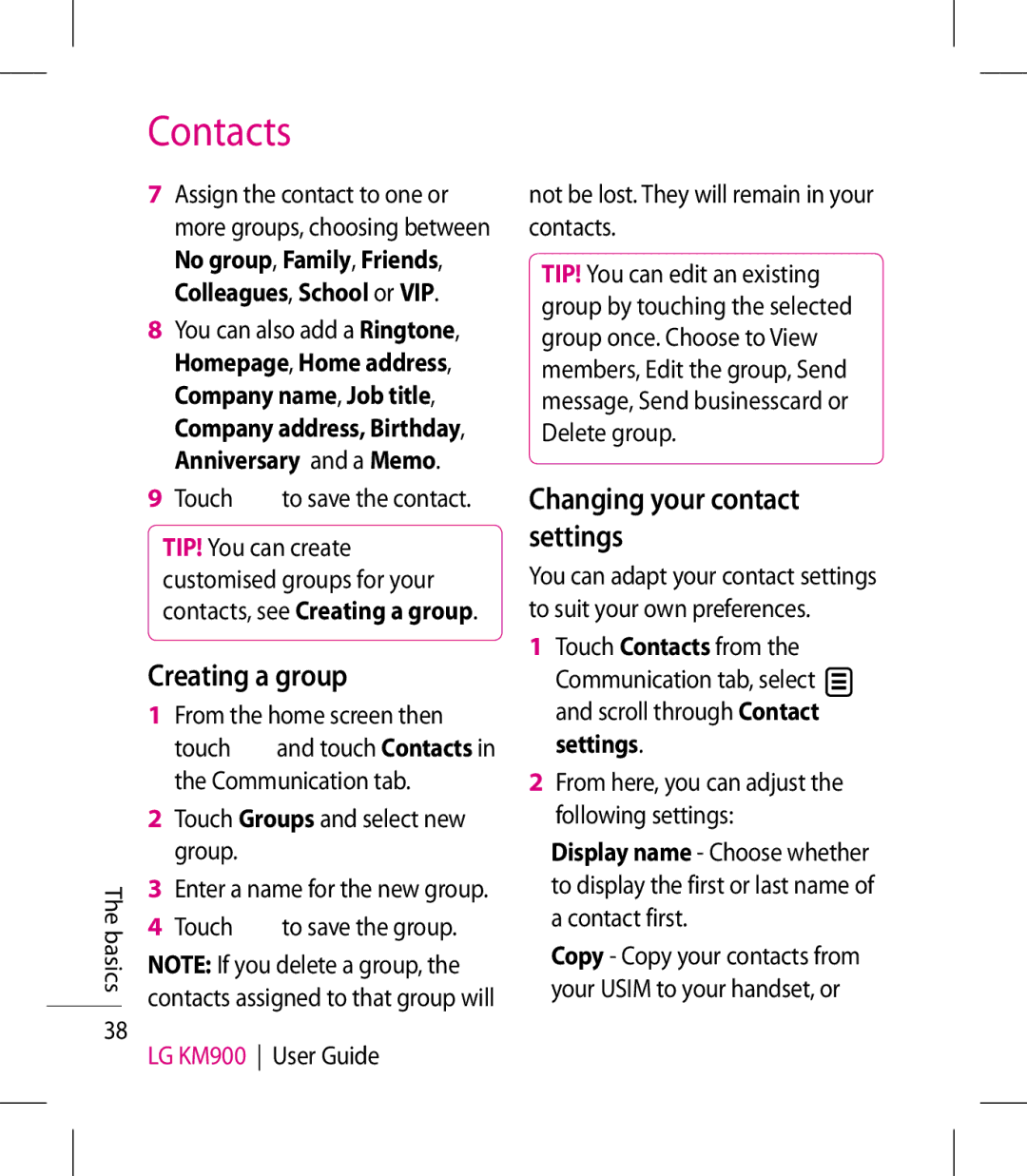The basics
38
Contacts
7Assign the contact to one or more groups, choosing between No group, Family, Friends, Colleagues, School or VIP.
8You can also add a Ringtone, Homepage, Home address, Company name, Job title, Company address, Birthday, Anniversary and a Memo.
9 Touch | to save the contact. |
TIP! You can create customised groups for your contacts, see Creating a group.
Creating a group
1From the home screen then
touch and touch Contacts in the Communication tab.
2Touch Groups and select new group.
3Enter a name for the new group.
4 Touch to save the group.
NOTE: If you delete a group, the contacts assigned to that group will
LG KM900 User Guide
not be lost. They will remain in your contacts.
TIP! You can edit an existing group by touching the selected group once. Choose to View members, Edit the group, Send message, Send businesscard or Delete group.
Changing your contact settings
You can adapt your contact settings to suit your own preferences.
1Touch Contacts from the Communication tab, select ![]() and scroll through Contact settings.
and scroll through Contact settings.
2From here, you can adjust the following settings:
Display name - Choose whether to display the first or last name of a contact first.
Copy - Copy your contacts from your USIM to your handset, or