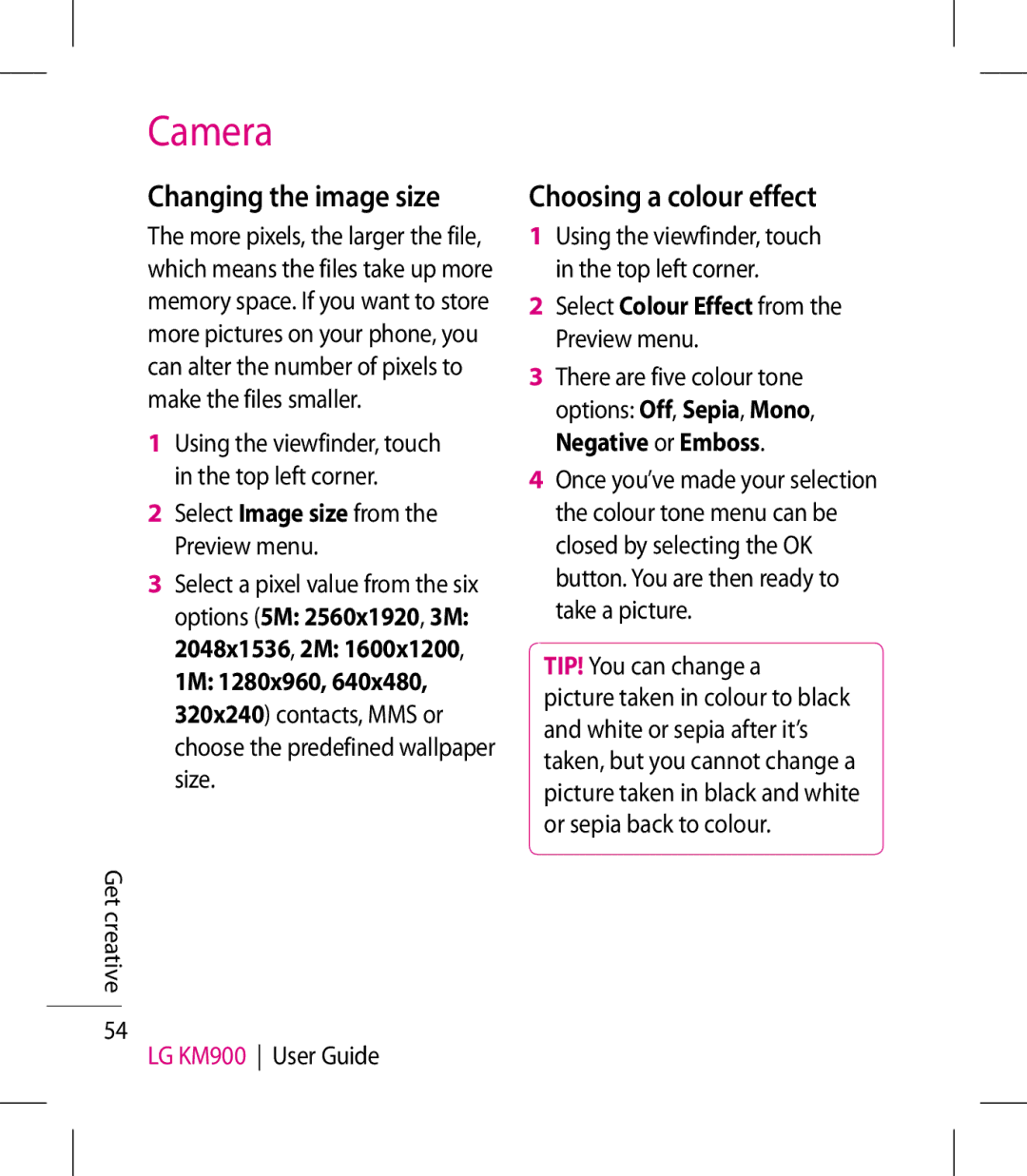Camera
Changing the image size
The more pixels, the larger the file, which means the files take up more memory space. If you want to store more pictures on your phone, you can alter the number of pixels to make the files smaller.
1Using the viewfinder, touch in the top left corner.
2Select Image size from the Preview menu.
3Select a pixel value from the six options (5M: 2560x1920, 3M: 2048x1536, 2M: 1600x1200,
1M: 1280x960, 640x480, 320x240) contacts, MMS or choose the predefined wallpaper size.
Get creative
54
LG KM900 User Guide
Choosing a colour effect
1Using the viewfinder, touch in the top left corner.
2Select Colour Effect from the Preview menu.
3There are five colour tone options: Off, Sepia, Mono, Negative or Emboss.
4Once you’ve made your selection the colour tone menu can be closed by selecting the OK button. You are then ready to take a picture.
TIP! You can change a
picture taken in colour to black and white or sepia after it’s taken, but you cannot change a picture taken in black and white or sepia back to colour.