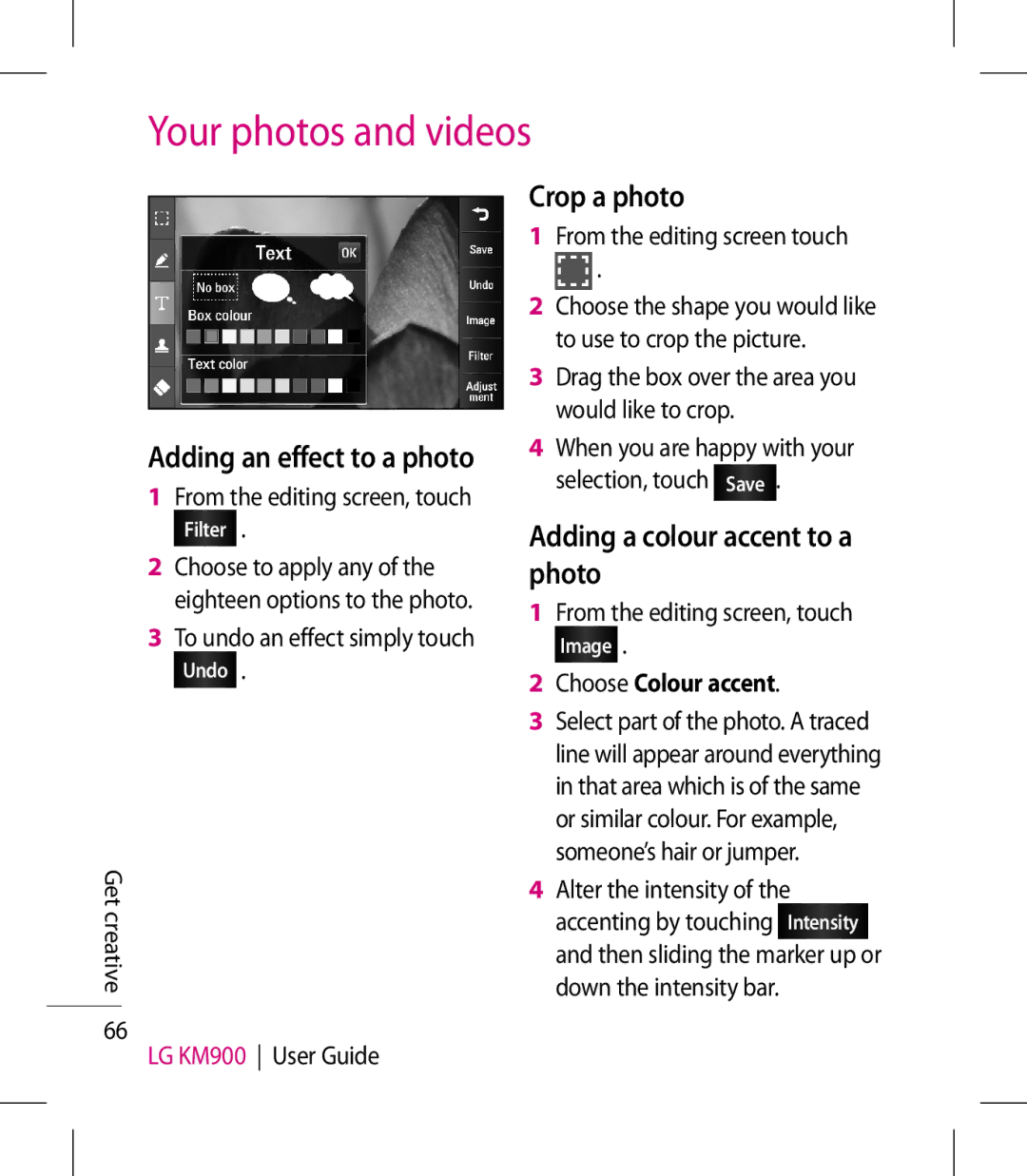Your photos and videos
Crop a photo
1 From the editing screen touch
![]() .
.
2 Choose the shape you would like to use to crop the picture.
3 Drag the box over the area you would like to crop.
Get creative
66
Adding an effect to a photo
1From the editing screen, touch
Filter .
2Choose to apply any of the eighteen options to the photo.
3To undo an effect simply touch
Undo .
LG KM900 User Guide
4When you are happy with your selection, touch Save .
Adding a colour accent to a photo
1From the editing screen, touch
Image .
2Choose Colour accent.
3Select part of the photo. A traced line will appear around everything in that area which is of the same or similar colour. For example, someone’s hair or jumper.
4Alter the intensity of the accenting by touching Intensity and then sliding the marker up or down the intensity bar.