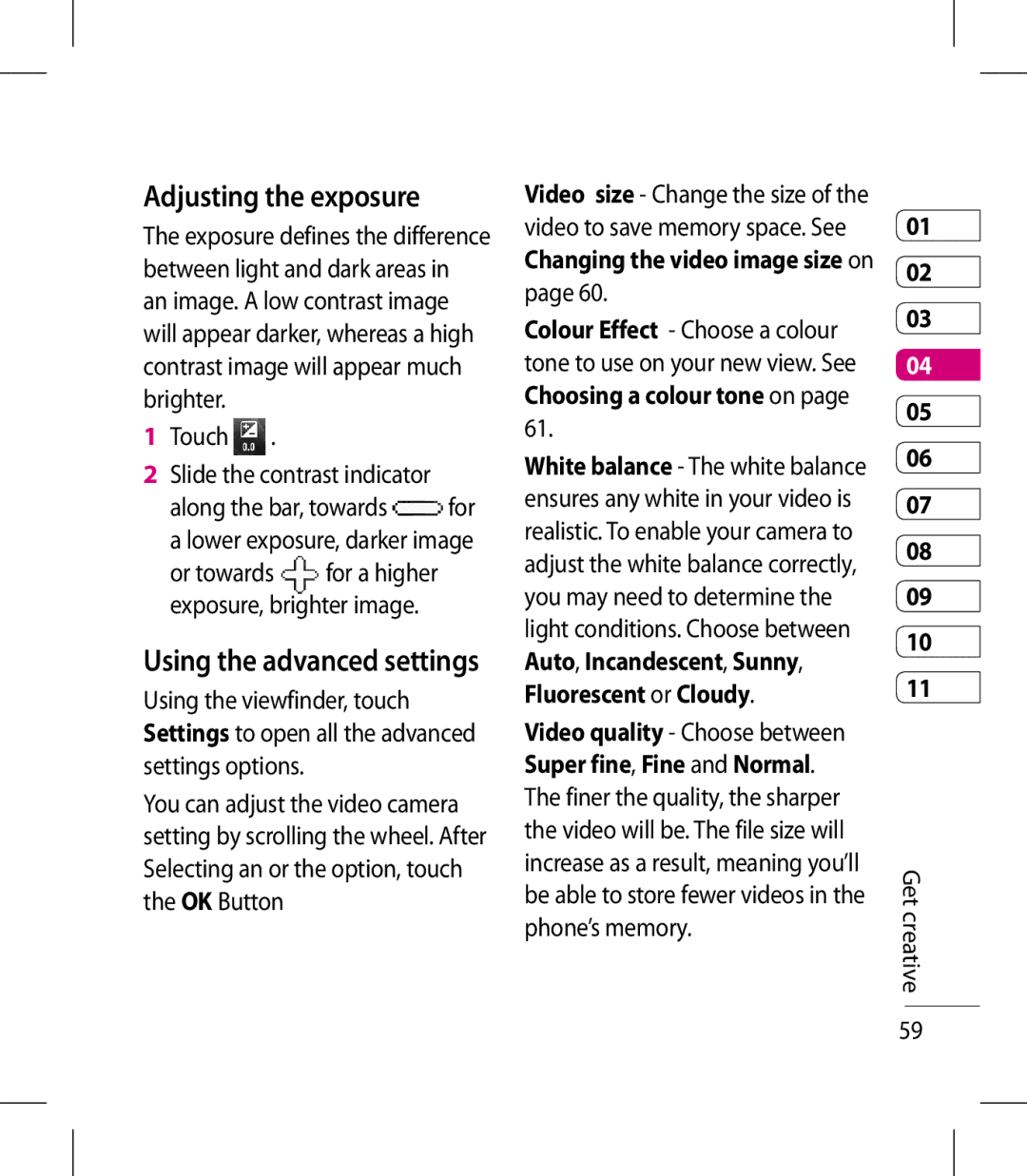KM900 User Guide
Bluetooth QD ID B014945
KM900 User Guide
Page
Set up
Contents
Pictures
Photo
Installing a Java game
105
Changing your connectivity
106
108
Exposure to radio frequency energy
Guidelines for safe and efficientuse
Guidelines
LG KM900 User Guide Frequency bands
It may affect sensitive medical equipment
Product care and maintenance
Efficient phone operation
Road safety
Electronics devices
Glass Parts
Avoid damage to your hearing
Use a hands-free kit, if available
Provider
Blasting area
Battery information and care
Aircraft
Children
Guidelines
Getting to know your phone
Handsfree or Stereo earphone connector Power key
Earpiece Inner camera Proximity Sensor End key
Multitasking key Call key
Camera key
Volume keys
Battery cover
Set up LG KM900 User Guide
Open view
Button
Remove the battery cover
Installing the Usim and battery
Remove the battery
Install the Usim card
Charging your phone
Memory card
Installing a memory card
KM900 will support up to 32GB memory card
Transferring your contacts
Formatting the memory card
To transfer your contacts from your Usim to your phone
Touch Copy to handset
Communication Multimedia
Menu map
Touch screen tips
Your home screen
Shortcut
Customising the home screen
Home screen Screen
Multimedia
Quick keys
Opening Applications
Touch screen
To open any Application simply touch its icon
Scrolling
Your home screen
Viewing the status bar
No Service
Icon Description
Customised
Battery status
External memory
Projector/TV out
Tasking key and select back
Using the Multi-tasking function
Screen
Calling your contacts
Calls
Answering and rejecting a call
Making a call or a video call
Speaker Touch to turn the speaker phone on
In-call options
Hold Touch to put a call on hold
Speed dialling
Adjusting call volume
Making a second call
Touch and select Speed dials
Viewing your call logs
Turning off Dtmf
Basics LG KM900 User Guide
VT only- View a list of all video calls
Using call barring
Using call divert
Enter the number to divert to Touch Activate to activate
Choose any or all of the five options
Changing your video call settings
Changing the common call setting
Save new number Select On to save a new number
Searching for a contact
Contacts
Adding a new contact
From the home screen
Creating a group
Changing your contact settings
Touch
Memory info. View memory
Viewing information
Capacity information
Messaging
Messaging
Sending a message
TIP! You will be charged
T9 predictive
Entering text
Abc manual
T9 mode, you will see
You can now follow the wizard for setting up
Setting up your email
Password
Account
Select Email You can alter the following settings
Sending an email using your new account
Email accounts Manage your email accounts
Allow reply email Choose
Message folders
Using emoticons
Using templates
Changing your text message settings
My Folders Create folders to store your messages
Priority Choose the priority level of your MMS
Changing your multimedia message settings
Voicemail Touch New profile or
Changing your other settings
Taking a quick photo
Camera
Once you’ve taken the photo
Back Touch here to return to the home screen
Getting to know the viewfinder
Adjusting the exposure
Using the flash
Touch Slide the contrast indicator
From the viewfinder, touch
Using the advanced settings
Button
Size on
Shutter sound Select one of the four shutter sounds
Reset Restore all the camera settings
Geo-tagging On/ Off
Choosing a colour effect
Changing the image size
Select Image size from the Preview menu
Select Colour Effect from the Preview menu
Viewing your saved photos
Using the inner camera
To return to the main camera
Shooting a quick video
Video camera
Play Touch to play the video
After taking a video
Start recording
Adjusting the exposure
Changing the video image size
Choosing a colour tone
Using the inner video camera
Touch the colour tone you want to use
Watching your saved videos
Watching your videos on TV
Camera
Using zoom when viewing a video or photo
Adjusting the volume when viewing a video
Your photos and videos
Viewing your photos and videos
Editing your photos
Setting a photo as wallpaper
Touch the screen to open the options menu Touch Use as
Select Wallpaper
Undo Erase the editing you have done to the photo
Adding text to a photo
From the editing screen, touch
Adding a colour accent to a photo
Crop a photo
Adding an effect to a photo
To undo an effect simply touch
Editing your videos
Swapping the colours in a photo
Trimming the length of your video
Choose Colour swapping
Merge
Merging two videos together
Adding text to a video
Enter your text using the keypad and select OK
Merging a photo with a video
Repeat these steps to merge more photos
Adding a soundtrack to your video
Overlaying a photo
Repeat these steps to add more photos
Changing the speed of your video
Adding live sound to your video
Adding a dimming effect
Pictures
Multimedia
My images options menu
Sending a photo
Printing an image
Using an image
Moving or copying an image
Touch My images
Geo-tagging
Creating a slide show
Checking your memory status
Sounds
Videos
Using a sound
Touch My sounds
Touch My videos
Sending a video clip
Using the options menu
Games and Applications
Playing a game
Enjoying M-Toy menu
Flash contents
Documents Viewing a file
Others
Transferring a file to your phone
Creating a movie
If this happens you can move them
Transferring music into your phone
Music
File should appear in Music All tracks Get creative
Creating a playlist
Playing a song
Touch All tracks
Touch Add songs
Deleting a playlist
Using the radio
Automatic tuning
Resetting channels
Searching for stations
Touch then Multimedia
Listening to the radio
Adding an event to your calendar
Organiser
Adding a scheduled Message
Get organised
Changing your default calendar view
Using the date finder
Adding an item to your To Do list
Select Date finder
Adding a memo
Setting your alarm
Touch New memo
Type your memo, followed by
Voice recorder
Using your calculator
Recording a sound or voice
Sending the voice recording
Converting a unit
Using the stopwatch
Adding a city to your world clock
Select Unit converter
Connecting your phone
Installing the LG PC Suite on your computer
Select USB connection mode and click OK
PC Sync
Up Contents Data and/or
Select Backup or Restore
Viewing your phone files on your PC
Synchronising your contacts
Music Sync
Connect the phone to your PC Click on the Contacts icon
Connect the phone to your PC Click on the Messages icon
Using iSync
Transferring music using Windows Media Player
By Connected
Sync List pane
DivX Converter
Adding and accessing your bookmarks
Accessing the web
Web
Browser
Accessing a saved
Using RSS reader
Select Saved pages
Select the page you would like to view and it will open
Using your phone as a modem
Changing the web browser settings
Select Browser settings
Using the USB cable
Web
Using Bluetooth
Changing your screen settings
Settings
Personalising your profiles
Homescreens Widget/ Contact/ Multimedia/ Shortcut
TIP! Anti-theft Mobile tracker Atmt
Changing your phone settings
Settings 100
Changing your connectivity settings
Touch vibration Change the type of vibration
Vibration Vibration 1/2/3
This can take up to several minutes to find your location
Settings 101
Settings 102
Using memory manager
USB connection mode
Streaming settings Edit your streaming settings
Sending and receiving your files using Bluetooth
Using flight mode
Manager
To send a file
Settings 10�
Changing your Bluetooth settings
To receive a file
ISync on Choose to activate on iSync
Using a Bluetooth headset
Pairing with another Bluetooth device
Touch Ask always or Allow without ask
How to set up Wi-Fi
Wi-Fi
Wi-Fi network profile support
Settings 106 LG KM900 User Guide
Settings 107
How to save the Wi-Fi profile
Security type
Settings 108
Phone Software update
For more information and using this function
Manual & software menu
Accessories
Technical data
Network service
Ambient Temperatures
DivX VOD registration
KM900
Trouble shooting
Trouble Shooting
Message Possible causes Possible Solutions
112 LG KM900 User Guide
Trouble shooting 113
Page
40040013
RK LG Cdma
RS Cdma
9346901519
Hazurnagar
Kodad Rao
Hindupuram A Cellular
LG Cdma
Nellore
Repalle Sri Satya Solutions
16/249, Trunk Road, Nellore-524001 2339999 Mr.Rajesh
3290339 Mr.Pratap Statue, G.N.T . Road, Nellore
IT Online
Assam
BHAGALPUR-812002
Rajnandgaon
Bhilai
BODAKDEV, AHMEDABAD-54
SKY Lark
Gujarat Ankaleshwar Akshar Telecom
Gujarat Bhavnagar Shivshruti Services
250860
Ankaleshwar-393001
Gujarat Surat Om Sai Services
Gujarat Surat Excel Solutions
6544500
3231233
Near PNB Moti BAZAAR, MANDI-175001
GB-11, City Palace, Opp.Indian Bank, Bokaro 9334072270
Jharkhand Bokaro
Ojha
9334027583
KGF
Court ROAD, Alleppy
Office ROAD, Kannur
JN, Kanhangad
Kasargod
MOUNT, KOTTAYAM, KERALA- 686
Chetak COMPLEX, Zone -2 M.P Nagar
Logans ROAD, Thalassery
Tapal CHALL, Khandwa
Ranital SQUARE, JABALPUR-482001
HATKANGALE, CITY-ICHALKARANJI-416115
BAZAR, Aurangabad
NAGAR, Wadala NAKA, DAWRKA, Nasik
HOSPITAL, MANDAI, BHIWANDI, Dist Thane
ROAD, PEN, Dist RAIGAD-402107
2547946 Mr.R.R Wazi Orissa Anugul Creative Solution
Services Yavatmal-445001 Maharashtra
Maharashtra Virar
9822200166
9316676018
Punjab Batala Dream Services
Punjab Bhatinda
2239500
Rajasthan Jaipur Solution Computers
Punjab Patiala Image Services
2222796
Patiala-147001 9872281524 Punjab Phagwara Bansal Telecom
326550
Rajasthan Kishangarh Capital Enterprises
Rajasthan Kota Cyber Infosystems
9314140001 Mr.Vijender Rajasthan Nagaur Jam Appex
DISTRICT, Tamil Nadu
Pollachi
127, BIG STREET, Pattukottai
T. ROAD, Port BLAIR, ANDAMAN-744101
Thiruvallur 602
MARG, Civil LINES, Allahabad
Video S R
Asif GANJ, CHOWK, AZAMGARH-276001
SA-24 Deendayal Puram Bareilly
Hapur Smart Solutions
Gonda Digitech Services
Bulandshahr MN Telecom
9358011688
Mirzapur
Lakhimpur
Super MARKET, Mugalsarai
SULTANPUR-228001
Tarin BAHADURGANJ, Shahjanpur
9333310161 Mr.Subhas Pin-742101
West Bengal Asansol
West Bengal Bolpur Cyber World
252542
IT Point
Page
Page
Page

 .
.![]() for a lower exposure, darker image
for a lower exposure, darker image