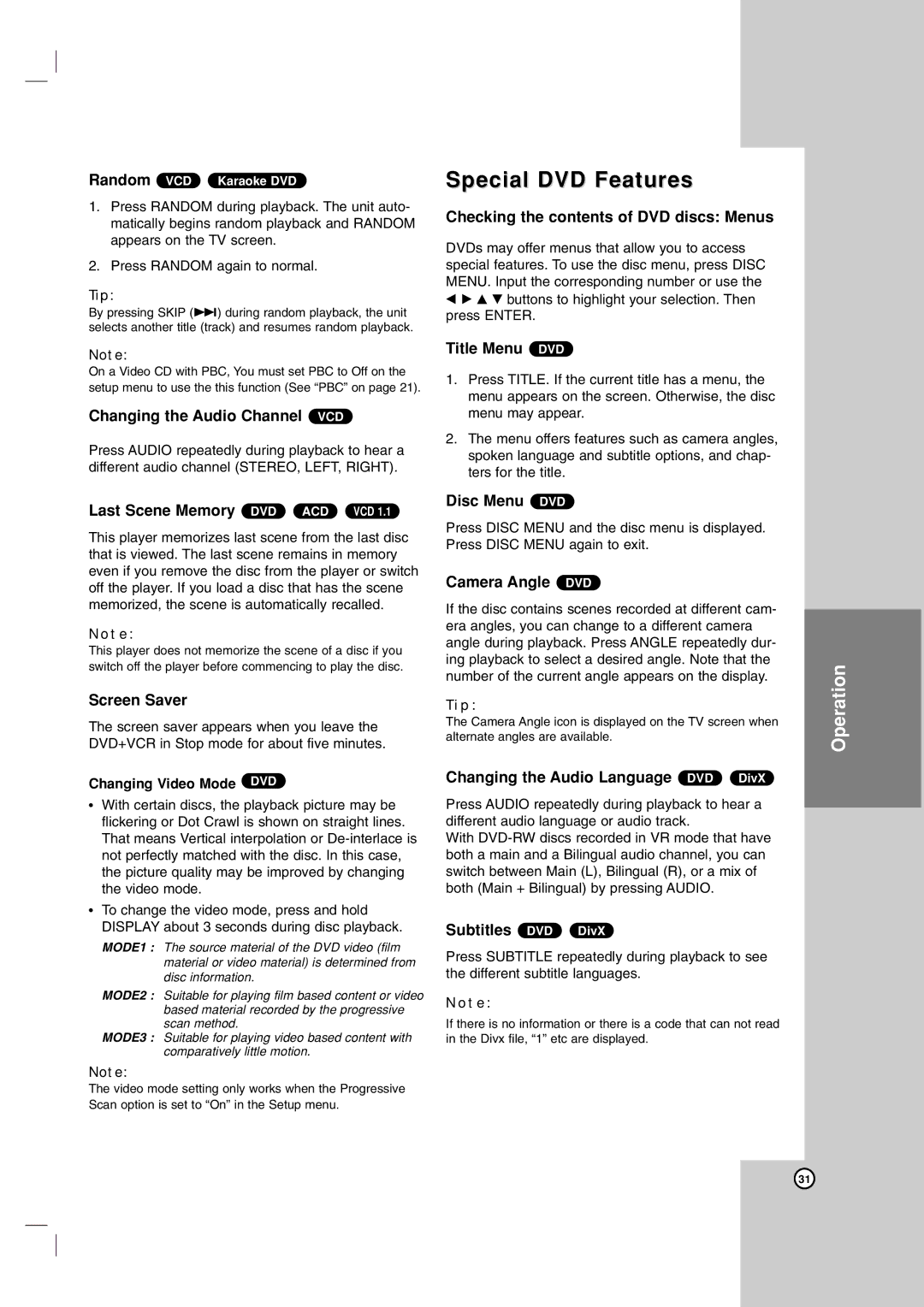Random VCD Karaoke DVD
1.Press RANDOM during playback. The unit auto- matically begins random playback and RANDOM appears on the TV screen.
2.Press RANDOM again to normal.
Tip:
By pressing SKIP (>) during random playback, the unit selects another title (track) and resumes random playback.
Note:
On a Video CD with PBC, You must set PBC to Off on the setup menu to use the this function (See “PBC” on page 21).
Changing the Audio Channel VCD
Press AUDIO repeatedly during playback to hear a different audio channel (STEREO, LEFT, RIGHT).
Last Scene Memory DVD ACD VCD 1.1
This player memorizes last scene from the last disc that is viewed. The last scene remains in memory even if you remove the disc from the player or switch off the player. If you load a disc that has the scene memorized, the scene is automatically recalled.
Note:
This player does not memorize the scene of a disc if you switch off the player before commencing to play the disc.
Screen Saver
The screen saver appears when you leave the DVD+VCR in Stop mode for about five minutes.
Changing Video Mode DVD
•With certain discs, the playback picture may be flickering or Dot Crawl is shown on straight lines. That means Vertical interpolation or
•To change the video mode, press and hold DISPLAY about 3 seconds during disc playback.
MODE1 : The source material of the DVD video (film material or video material) is determined from disc information.
MODE2 : Suitable for playing film based content or video based material recorded by the progressive scan method.
MODE3 : Suitable for playing video based content with comparatively little motion.
Note:
The video mode setting only works when the Progressive Scan option is set to “On” in the Setup menu.
Special DVD Features
Checking the contents of DVD discs: Menus
DVDs may offer menus that allow you to access special features. To use the disc menu, press DISC MENU. Input the corresponding number or use the b B v V buttons to highlight your selection. Then press ENTER.
Title Menu DVD
1.Press TITLE. If the current title has a menu, the menu appears on the screen. Otherwise, the disc menu may appear.
2.The menu offers features such as camera angles, spoken language and subtitle options, and chap- ters for the title.
Disc Menu DVD
Press DISC MENU and the disc menu is displayed. Press DISC MENU again to exit.
Camera Angle DVD
If the disc contains scenes recorded at different cam- era angles, you can change to a different camera angle during playback. Press ANGLE repeatedly dur- ing playback to select a desired angle. Note that the number of the current angle appears on the display.
Tip:
The Camera Angle icon is displayed on the TV screen when alternate angles are available.
Changing the Audio Language DVD DivX
Press AUDIO repeatedly during playback to hear a different audio language or audio track.
With
Subtitles DVD DivX
Press SUBTITLE repeatedly during playback to see the different subtitle languages.
Note:
If there is no information or there is a code that can not read in the Divx file, “1” etc are displayed.
Operation
31