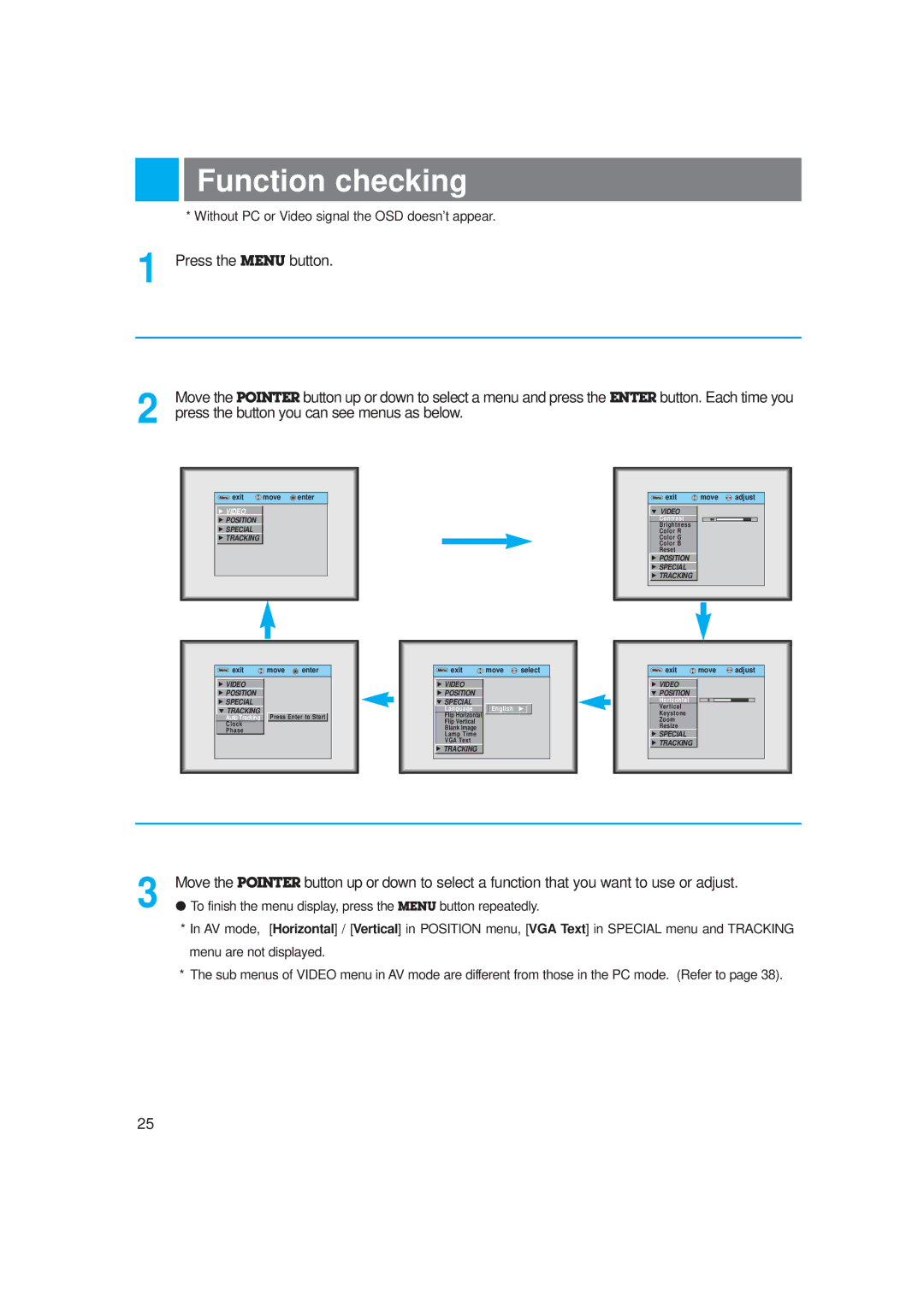Function checking
* Without PC or Video signal the OSD doesn’t appear.
1 Press the MENU button.
2 | Move the POINTER button up or down to select a menu and press the ENTER button. Each time you |
press the button you can see menus as below. |
Menu exit | move | enter |
GVIDEO
GPOSITION
GSPECIAL
GTRACKING
Menu exit | move | adjust |
E VIDEO |
|
Contrast | 80 |
Brightness |
|
Color R |
|
Color G |
|
Color B |
|
Reset |
|
GPOSITION
GSPECIAL
GTRACKING
Menu exit | move | enter |
GVIDEO
GPOSITION
GSPECIAL
ETRACKING
Auto Tracking Press Enter to Start Clock
Phase
Menu exit |
| move | select | ||
|
|
|
|
|
|
G VIDEO |
|
|
|
|
|
G POSITION |
|
|
|
|
|
E SPECIAL |
|
|
|
|
|
Language |
| English | G |
| |
Flip Horizontal |
|
|
|
|
|
Flip Vertical |
|
|
|
|
|
Blank Image |
|
|
|
|
|
Lamp Time |
|
|
|
|
|
VGA Text |
|
|
|
|
|
GTRACKING
Menu exit | move | adjust |
GVIDEO E POSITION
Horizontal |
| 0 |
|
|
Vertical |
|
|
|
|
Keystone |
|
|
|
|
Zoom |
|
|
|
|
Resize |
|
|
|
|
GSPECIAL
GTRACKING
3 | Move the POINTER button up or down to select a function that you want to use or adjust. |
● To finish the menu display, press the MENU button repeatedly. |
*In AV mode, [Horizontal] / [Vertical] in POSITION menu, [VGA Text] in SPECIAL menu and TRACKING menu are not displayed.
*The sub menus of VIDEO menu in AV mode are different from those in the PC mode. (Refer to page 38).
25