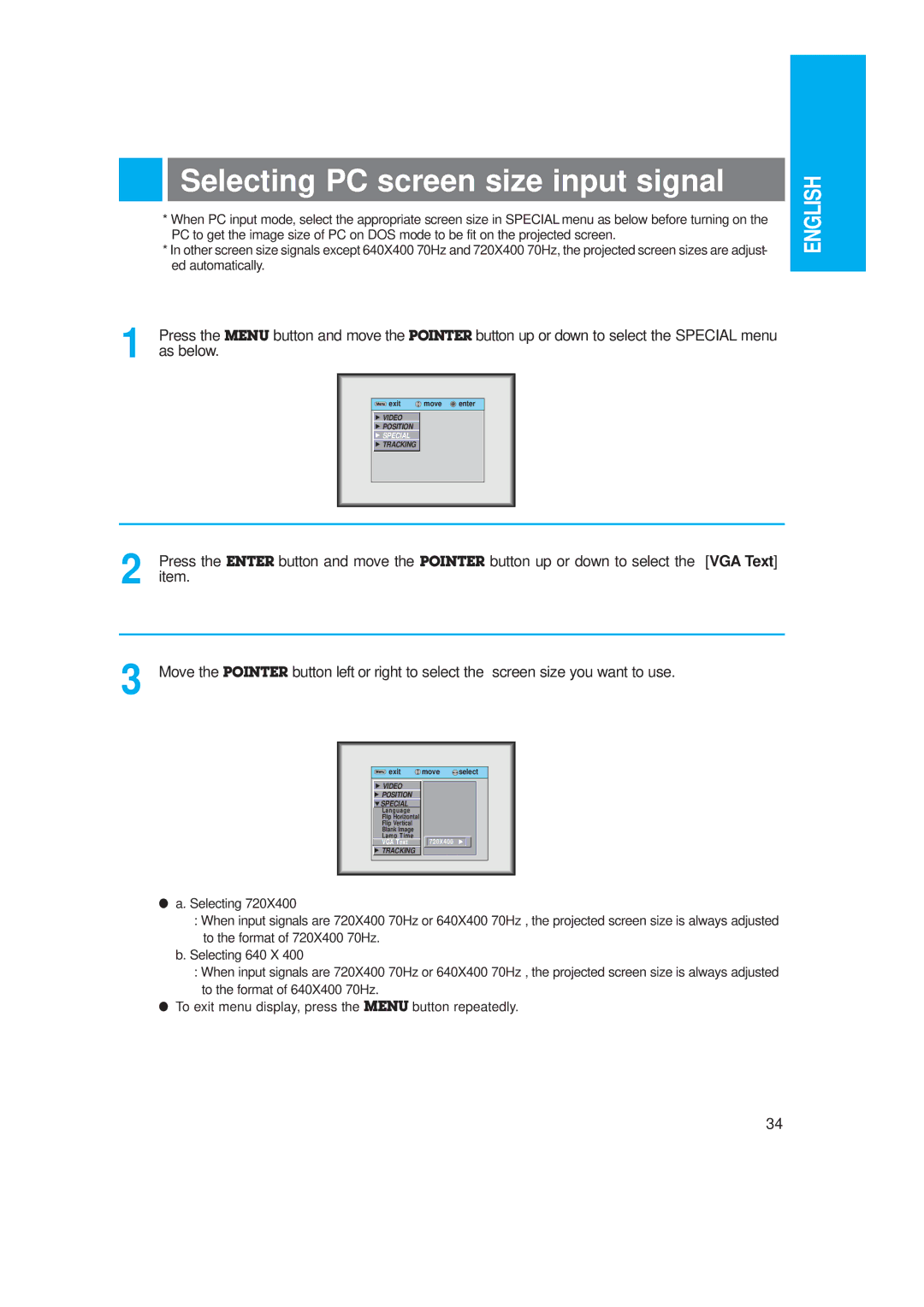Selecting PC screen size input signal
*When PC input mode, select the appropriate screen size in SPECIAL menu as below before turning on the PC to get the image size of PC on DOS mode to be fit on the projected screen.
*In other screen size signals except 640X400 70Hz and 720X400 70Hz, the projected screen sizes are adjust- ed automatically.
1Press the MENU button and move the POINTER button up or down to select the SPECIAL menu as below.
Menu exit | move | enter |
GVIDEO
GPOSITION
GSPECIAL
GTRACKING
ENGLISH
2 | Press the ENTER button and move the POINTER button up or down to select the [VGA Text] |
item. |
3 Move the POINTER button left or right to select the screen size you want to use.
Menu exit | move | select |
GVIDEO G POSITION
ESPECIAL
Language Flip Horizontal Flip Vertical Blank Image Lamp Time VGA Text
GTRACKING
![]()
![]() 720X400 G
720X400 G
●a. Selecting 720X400
:When input signals are 720X400 70Hz or 640X400 70Hz , the projected screen size is always adjusted to the format of 720X400 70Hz.
b.Selecting 640 X 400
:When input signals are 720X400 70Hz or 640X400 70Hz , the projected screen size is always adjusted to the format of 640X400 70Hz.
●To exit menu display, press the MENU button repeatedly.
34