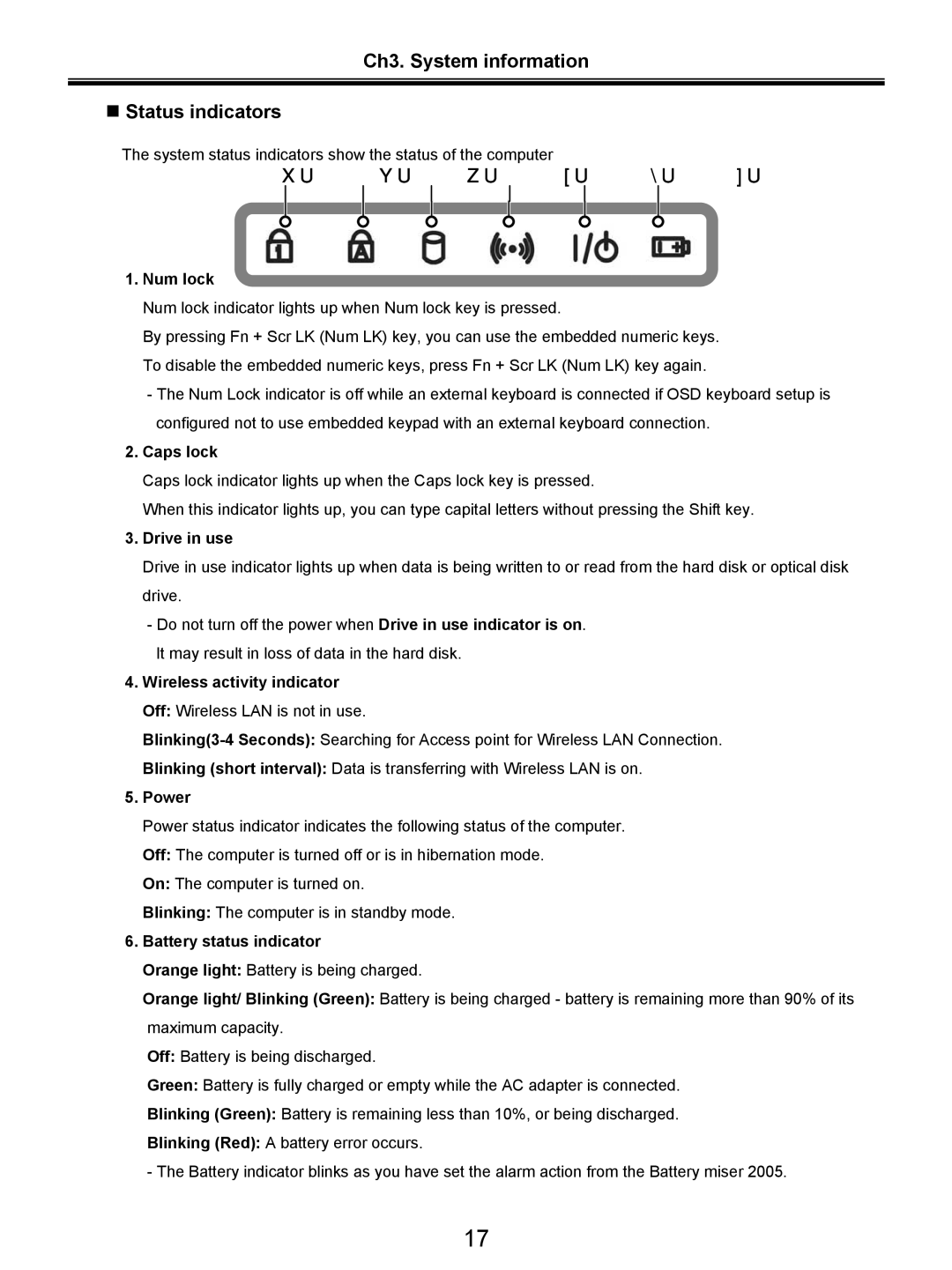Ch3. System information
Status indicators
The system status indicators show the status of the computer
1. | 2. | 3. | 4. | 5. | 6. |
1.Num lock
Num lock indicator lights up when Num lock key is pressed.
By pressing Fn + Scr LK (Num LK) key, you can use the embedded numeric keys. To disable the embedded numeric keys, press Fn + Scr LK (Num LK) key again.
-The Num Lock indicator is off while an external keyboard is connected if OSD keyboard setup is configured not to use embedded keypad with an external keyboard connection.
2.Caps lock
Caps lock indicator lights up when the Caps lock key is pressed.
When this indicator lights up, you can type capital letters without pressing the Shift key.
3.Drive in use
Drive in use indicator lights up when data is being written to or read from the hard disk or optical disk drive.
-Do not turn off the power when Drive in use indicator is on. It may result in loss of data in the hard disk.
4.Wireless activity indicator Off: Wireless LAN is not in use.
Blinking (short interval): Data is transferring with Wireless LAN is on.
5.Power
Power status indicator indicates the following status of the computer. Off: The computer is turned off or is in hibernation mode.
On: The computer is turned on.
Blinking: The computer is in standby mode.
6.Battery status indicator
Orange light: Battery is being charged.
Orange light/ Blinking (Green): Battery is being charged - battery is remaining more than 90% of its maximum capacity.
Off: Battery is being discharged.
Green: Battery is fully charged or empty while the AC adapter is connected.
Blinking (Green): Battery is remaining less than 10%, or being discharged.
Blinking (Red): A battery error occurs.
-The Battery indicator blinks as you have set the alarm action from the Battery miser 2005.
17