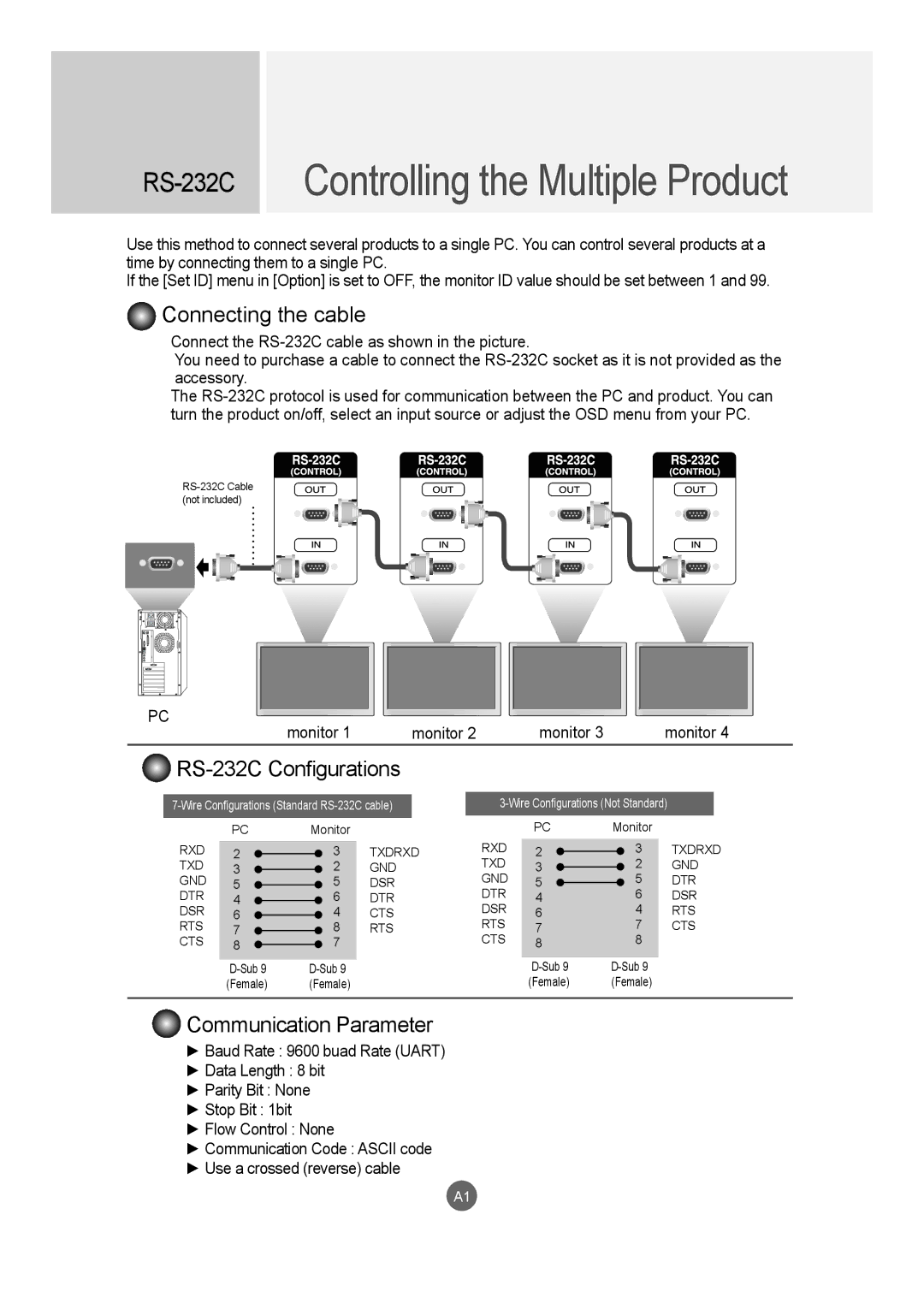| Controlling the Multiple Product | |
|
|
|
Use this method to connect several products to a single PC. You can control several products at a time by connecting them to a single PC.
If the [Set ID] menu in [Option] is set to OFF, the monitor ID value should be set between 1 and 99.
Connecting the cable
Connect the
You need to purchase a cable to connect the
The
PC
monitor 1 | monitor 2 | monitor 3 | monitor 4 |

RS-232C Configurations
| PC | Monitor |
| ||
RXD |
|
|
|
|
|
2 |
|
| 3 | TXDRXD | |
|
| ||||
TXD | 3 |
|
| 2 | GND |
GND | 5 |
|
| 5 | DSR |
DTR | 4 |
|
| 6 | DTR |
DSR | 6 |
|
| 4 | CTS |
RTS | 7 |
|
| 8 | RTS |
CTS | 8 |
|
| 7 |
|
|
|
| |||
|
|
|
|
|
|
|
| ||||
| (Female) | (Female) |
| ||
|
| ||||||
| PC | Monitor |
|
| |||
RXD |
|
|
|
|
|
| |
2 |
|
| 3 |
| TXDRXD | ||
TXD | 3 |
|
| 2 |
| GND | |
GND | 5 |
|
| 5 |
| DTR | |
DTR | 4 |
| 6 |
| DSR | ||
DSR | 6 |
| 4 |
| RTS | ||
RTS | 7 |
| 7 |
| CTS | ||
CTS | 8 |
| 8 |
|
|
| |
|
|
|
|
|
|
|
|
|
|
| |||||
| (Female) | (Female) |
|
| |||
 Communication Parameter
Communication Parameter
►Baud Rate : 9600 buad Rate (UART)
►Data Length : 8 bit
►Parity Bit : None
►Stop Bit : 1bit
►Flow Control : None
►Communication Code : ASCII code
►Use a crossed (reverse) cable
A1