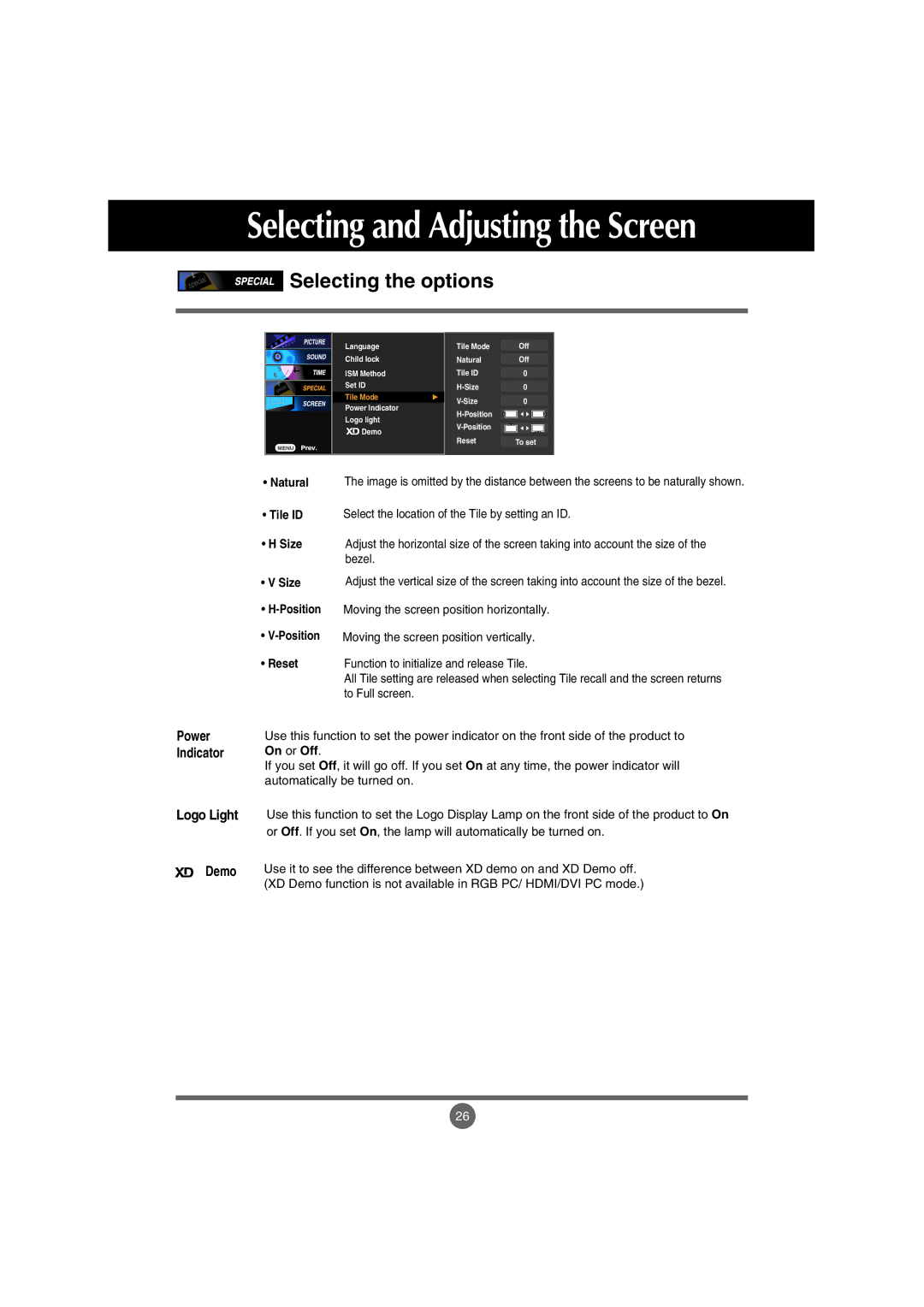Selecting and Adjusting the Screen
Selecting the options
Language Child lock ISM Method Set ID Tile Mode Power Indicator Logo light
![]() Demo
Demo
Tile Mode |
|
|
|
| Off | |
|
|
|
|
|
|
|
Natural |
|
|
|
| Off | |
Tile ID |
|
|
|
|
|
|
0 |
| |||||
|
|
|
|
|
|
|
0 |
| |||||
|
|
|
|
|
| |
0 |
| |||||
|
|
|
|
|
| |
|
|
|
|
|
| |
|
|
|
|
|
| |
|
|
|
|
|
| |
Reset |
|
|
|
|
|
|
|
|
| To set | |||
Power
Indicator
•Natural The image is omitted by the distance between the screens to be naturally shown.
• Tile ID | Select the location of the Tile by setting an ID. |
• H Size | Adjust the horizontal size of the screen taking into account the size of the |
| bezel. |
• V Size | Adjust the vertical size of the screen taking into account the size of the bezel. |
•
•
• Reset | Function to initialize and release Tile. |
| All Tile setting are released when selecting Tile recall and the screen returns |
| to Full screen. |
Use this function to set the power indicator on the front side of the product to On or Off.
If you set Off, it will go off. If you set On at any time, the power indicator will automatically be turned on.
Logo Light
Demo
Use this function to set the Logo Display Lamp on the front side of the product to On or Off. If you set On, the lamp will automatically be turned on.
Use it to see the difference between XD demo on and XD Demo off. (XD Demo function is not available in RGB PC/ HDMI/DVI PC mode.)
26