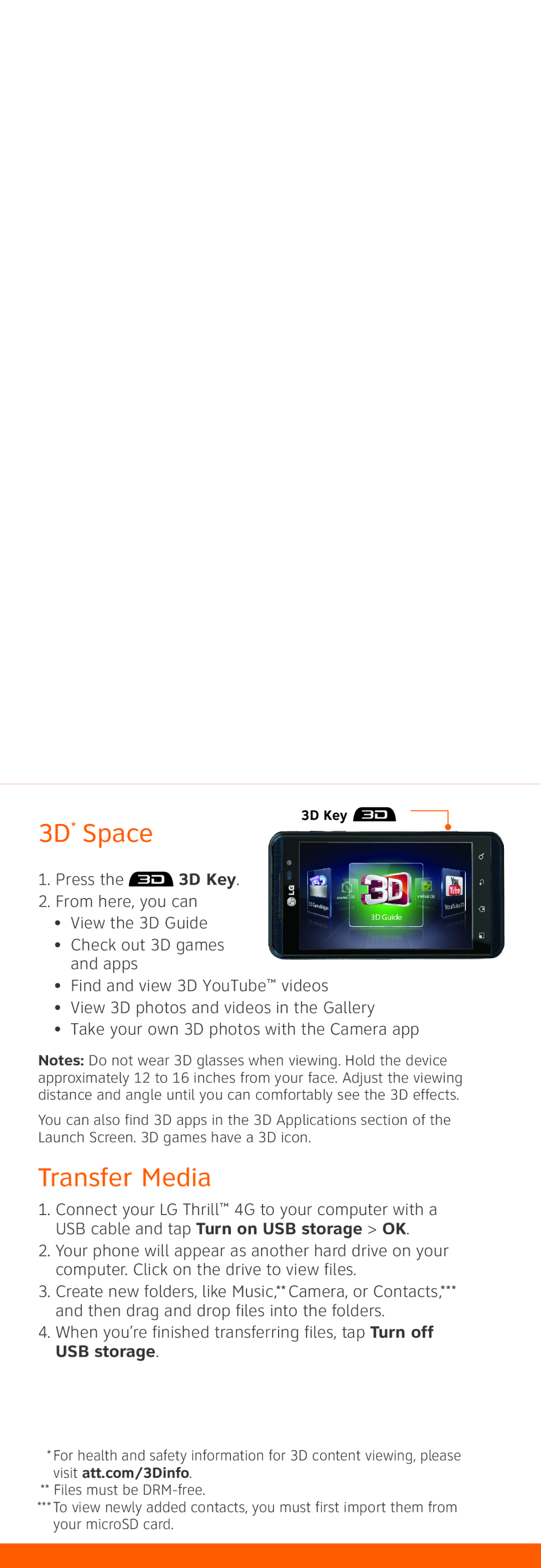3D* Space
3D Key
1.Press the ![]() 3D Key.
3D Key.
2.From here, you can
• View the 3D Guide
• Check out 3D games and apps
• Find and view 3D YouTube™ videos
• View 3D photos and videos in the Gallery
• Take your own 3D photos with the Camera app
Notes: Do not wear 3D glasses when viewing. Hold the device approximately 12 to 16 inches from your face. Adjust the viewing distance and angle until you can comfortably see the 3D effects.
You can also find 3D apps in the 3D Applications section of the Launch Screen. 3D games have a 3D icon.
Transfer Media
1.Connect your LG Thrill™ 4G to your computer with a USB cable and tap Turn on USB storage > OK.
2.Your phone will appear as another hard drive on your computer. Click on the drive to view files.
3.Create new folders, like Music,** Camera, or Contacts,*** and then drag and drop files into the folders.
4.When you’re finished transferring files, tap Turn off USB storage.
*For health and safety information for 3D content viewing, please visit att.com/3Dinfo.
** Files must be
***To view newly added contacts, you must first import them from your microSD card.