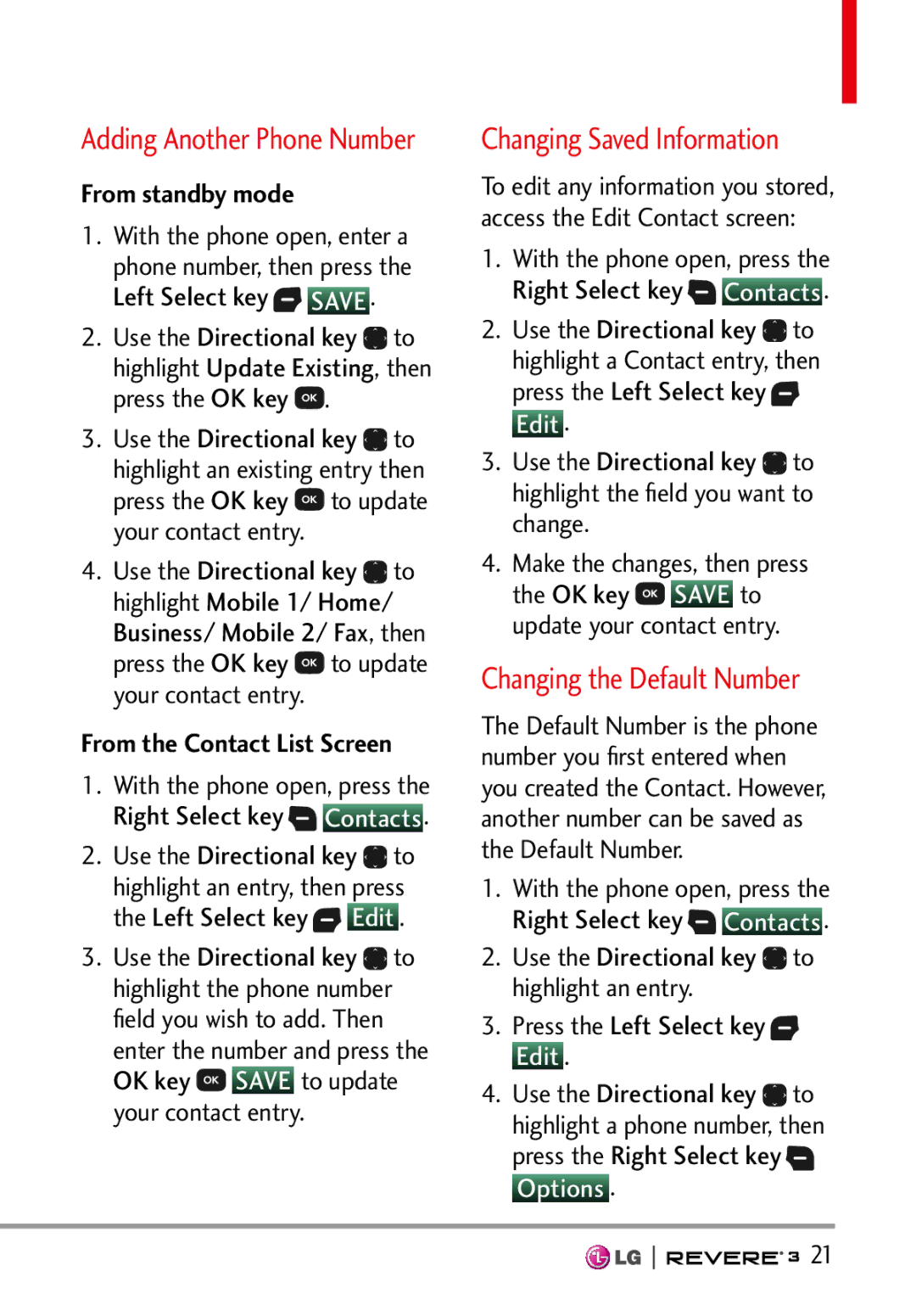Adding Another Phone Number
From standby mode
1.With the phone open, enter a phone number, then press the Left Select key ![]() SAVE .
SAVE .
2.Use the Directional key ![]() to highlight Update Existing, then press the OK key
to highlight Update Existing, then press the OK key ![]() .
.
3.Use the Directional key ![]() to highlight an existing entry then press the OK key
to highlight an existing entry then press the OK key ![]() to update your contact entry.
to update your contact entry.
4.Use the Directional key ![]() to highlight Mobile 1/ Home/ Business/ Mobile 2/ Fax, then press the OK key
to highlight Mobile 1/ Home/ Business/ Mobile 2/ Fax, then press the OK key ![]() to update your contact entry.
to update your contact entry.
From the Contact List Screen
1.With the phone open, press the Right Select key ![]() Contacts .
Contacts .
2.Use the Directional key ![]() to highlight an entry, then press the Left Select key
to highlight an entry, then press the Left Select key ![]() Edit .
Edit .
3.Use the Directional key ![]() to highlight the phone number field you wish to add. Then enter the number and press the OK key
to highlight the phone number field you wish to add. Then enter the number and press the OK key ![]() SAVE to update your contact entry.
SAVE to update your contact entry.
Changing Saved Information
To edit any information you stored, access the Edit Contact screen:
1.With the phone open, press the Right Select key ![]() Contacts .
Contacts .
2.Use the Directional key ![]() to highlight a Contact entry, then
to highlight a Contact entry, then
press the Left Select key ![]() Edit .
Edit .
3.Use the Directional key ![]() to highlight the field you want to change.
to highlight the field you want to change.
4.Make the changes, then press the OK key ![]() SAVE to update your contact entry.
SAVE to update your contact entry.
Changing the Default Number
The Default Number is the phone number you first entered when you created the Contact. However, another number can be saved as the Default Number.
1.With the phone open, press the Right Select key ![]() Contacts .
Contacts .
2.Use the Directional key ![]() to highlight an entry.
to highlight an entry.
3.Press the Left Select key  Edit .
Edit .
4.Use the Directional key ![]() to highlight a phone number, then
to highlight a phone number, then
press the Right Select key  Options .
Options .
![]()
![]()
![]()
![]()
![]()
![]()
![]()
![]()
![]()
![]()
![]()
![]() 21
21