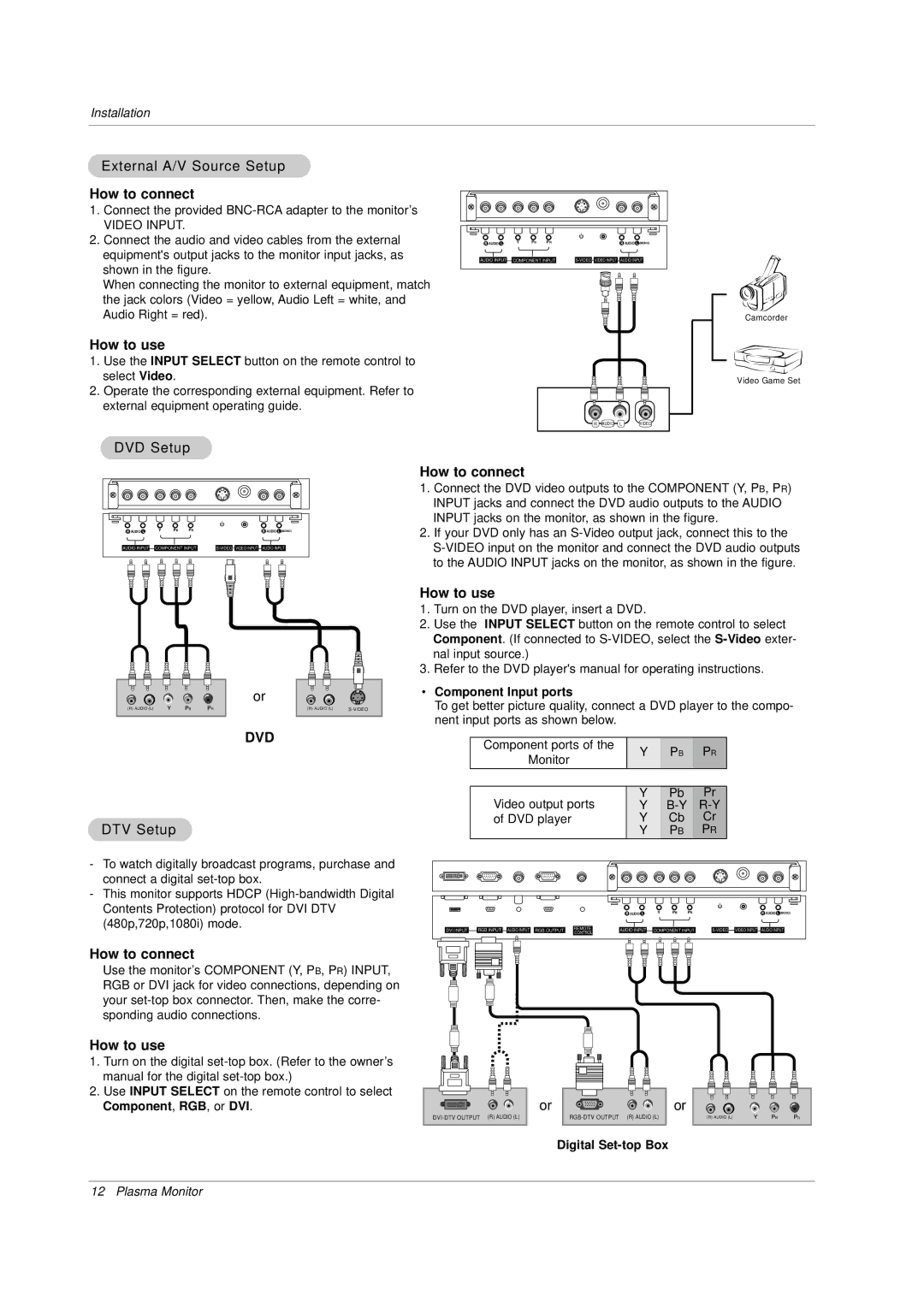MU-50PZ44VA, MU-50PZ44MB, MU-50PZ44MA, MU-50PZ44R, MU-50PZ44K specifications
LG Electronics has long been a key player in the world of display technology, and their range of plasma televisions is no exception. Among their impressive lineup, the models MU-50PZ44R, MU-50PZ44VA, MU-50PZ90M, MU-50PZ44VS, and MU-50P stand out for their blend of cutting-edge technologies, robust features, and user-friendly characteristics.The MU-50PZ44R is celebrated for its vibrant display and high-definition content reproduction. With a 50-inch screen, it utilizes Plasma Display Panel (PDP) technology, ensuring deeper blacks and bright whites. This model includes LG's innovative Trumotion technology, which enhances motion clarity. The incorporation of 600Hz sub-field drive effectively reduces motion blur, making it ideal for fast-paced action scenes or sports broadcasts.
Similarly, the MU-50PZ44VA offers remarkable picture quality supported by the same PDP technology. This model comes with additional enhancements like the Intelligent Sensor that optimizes brightness and color based on ambient lighting, thus providing a more enjoyable viewing experience irrespective of the environment. Its built-in media player allows users to enjoy multimedia content from USB drives easily.
The MU-50PZ90M takes things a notch higher with its advanced picture processing capabilities. Featuring LG's Perfect Color technology, it guarantees accurate color reproduction, while its THX certification ensures that movie enthusiasts enjoy cinema-like quality at home. The model is also equipped with 3 HDMI ports, enabling users to connect multiple devices seamlessly.
The MU-50PZ44VS is designed with versatility in mind. This model boasts a sleek design, making it a perfect fit for any modern living space. Its compatibility with various formats, including 720p and 1080p, ensures that users can enjoy their favorite content in high quality.
Finally, the MU-50P offers simplicity combined with performance. Its easy-to-navigate interface and remote control allow users to switch between sources effortlessly. The built-in speakers provide decent audio output, ensuring that viewers enjoy an immersive experience without needing additional sound systems.
In summary, LG's MU-series plasma televisions are defined by their impressive features, advanced technologies, and consumer-friendly approaches. Each model caters to different preferences, offering superb visuals, user-friendly interfaces, and compatibility with various media formats, reaffirming LG's reputation in display technology.