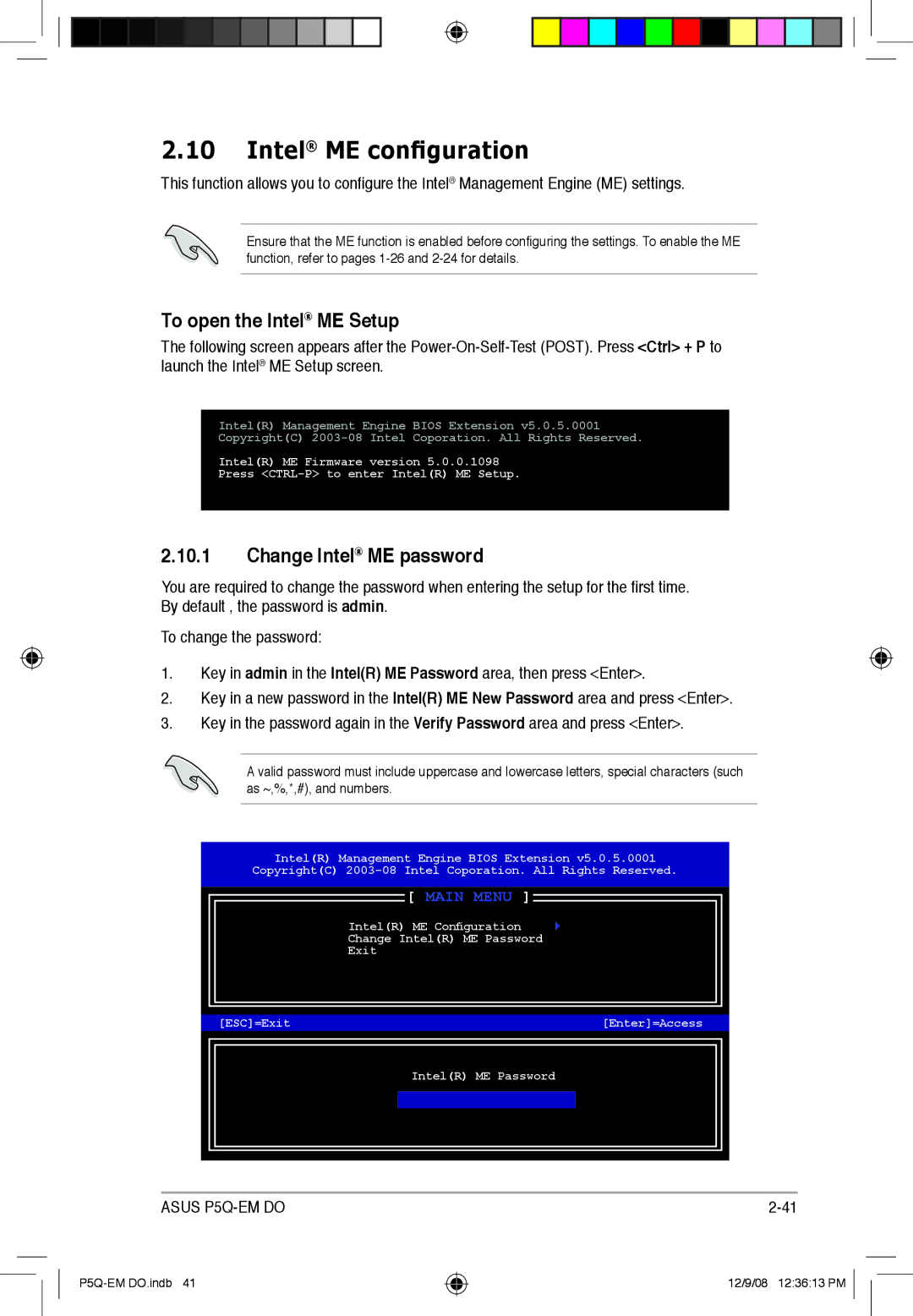2.10Intel® ME configuration
This function allows you to configure the Intel® Management Engine (ME) settings.
Ensure that the ME function is enabled before configuring the settings. To enable the ME function, refer to pages
To open the Intel® ME Setup
The following screen appears after the
Intel(R) Management Engine BIOS Extension v5.0.5.0001
Copyright(C)
Intel(R) ME Firmware version 5.0.0.1098
Press
2.10.1Change Intel® ME password
You are required to change the password when entering the setup for the first time. By default , the password is admin.
To change the password:
1.Key in admin in the Intel(R) ME Password area, then press <Enter>.
2.Key in a new password in the Intel(R) ME New Password area and press <Enter>.
3.Key in the password again in the Verify Password area and press <Enter>.
A valid password must include uppercase and lowercase letters, special characters (such as ~,%,*,#), and numbers.
Intel(R) Management Engine BIOS Extension v5.0.5.0001
Copyright(C)
| [ MAIN MENU ] |
| Intel(R) ME Configuration |
| Change Intel(R) ME Password |
| Exit |
[ESC]=Exit | [Enter]=Access |
Intel(R) ME Password
ASUS |
12/9/08 12:36:13 PM