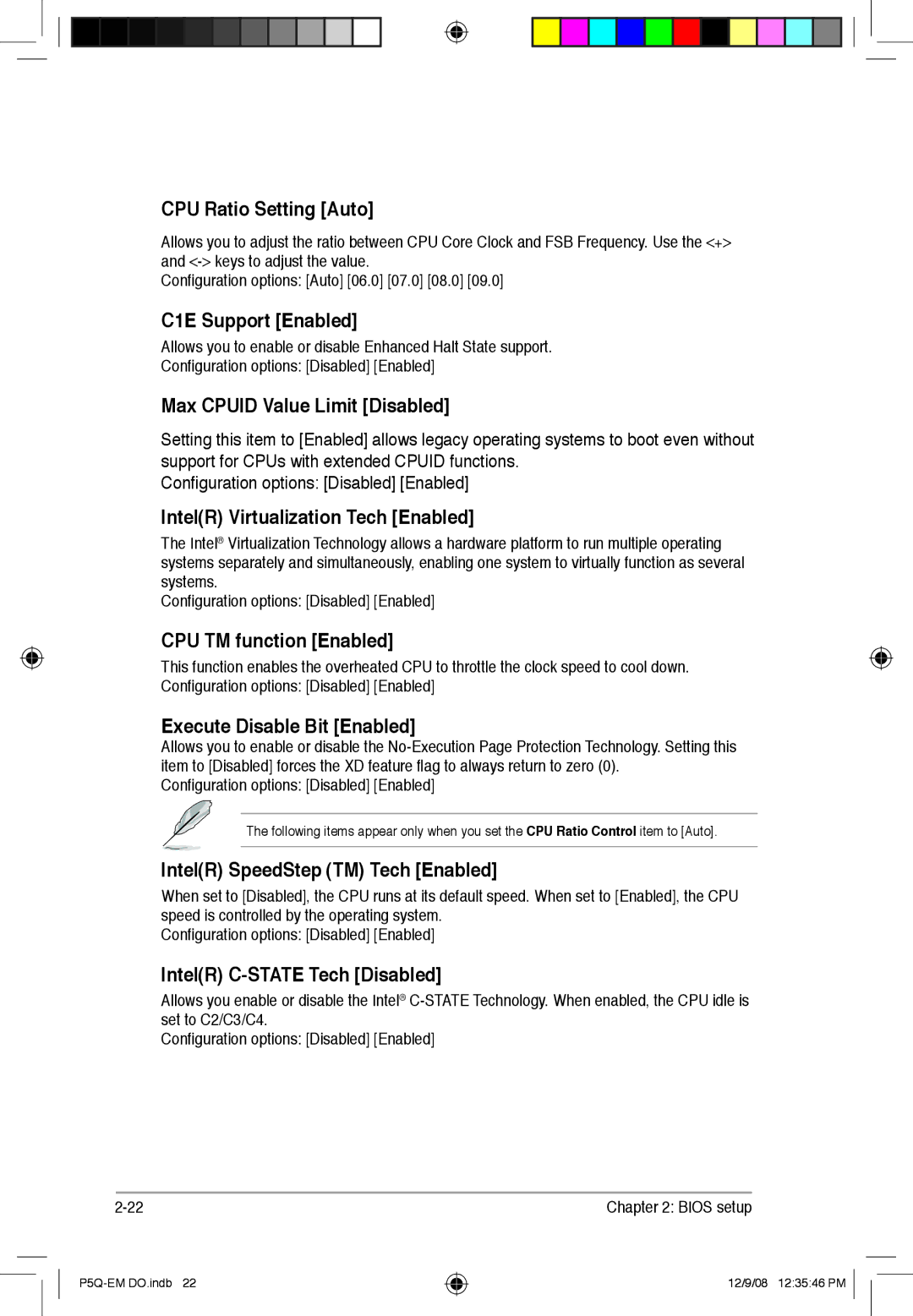CPU Ratio Setting [Auto]
Allows you to adjust the ratio between CPU Core Clock and FSB Frequency. Use the <+> and
Configuration options: [Auto] [06.0] [07.0] [08.0] [09.0]
C1E Support [Enabled]
Allows you to enable or disable Enhanced Halt State support.
Configuration options: [Disabled] [Enabled]
Max CPUID Value Limit [Disabled]
Setting this item to [Enabled] allows legacy operating systems to boot even without support for CPUs with extended CPUID functions.
Configuration options: [Disabled] [Enabled]
Intel(R) Virtualization Tech [Enabled]
The Intel® Virtualization Technology allows a hardware platform to run multiple operating systems separately and simultaneously, enabling one system to virtually function as several systems.
Configuration options: [Disabled] [Enabled]
CPU TM function [Enabled]
This function enables the overheated CPU to throttle the clock speed to cool down. Configuration options: [Disabled] [Enabled]
Execute Disable Bit [Enabled]
Allows you to enable or disable the
Configuration options: [Disabled] [Enabled]
The following items appear only when you set the CPU Ratio Control item to [Auto].
Intel(R) SpeedStep (TM) Tech [Enabled]
When set to [Disabled], the CPU runs at its default speed. When set to [Enabled], the CPU speed is controlled by the operating system.
Configuration options: [Disabled] [Enabled]
Intel(R) C-STATE Tech [Disabled]
Allows you enable or disable the Intel®
Configuration options: [Disabled] [Enabled]
Chapter 2: BIOS setup |
12/9/08 12:35:46 PM