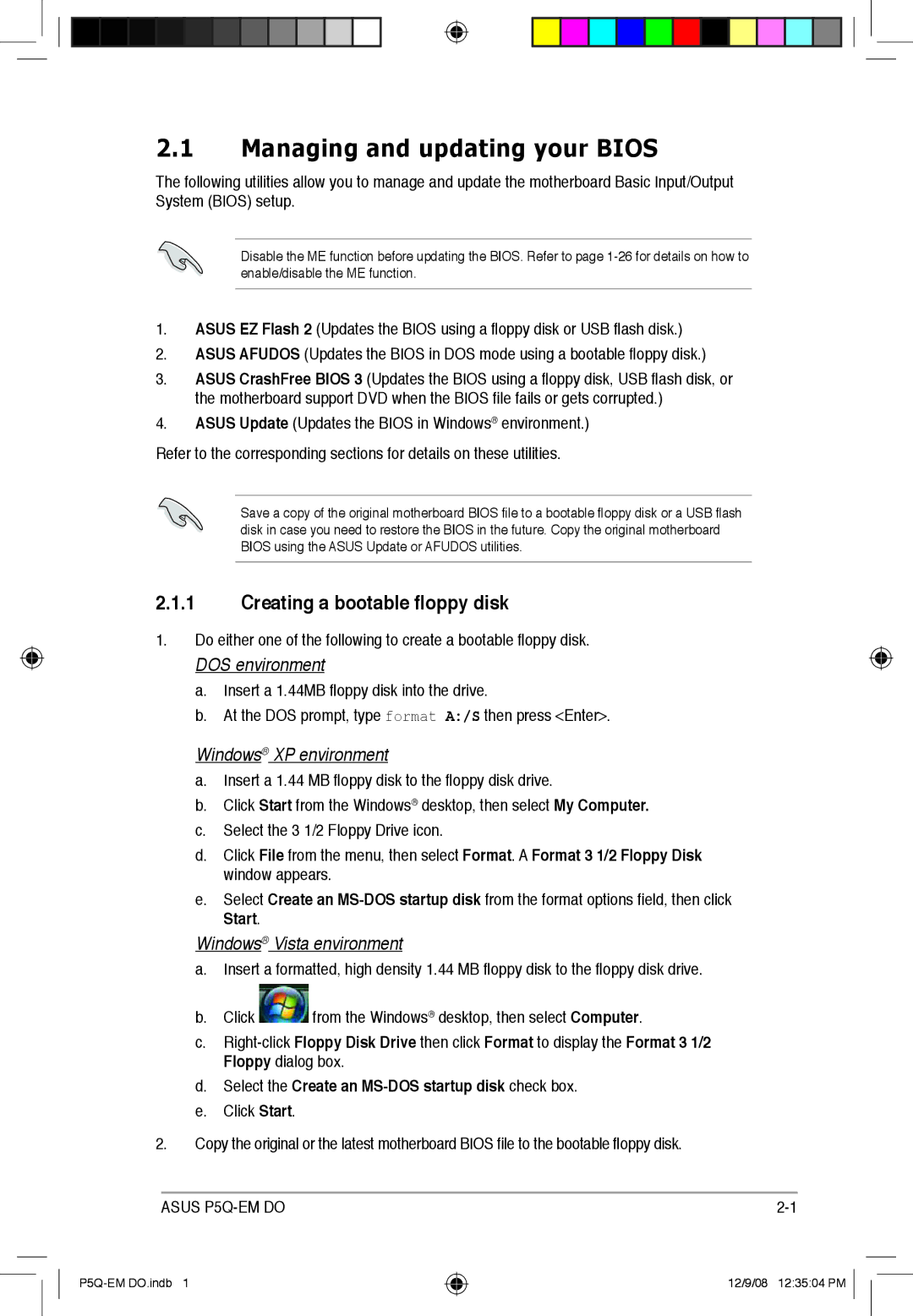2.1Managing and updating your BIOS
The following utilities allow you to manage and update the motherboard Basic Input/Output System (BIOS) setup.
Disable the ME function before updating the BIOS. Refer to page
1.ASUS EZ Flash 2 (Updates the BIOS using a floppy disk or USB flash disk.)
2.ASUS AFUDOS (Updates the BIOS in DOS mode using a bootable floppy disk.)
3.ASUS CrashFree BIOS 3 (Updates the BIOS using a floppy disk, USB flash disk, or the motherboard support DVD when the BIOS file fails or gets corrupted.)
4.ASUS Update (Updates the BIOS in Windows® environment.)
Refer to the corresponding sections for details on these utilities.
Save a copy of the original motherboard BIOS file to a bootable floppy disk or a USB flash disk in case you need to restore the BIOS in the future. Copy the original motherboard BIOS using the ASUS Update or AFUDOS utilities.
2.1.1Creating a bootable floppy disk
1.Do either one of the following to create a bootable floppy disk.
DOS environment
a.Insert a 1.44MB floppy disk into the drive.
b.At the DOS prompt, type format A:/S then press <Enter>.
Windows® XP environment
a.Insert a 1.44 MB floppy disk to the floppy disk drive.
b.Click Start from the Windows® desktop, then select My Computer.
c.Select the 3 1/2 Floppy Drive icon.
d.Click File from the menu, then select Format. A Format 3 1/2 Floppy Disk window appears.
e.Select Create an
Start.
Windows® Vista environment
a.Insert a formatted, high density 1.44 MB floppy disk to the floppy disk drive.
b.Click ![]() from the Windows® desktop, then select Computer.
from the Windows® desktop, then select Computer.
c.
d.Select the Create an MS-DOS startup disk check box.
e.Click Start.
2.Copy the original or the latest motherboard BIOS file to the bootable floppy disk.
ASUS |
12/9/08 12:35:04 PM