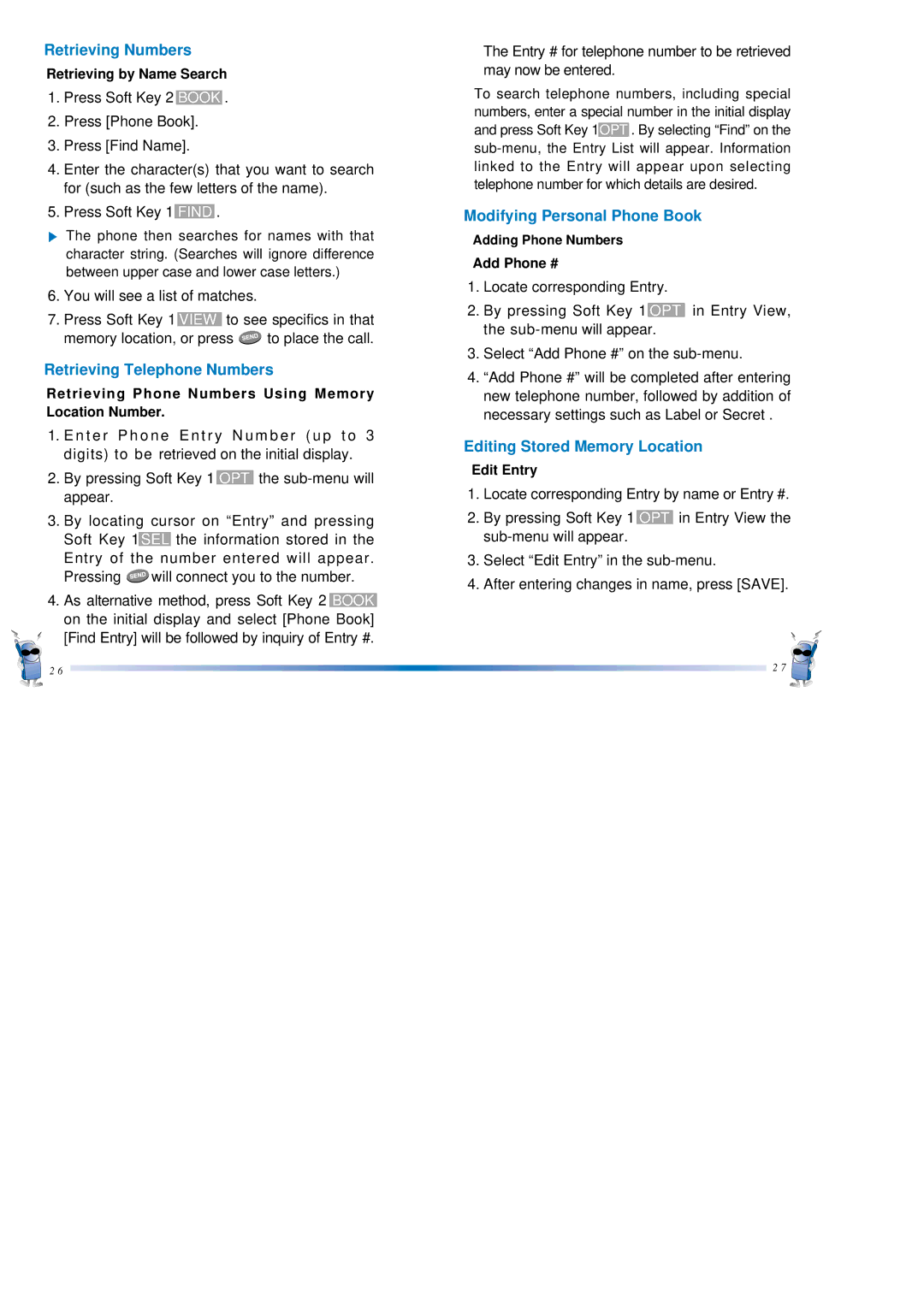Retrieving Numbers
Retrieving by Name Search
1.Press Soft Key 2 BOOK .
2.Press [Phone Book].
3.Press [Find Name].
4.Enter the character(s) that you want to search for (such as the few letters of the name).
5.Press Soft Key 1 FIND .
The phone then searches for names with that character string. (Searches will ignore difference between upper case and lower case letters.)
6.You will see a list of matches.
7.Press Soft Key 1 VIEW to see specifics in that
memory location, or press ![]() to place the call.
to place the call.
Retrieving Telephone Numbers
Retrieving Phone Numbers Using Memory Location Number.
1. E n t e r P h o n e E n t r y N u m b e r ( u p t o 3 digits) to be retrieved on the initial display.
2.By pressing Soft Key 1 OPT the
3.By locating cursor on “Entry” and pressing Soft Key 1SEL the information stored in the Entry of the number entered will appear.
Pressing ![]() will connect you to the number.
will connect you to the number.
4.As alternative method, press Soft Key 2 BOOK on the initial display and select [Phone Book]
[Find Entry] will be followed by inquiry of Entry #.
2 6
The Entry # for telephone number to be retrieved may now be entered.
To search telephone numbers, including special numbers, enter a special number in the initial display and press Soft Key 1OPT . By selecting “Find” on the
Modifying Personal Phone Book
Adding Phone Numbers
Add Phone #
1.Locate corresponding Entry.
2.By pressing Soft Key 1 OPT in Entry View, the
3.Select “Add Phone #” on the
4.“Add Phone #” will be completed after entering new telephone number, followed by addition of necessary settings such as Label or Secret .
Editing Stored Memory Location
Edit Entry
1.Locate corresponding Entry by name or Entry #.
2.By pressing Soft Key 1 OPT in Entry View the
3.Select “Edit Entry” in the
4.After entering changes in name, press [SAVE].
2 7