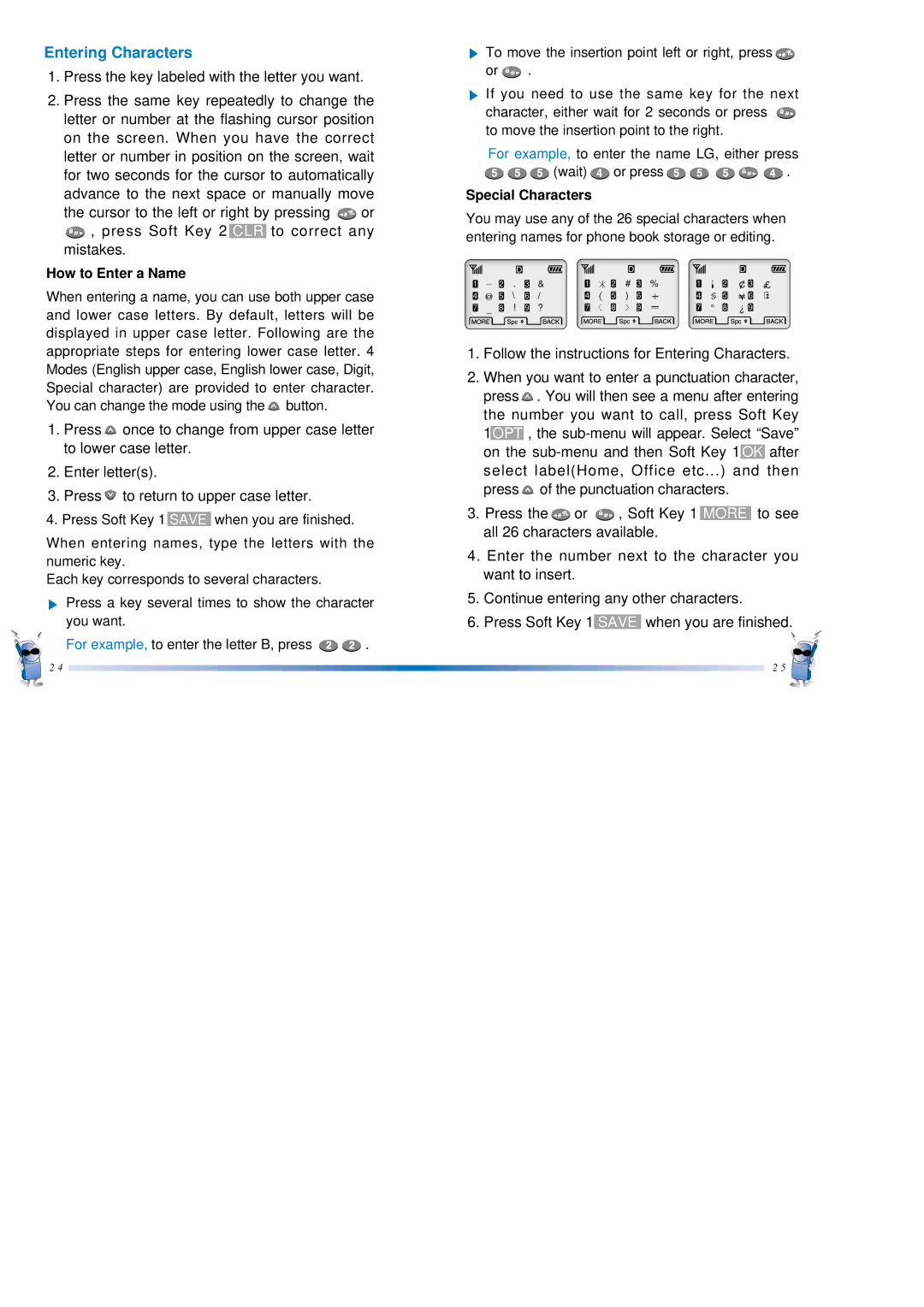Entering Characters
1.Press the key labeled with the letter you want.
2.Press the same key repeatedly to change the letter or number at the flashing cursor position on the screen. When you have the correct letter or number in position on the screen, wait for two seconds for the cursor to automatically advance to the next space or manually move
the cursor to the left or right by pressing ![]() or
or
![]() , press Soft Key 2 CLR to correct any mistakes.
, press Soft Key 2 CLR to correct any mistakes.
How to Enter a Name
When entering a name, you can use both upper case and lower case letters. By default, letters will be displayed in upper case letter. Following are the appropriate steps for entering lower case letter. 4 Modes (English upper case, English lower case, Digit, Special character) are provided to enter character. You can change the mode using the ![]() button.
button.
1.Press ![]() once to change from upper case letter to lower case letter.
once to change from upper case letter to lower case letter.
2.Enter letter(s).
3.Press ![]() to return to upper case letter.
to return to upper case letter.
4.Press Soft Key 1 SAVE when you are finished.
When entering names, type the letters with the numeric key.
Each key corresponds to several characters.
Press a key several times to show the character you want.
For example, to enter the letter B, press ![]()
![]() .
.
2 4
To move the insertion point left or right, press ![]()
or ![]() .
.
If you need to use the same key for the next character, either wait for 2 seconds or press ![]() to move the insertion point to the right.
to move the insertion point to the right.
For example, to enter the name LG, either press ![]()
![]()
![]()
![]() (wait)
(wait) ![]() or press
or press ![]()
![]()
![]()
![]()
![]() .
.
Special Characters
You may use any of the 26 special characters when entering names for phone book storage or editing.
1 | 2 | . | 3 | & | 1 | 2 | # | 3 | % | 1 | 2 | 3 |
4 | 5 | / | 6 | / | 4 | 5 | ) 6 |
| 4 | § 5 | 6 | |
7 | 8 | ! 9 | ? | 7 | 8 |
| 9 |
| 7 | 8 | 9 | |
1.Follow the instructions for Entering Characters.
2.When you want to enter a punctuation character,
press ![]() . You will then see a menu after entering the number you want to call, press Soft Key
. You will then see a menu after entering the number you want to call, press Soft Key
1OPT , the ![]() of the punctuation characters.
of the punctuation characters.
3. Press the ![]() or
or ![]() , Soft Key 1 MORE to see all 26 characters available.
, Soft Key 1 MORE to see all 26 characters available.
4.Enter the number next to the character you want to insert.
5.Continue entering any other characters.
6.Press Soft Key 1 SAVE when you are finished.
2 5