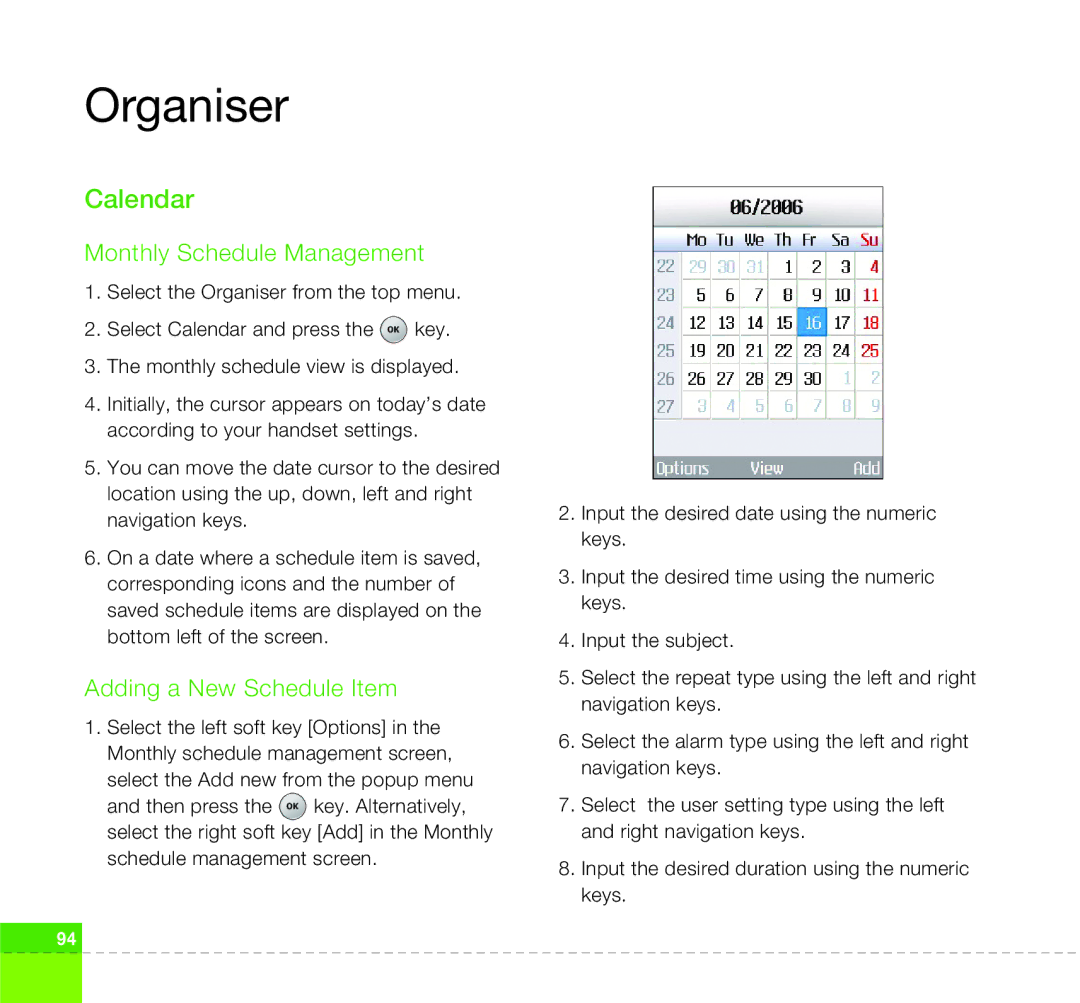Organiser
Calendar
Monthly Schedule Management
1.Select the Organiser from the top menu.
2.Select Calendar and press the ![]() key.
key.
3.The monthly schedule view is displayed.
4.Initially, the cursor appears on today’s date according to your handset settings.
5.You can move the date cursor to the desired location using the up, down, left and right navigation keys.
6.On a date where a schedule item is saved, corresponding icons and the number of saved schedule items are displayed on the bottom left of the screen.
Adding a New Schedule Item
1.Select the left soft key [Options] in the Monthly schedule management screen,
select the Add new from the popup menu
and then press the ![]() key. Alternatively, select the right soft key [Add] in the Monthly
key. Alternatively, select the right soft key [Add] in the Monthly
schedule management screen.
2.Input the desired date using the numeric keys.
3.Input the desired time using the numeric keys.
4.Input the subject.
5.Select the repeat type using the left and right navigation keys.
6.Select the alarm type using the left and right navigation keys.
7.Select the user setting type using the left and right navigation keys.
8.Input the desired duration using the numeric keys.
94