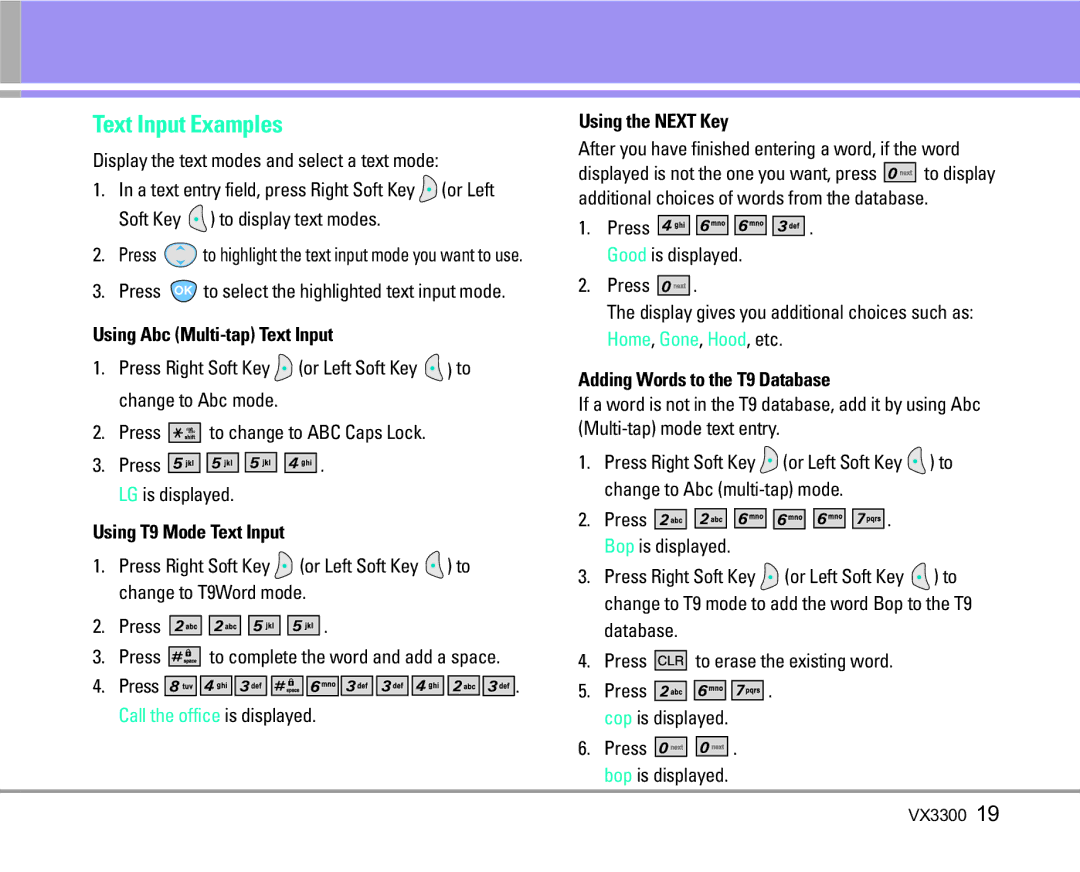Text Input Examples
Display the text modes and select a text mode:
1.In a text entry field, press Right Soft Key ![]() (or Left Soft Key
(or Left Soft Key ![]() ) to display text modes.
) to display text modes.
2.Press ![]() to highlight the text input mode you want to use.
to highlight the text input mode you want to use.
3.Press ![]() to select the highlighted text input mode.
to select the highlighted text input mode.
Using Abc (Multi-tap) Text Input
1.Press Right Soft Key ![]() (or Left Soft Key
(or Left Soft Key ![]() ) to change to Abc mode.
) to change to Abc mode.
2.Press ![]()
![]()
![]()
![]()
![]()
![]() to change to ABC Caps Lock.
to change to ABC Caps Lock.
3.Press ![]()
![]()
![]()
![]()
![]()
![]()
![]()
![]()
![]()
![]()
![]()
![]()
![]()
![]() . LG is displayed.
. LG is displayed.
Using T9 Mode Text Input
1.Press Right Soft Key ![]() (or Left Soft Key
(or Left Soft Key ![]() ) to change to T9Word mode.
) to change to T9Word mode.
2.Press ![]()
![]()
![]()
![]()
![]()
![]()
![]()
![]()
![]()
![]()
![]()
![]()
![]()
![]()
![]()
![]() .
.
3.Press ![]()
![]()
![]()
![]()
![]() to complete the word and add a space.
to complete the word and add a space.
4.Press ![]()
![]()
![]()
![]()
![]()
![]()
![]()
![]()
![]()
![]()
![]()
![]()
![]()
![]()
![]()
![]()
![]()
![]()
![]()
![]()
![]()
![]()
![]()
![]()
![]()
![]()
![]()
![]()
![]()
![]()
![]()
![]()
![]()
![]()
![]()
![]()
![]()
![]()
![]()
![]()
![]()
![]()
![]()
![]()
![]()
![]()
![]()
![]() . Call the office is displayed.
. Call the office is displayed.
Using the NEXT Key
After you have finished entering a word, if the word
displayed is not the one you want, press ![]()
![]()
![]()
![]()
![]() to display additional choices of words from the database.
to display additional choices of words from the database.
1.Press ![]()
![]()
![]()
![]()
![]()
![]()
![]()
![]()
![]()
![]()
![]()
![]()
![]()
![]()
![]()
![]()
![]()
![]()
![]()
![]() . Good is displayed.
. Good is displayed.
2.Press ![]()
![]()
![]()
![]()
![]() .
.
The display gives you additional choices such as: Home, Gone, Hood, etc.
Adding Words to the T9 Database
If a word is not in the T9 database, add it by using Abc
1.Press Right Soft Key ![]() (or Left Soft Key
(or Left Soft Key ![]() ) to change to Abc
) to change to Abc
2.Press ![]()
![]()
![]()
![]()
![]()
![]()
![]()
![]()
![]()
![]()
![]()
![]()
![]()
![]()
![]()
![]()
![]()
![]()
![]()
![]()
![]()
![]()
![]()
![]()
![]() . Bop is displayed.
. Bop is displayed.
3.Press Right Soft Key ![]() (or Left Soft Key
(or Left Soft Key ![]() ) to change to T9 mode to add the word Bop to the T9
) to change to T9 mode to add the word Bop to the T9
database.
4.Press ![]()
![]()
![]()
![]() to erase the existing word.
to erase the existing word.
5.Press ![]()
![]()
![]()
![]()
![]()
![]()
![]()
![]()
![]()
![]()
![]()
![]()
![]() . cop is displayed.
. cop is displayed.
6.Press ![]()
![]()
![]()
![]()
![]()
![]()
![]()
![]()
![]()
![]() . bop is displayed.
. bop is displayed.