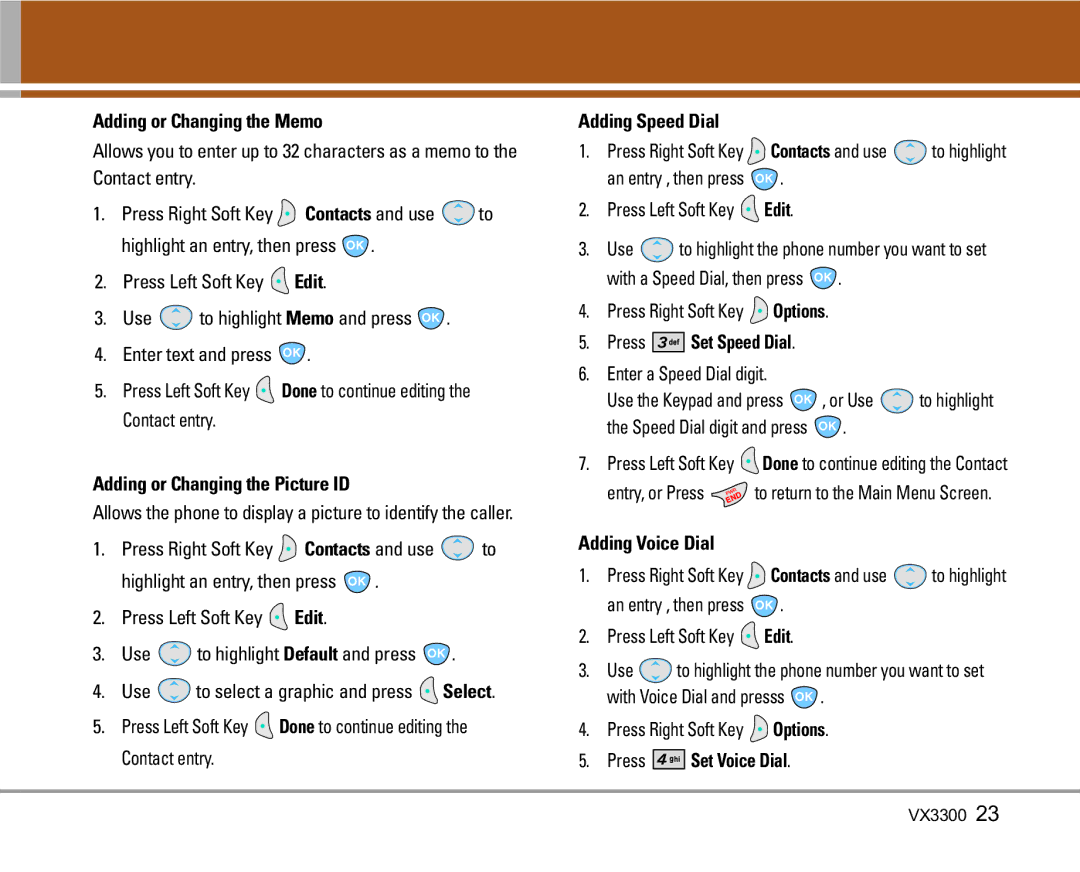Adding or Changing the Memo
Allows you to enter up to 32 characters as a memo to the Contact entry.
1.Press Right Soft Key ![]() Contacts and use
Contacts and use ![]() to
to
highlight an entry, then press ![]() .
.
2.Press Left Soft Key ![]() Edit.
Edit.
3.Use ![]() to highlight Memo and press
to highlight Memo and press ![]() .
.
4.Enter text and press ![]() .
.
5.Press Left Soft Key ![]() Done to continue editing the Contact entry.
Done to continue editing the Contact entry.
Adding or Changing the Picture ID
Allows the phone to display a picture to identify the caller.
1.Press Right Soft Key ![]() Contacts and use
Contacts and use ![]() to
to
highlight an entry, then press ![]() .
.
2.Press Left Soft Key ![]() Edit.
Edit.
3.Use ![]() to highlight Default and press
to highlight Default and press ![]() .
.
4.Use ![]() to select a graphic and press
to select a graphic and press ![]() Select.
Select.
5.Press Left Soft Key ![]() Done to continue editing the Contact entry.
Done to continue editing the Contact entry.
Adding Speed Dial
1.Press Right Soft Key ![]() Contacts and use
Contacts and use ![]() to highlight
to highlight
an entry , then press ![]() .
.
2.Press Left Soft Key ![]() Edit.
Edit.
3.Use ![]() to highlight the phone number you want to set
to highlight the phone number you want to set
with a Speed Dial, then press ![]() .
.
4.Press Right Soft Key ![]() Options.
Options.
5.Press 



 Set Speed Dial.
Set Speed Dial.
6.Enter a Speed Dial digit.
Use the Keypad and press ![]() , or Use
, or Use ![]() to highlight
to highlight
the Speed Dial digit and press  .
.
7.Press Left Soft Key ![]() Done to continue editing the Contact
Done to continue editing the Contact
entry, or Press ![]() to return to the Main Menu Screen.
to return to the Main Menu Screen.
Adding Voice Dial
1.Press Right Soft Key ![]() Contacts and use
Contacts and use ![]() to highlight
to highlight
an entry , then press ![]() .
.
2.Press Left Soft Key ![]() Edit.
Edit.
3.Use ![]() to highlight the phone number you want to set
to highlight the phone number you want to set
with Voice Dial and presss ![]() .
.
4.Press Right Soft Key ![]() Options.
Options.