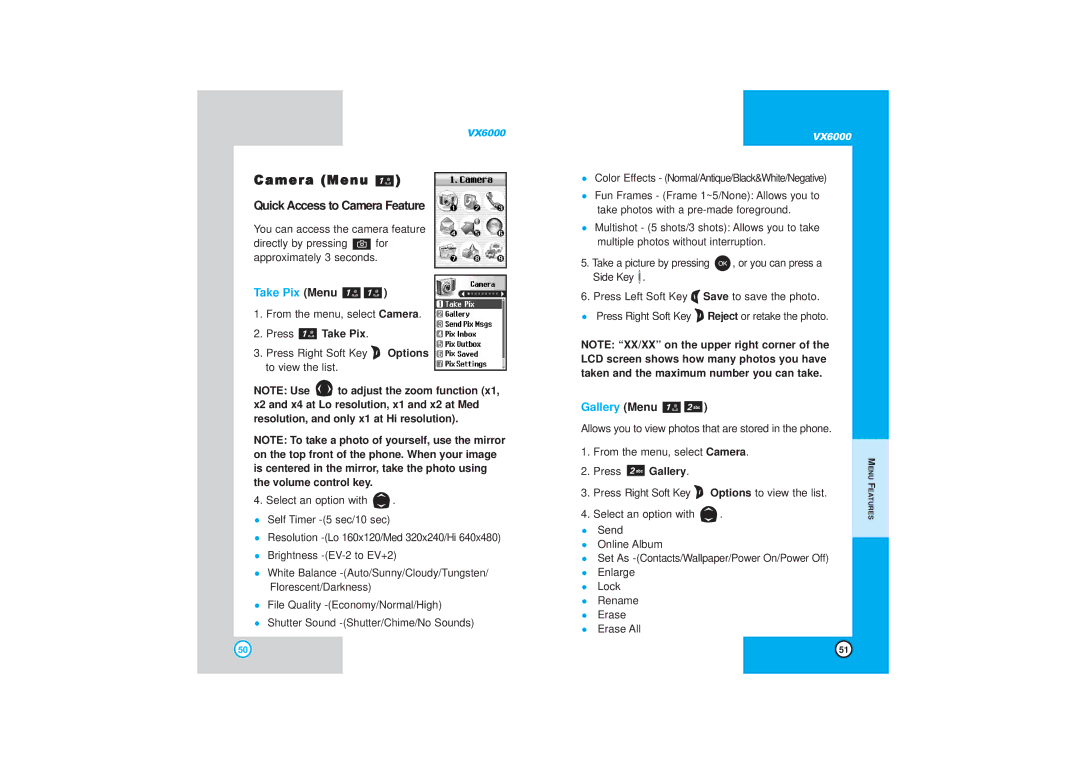VX6000
Camera (Menu  )
)
Quick Access to Camera Feature
You can access the camera feature
directly by pressing ![]() for
for
approximately 3 seconds.
Take Pix (Menu 
 )
)
1.From the menu, select Camera.
2.Press  Take Pix.
Take Pix.
3.Press Right Soft Key ![]() Options to view the list.
Options to view the list.
NOTE: Use ![]() to adjust the zoom function (x1, x2 and x4 at Lo resolution, x1 and x2 at Med resolution, and only x1 at Hi resolution).
to adjust the zoom function (x1, x2 and x4 at Lo resolution, x1 and x2 at Med resolution, and only x1 at Hi resolution).
NOTE: To take a photo of yourself, use the mirror on the top front of the phone. When your image is centered in the mirror, take the photo using the volume control key.
4.Select an option with ![]() . Self Timer
. Self Timer
Resolution
Brightness
White Balance
File Quality
Shutter Sound
VX6000
Color Effects - (Normal/Antique/Black&White/Negative)
Fun Frames - (Frame 1~5/None): Allows you to take photos with a
Multishot - (5 shots/3 shots): Allows you to take multiple photos without interruption.
5.Take a picture by pressing ![]() , or you can press a Side Key
, or you can press a Side Key ![]() .
.
6.Press Left Soft Key ![]() Save to save the photo. Press Right Soft Key
Save to save the photo. Press Right Soft Key ![]() Reject or retake the photo.
Reject or retake the photo.
NOTE: “XX/XX” on the upper right corner of the LCD screen shows how many photos you have taken and the maximum number you can take.
Gallery (Menu 
 )
)
Allows you to view photos that are stored in the phone.
1.From the menu, select Camera.
2.Press  Gallery.
Gallery.
3.Press Right Soft Key ![]() Options to view the list.
Options to view the list.
4.Select an option with ![]() .
.
Send
Online Album
Set As
Enlarge
Lock
Rename
Erase
Erase All
MENU FEATURES
50 | 51 |