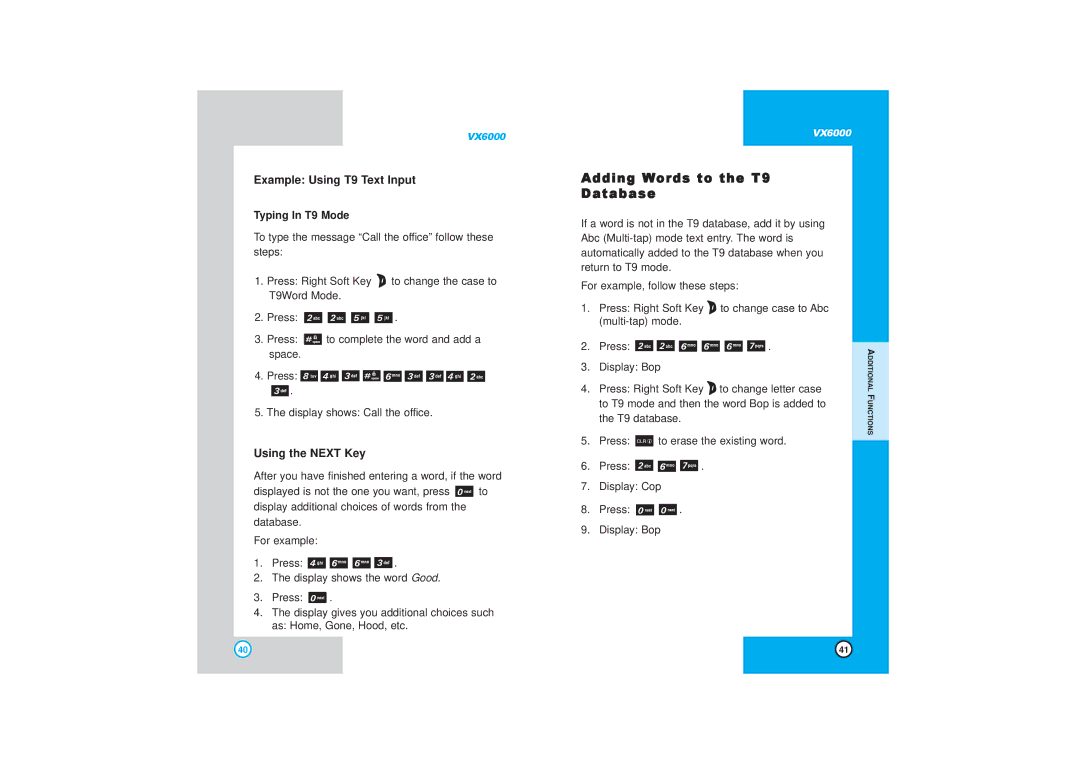VX6000
Example: Using T9 Text Input
Typing In T9 Mode
To type the message “Call the office” follow these steps:
1.Press: Right Soft Key ![]() to change the case to T9Word Mode.
to change the case to T9Word Mode.
2.Press: ![]()
![]()
![]()
![]() .
.
3.Press: ![]() to complete the word and add a space.
to complete the word and add a space.
4.Press: ![]()
![]()
![]()
![]()
![]()
![]()
![]()
![]()
![]()
![]() .
.
5.The display shows: Call the office.
Using the NEXT Key
After you have finished entering a word, if the word
displayed is not the one you want, press ![]() to display additional choices of words from the database.
to display additional choices of words from the database.
For example:
1.Press: ![]()
![]()
![]()
![]() .
.
2.The display shows the word Good.
3.Press: ![]() .
.
4.The display gives you additional choices such as: Home, Gone, Hood, etc.
VX6000
Adding Words to the T9
Database
If a word is not in the T9 database, add it by using Abc
For example, follow these steps:
1.Press: Right Soft Key ![]() to change case to Abc
to change case to Abc
2.Press: ![]()
![]()
![]()
![]()
![]()
![]() .
.
3.Display: Bop
4.Press: Right Soft Key ![]() to change letter case to T9 mode and then the word Bop is added to
to change letter case to T9 mode and then the word Bop is added to
the T9 database.
5.Press: ![]() to erase the existing word.
to erase the existing word.
6.Press: ![]()
![]()
![]() .
.
7.Display: Cop
8.Press: ![]()
![]() .
.
9.Display: Bop
ADDITIONAL FUNCTIONS
40 | 41 |