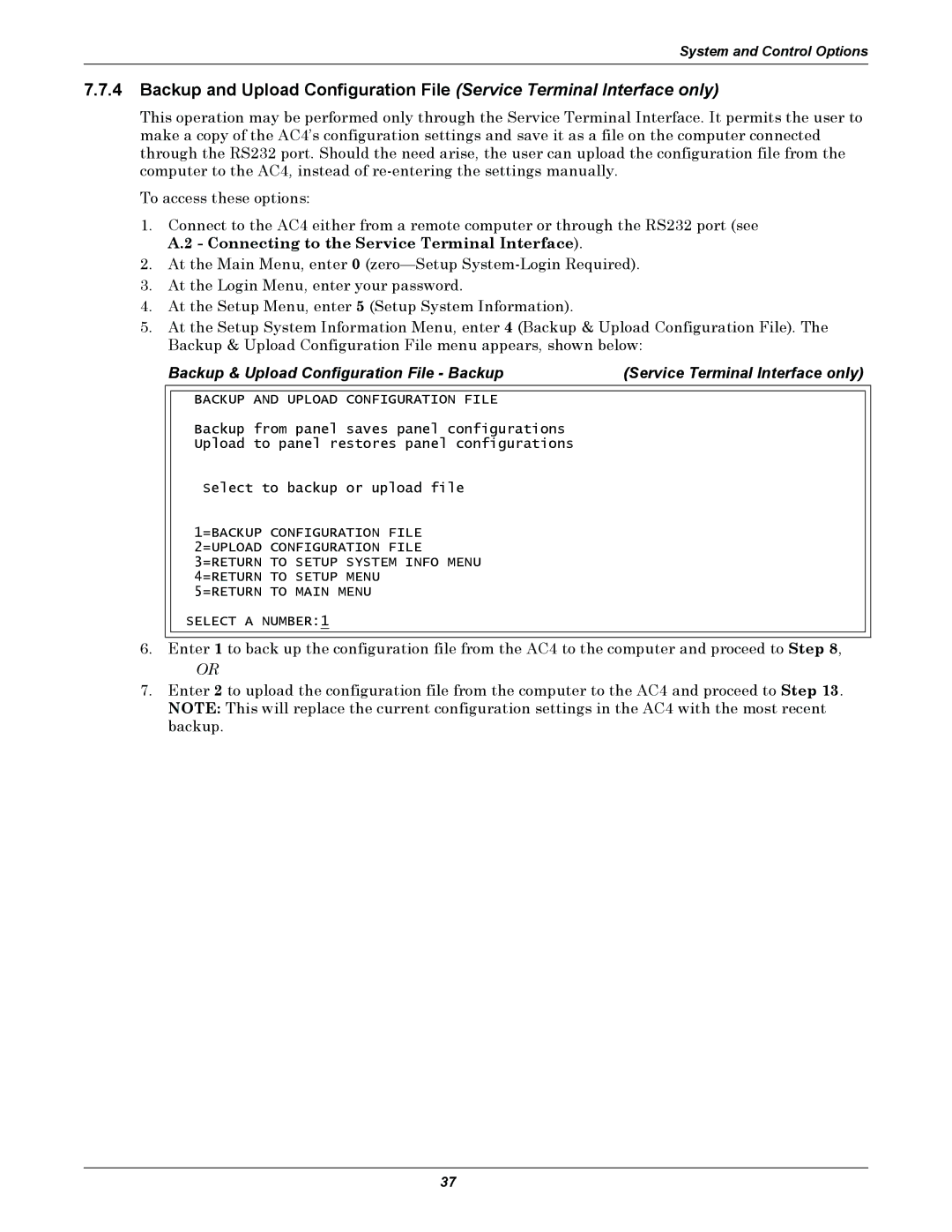AC4 specifications
The Liebert AC4 is a highly advanced cooling solution designed for critical environments, such as data centers and telecommunications facilities. As data demands rise and IT equipment generates significant heat, an effective cooling system is paramount to maintaining optimal performance and reliability. The Liebert AC4 stands out in this space, offering a blend of efficiency, flexibility, and innovative technology.One of the main features of the Liebert AC4 is its adaptability to various configurations and applications. It can be deployed in both hot aisle and cold aisle containment setups, making it versatile for different data center designs. This flexibility allows facilities to implement cooling strategies that align perfectly with their specific layouts and operational requirements.
The Liebert AC4 employs cutting-edge, variable-speed fans that enhance energy efficiency. These fans adjust their speed according to the cooling load, ensuring that the system operates at peak efficiency while significantly reducing energy consumption. This feature is essential in critical environments, where minimizing operational costs is often as important as maintaining optimal temperatures.
In addition to energy-efficient cooling, the Liebert AC4 integrates advanced monitoring and control technologies. With built-in intelligence and compatibility with the Liebert SiteScan monitoring system, users can ensure real-time visibility into their cooling operations. This monitoring capability enables data center managers to make informed decisions and swiftly address any cooling anomalies, minimizing the risk of overheating and downtime.
Furthermore, the system is designed to be easy to install and maintain, reducing downtime during setup and upkeep. The modular design allows for scalability, enabling organizations to expand their cooling capabilities as their needs grow.
The Liebert AC4 also features a robust construction that enhances reliability and durability, making it an ideal choice for environments where equipment uptime is critical. Its streamlined design not only optimizes airflow and cooling distribution but also contributes to aesthetic considerations in professional settings.
In conclusion, the Liebert AC4 combines efficiency, versatility, and advanced technologies to deliver a reliable cooling solution for modern data centers and critical facilities. Its variable-speed fans, flexible configurations, and advanced monitoring capabilities position it as a leader in the competitive field of cooling solutions, ensuring that critical equipment remains operational and efficient. Organizations looking to enhance their cooling strategies will find the Liebert AC4 to be an invaluable asset in today’s fast-paced digital landscape.