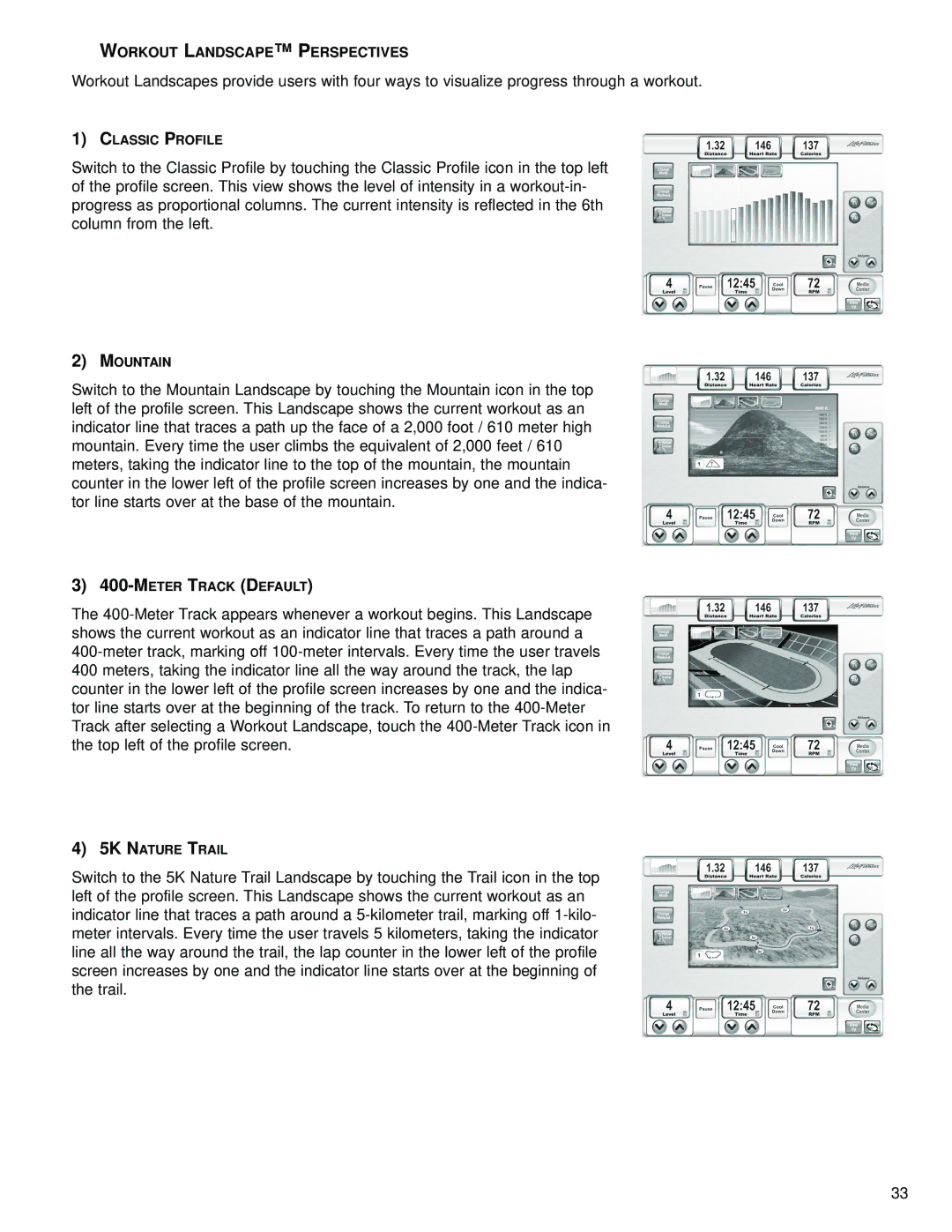97C, 95R specifications
Life Fitness, a renowned name in the fitness industry, offers a diverse range of equipment designed for health clubs and home gyms. Among its distinguished lineup are the Life Fitness 95R, 97C, and 95C bikes, each equipped with unique features, advanced technologies, and ergonomic characteristics catering to different fitness needs.The Life Fitness 95R Recumbent Bike stands out with its user-friendly design and comfort-focused features. It features a spacious and adjustable seat, providing optimal back support during workouts. The bike's unique recumbent posture promotes an ergonomic riding position, reducing strain on the lower back and joints. The 95R also comes with a clear console that displays essential workout metrics, including speed, distance, time, and calories burned, helping users track their progress. Additionally, it includes various resistance levels to cater to beginners and seasoned cyclists alike, ensuring a challenging yet comfortable workout.
In contrast, the Life Fitness 97C upright bike is engineered for those seeking a more traditional cycling experience. This model boasts a sleek design with a sturdy frame, making it suitable for intense training sessions. The 97C is equipped with advanced technology, including Bluetooth connectivity, allowing users to sync their workout data with fitness apps for enhanced tracking and motivation. The adjustable seat and handlebars enable users to find their ideal riding position, promoting better posture and comfort. With a range of preset workout programs, the 97C offers various challenges designed to suit different fitness levels and goals.
Meanwhile, the Life Fitness 95C indoor cycle is ideal for group classes and individual training alike. With a strong, durable frame, the 95C is built to withstand rigorous use. The bike features a multi-position handlebar and adjustable seat to accommodate different riders comfortably. Additionally, its resistance system allows for smooth transitions between different resistance levels, providing a realistic cycling experience. The 95C also offers an interactive console that guides users through performance metrics and workout programs tailored to their specific fitness aspirations.
In summary, the Life Fitness 95R, 97C, and 95C bikes provide exceptional options for users looking to enhance their fitness journeys. Each model showcases a unique design, advanced technologies, and ergonomic characteristics to create a comfortable yet challenging workout experience, making them valuable additions to any fitness facility or home gym. Whether it's the recumbent design of the 95R, the upright flexibility of the 97C, or the dynamic capabilities of the 95C, Life Fitness continues to innovate in delivering high-quality exercise equipment.