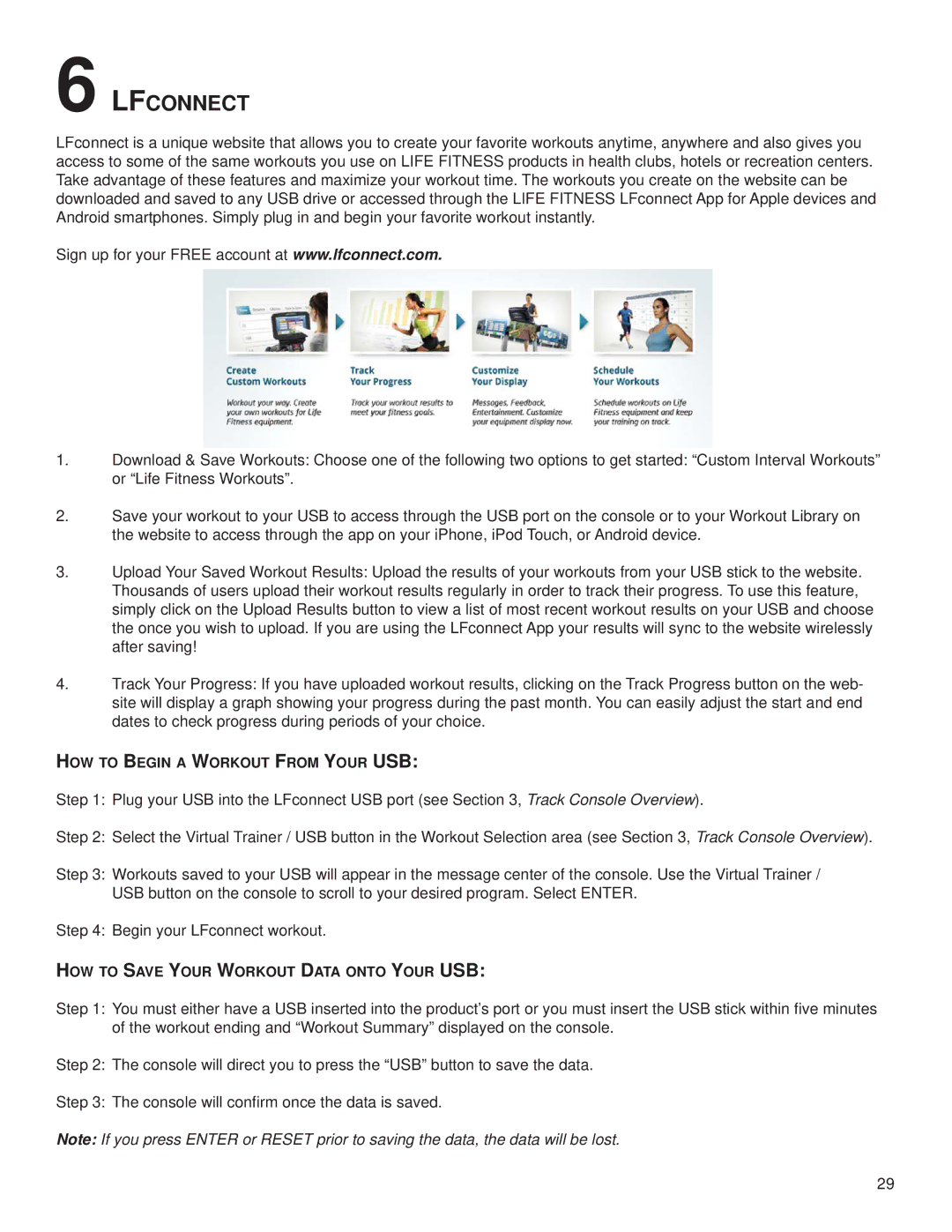6 LFCONNECT
LFconnect is a unique website that allows you to create your favorite workouts anytime, anywhere and also gives you access to some of the same workouts you use on LIFE FITNESS products in health clubs, hotels or recreation centers. Take advantage of these features and maximize your workout time. The workouts you create on the website can be downloaded and saved to any USB drive or accessed through the LIFE FITNESS LFconnect App for Apple devices and Android smartphones. Simply plug in and begin your favorite workout instantly.
Sign up for your FREE account at www.lfconnect.com.
1.Download & Save Workouts: Choose one of the following two options to get started: “Custom Interval Workouts” or “Life Fitness Workouts”.
2.Save your workout to your USB to access through the USB port on the console or to your Workout Library on the website to access through the app on your iPhone, iPod Touch, or Android device.
3.Upload Your Saved Workout Results: Upload the results of your workouts from your USB stick to the website. Thousands of users upload their workout results regularly in order to track their progress. To use this feature, simply click on the Upload Results button to view a list of most recent workout results on your USB and choose the once you wish to upload. If you are using the LFconnect App your results will sync to the website wirelessly after saving!
4.Track Your Progress: If you have uploaded workout results, clicking on the Track Progress button on the web- site will display a graph showing your progress during the past month. You can easily adjust the start and end dates to check progress during periods of your choice.
HOW TO BEGIN A WORKOUT FROM YOUR USB:
Step 1: Plug your USB into the LFconnect USB port (see Section 3, Track Console Overview).
Step 2: Select the Virtual Trainer / USB button in the Workout Selection area (see Section 3, Track Console Overview).
Step 3: Workouts saved to your USB will appear in the message center of the console. Use the Virtual Trainer / USB button on the console to scroll to your desired program. Select ENTER.
Step 4: Begin your LFconnect workout.
HOW TO SAVE YOUR WORKOUT DATA ONTO YOUR USB:
Step 1: You must either have a USB inserted into the product’s port or you must insert the USB stick within five minutes of the workout ending and “Workout Summary” displayed on the console.
Step 2: The console will direct you to press the “USB” button to save the data.
Step 3: The console will confirm once the data is saved.
Note: If you press ENTER or RESET prior to saving the data, the data will be lost.
29