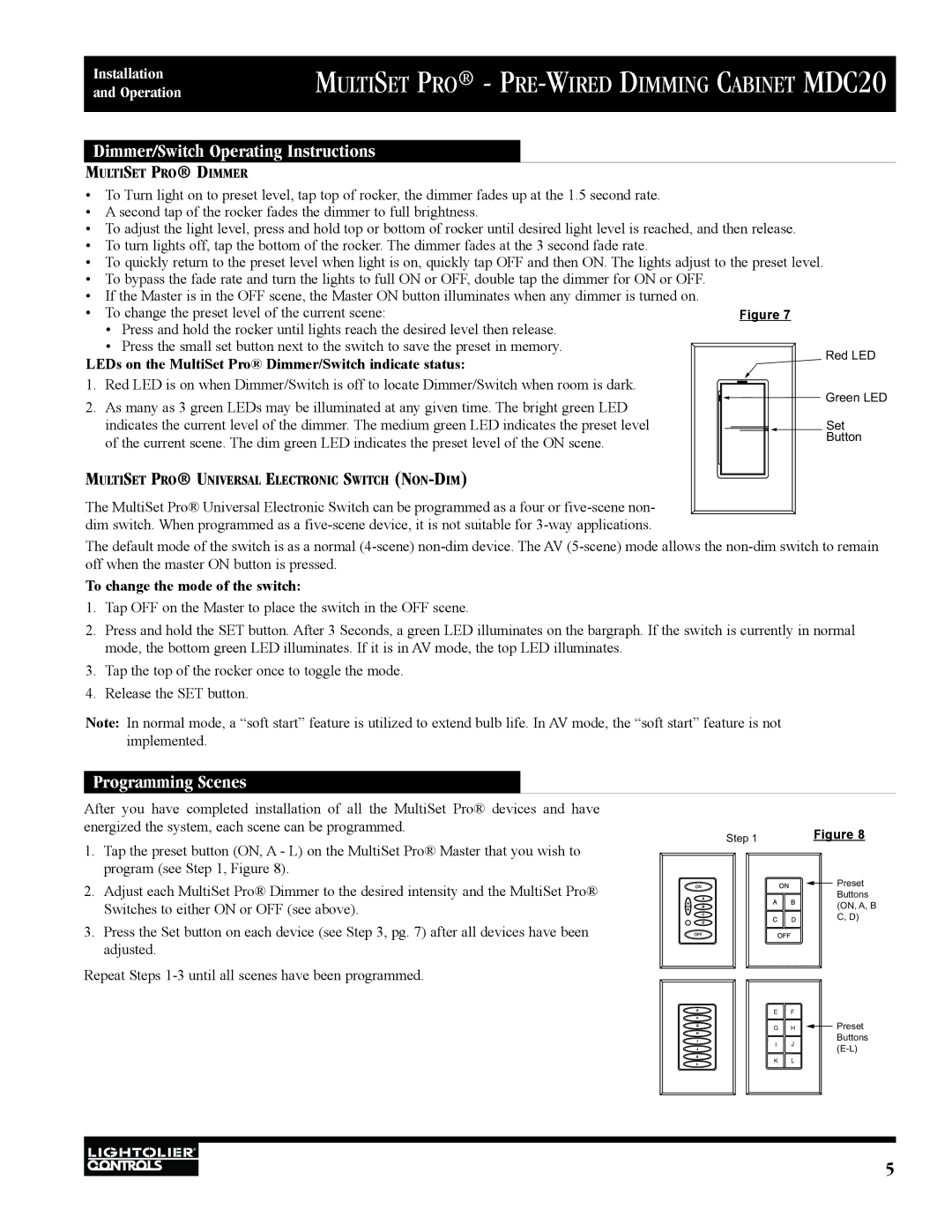MDC20 specifications
Lightolier, a pioneering name in the world of lighting, has made a significant mark with its innovative products, including the MDC20. This sophisticated fixture combines modern design with advanced technology, making it a popular choice for various residential and commercial applications.The MDC20 stands out for its sleek, contemporary aesthetic. With minimalistic lines and a choice of finishes, it easily integrates into a variety of décor styles. Its circular design and compact size mean it can be installed in tight spaces without sacrificing performance. Whether in a living room, corridor, or office, the MDC20 provides a seamless lighting solution.
One of the key features of the MDC20 is its energy efficiency. Utilizing LED technology, the fixture consumes significantly less power compared to traditional lighting options. This not only reduces energy bills but also lowers carbon footprints, making it a sustainable choice for eco-conscious consumers. The long lifespan of LED components means less frequent replacements, leading to further savings in maintenance and operational costs.
The MDC20 is designed with user flexibility in mind. It typically offers adjustable brightness levels, often through compatible dimmer switches, allowing users to create the desired ambiance in any environment. This feature is particularly beneficial in spaces where lighting needs may vary throughout the day.
Technologically, the MDC20 may come equipped with smart features, enabling compatibility with home automation systems. This means users can control their lighting from mobile devices or through voice commands, offering convenience and further energy savings. The integration of sensors can also optimize lighting based on the presence of people in a room, enhancing both functionality and efficiency.
Another characteristic of the MDC20 is its robust construction. Designed with high-quality materials, it ensures durability and longevity, even in challenging environments. Its high color rendering index (CRI) ensures accurate color representation, which is crucial in settings like art galleries or retail spaces.
In summary, the Lightolier MDC20 successfully combines elegant design with advanced features, positioning itself as a leading solution for modern lighting needs. Its energy efficiency, adaptability, and durability make it an exemplary choice for anyone looking to enhance their space while embracing innovative lighting technology. Whether for personal use or professional applications, the MDC20 exemplifies quality and sophistication in lighting design.