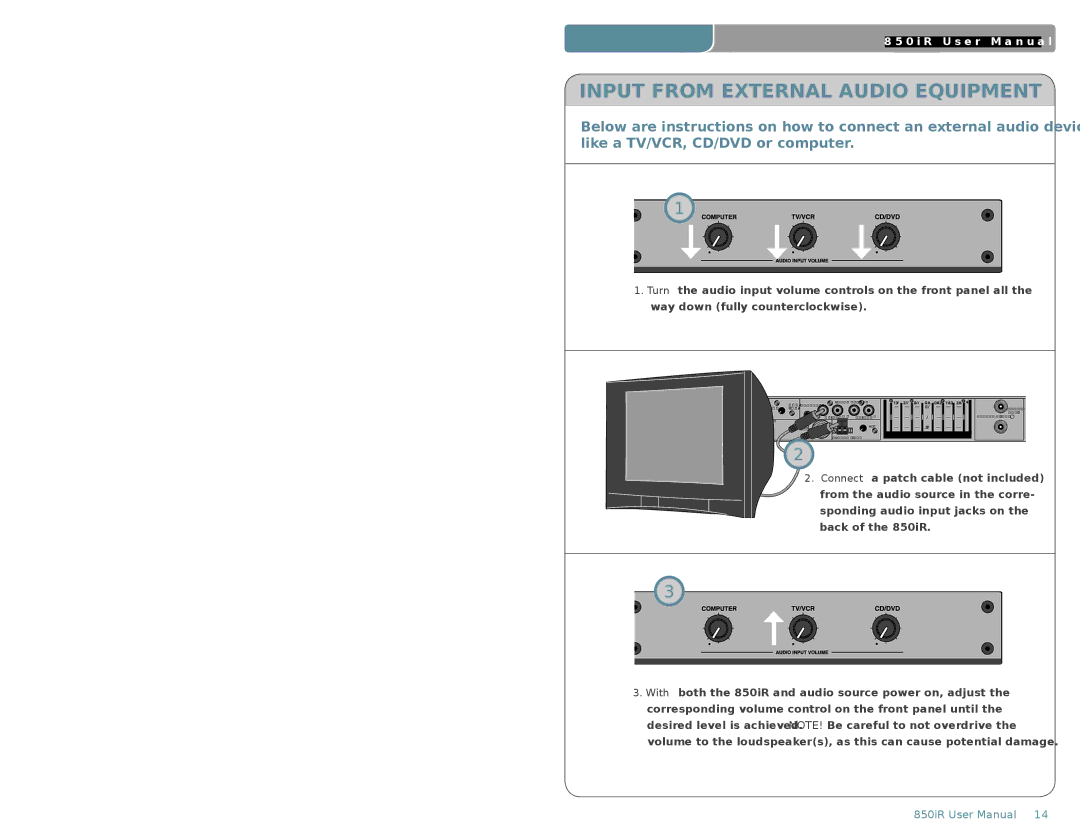850iR specifications
LightSpeed Technologies has introduced the 850iR, an innovative solution designed to enhance audio quality and communication in various environments such as classrooms, auditoriums, and corporate settings. This advanced audio system is known for its robust features and cutting-edge technologies, which cater to the increasing demand for effective communication and collaboration.One of the standout features of the 850iR is its powerful amplification capabilities. With a high-efficiency digital amplifier, the system delivers clear and dynamic sound across a wide range of frequencies. This ensures that every word spoken is heard distinctly, minimizing the chances of miscommunication and enhancing the listening experience for all participants. The system is particularly beneficial in larger spaces where sound dispersion can be an issue.
The 850iR incorporates long-range infrared technology, allowing for reliable audio transmission without interference from other devices. This infrared system provides clarity and privacy, making it perfect for sensitive discussions or instructional settings. Users can experience high-quality sound without the distractions commonly associated with wireless audio technologies.
Another advanced feature of the 850iR is its user-friendly interface. The device is designed for easy operation, enabling users to control volume levels, switch between input sources, and adjust settings seamlessly. This intuitive design is crucial for educators and presenters who need to focus on delivering content rather than troubleshooting equipment.
Additionally, the 850iR supports multiple input options, including microphones, computers, and other audio sources. This versatility allows for diverse applications, whether it's delivering a lecture, conducting a meeting, or hosting a conference. The inclusion of dynamic feedback suppression further enhances audio quality by reducing unwanted echoes and background noise.
LightSpeed Technologies also emphasizes the importance of durability and reliability in the design of the 850iR. Constructed with high-quality materials, the system is built to withstand the rigors of daily use in busy environments. Its compact design allows for easy installation and portability, making it a practical choice for organizations that require flexibility.
In summary, the LightSpeed Technologies 850iR stands out as a sophisticated audio solution that combines advanced technologies, strong performance, and ease of use. By addressing the essential needs of modern communication, the 850iR significantly contributes to engaging and effective interactions in various settings. Its focus on quality audio and user experience ensures it remains a valuable tool for educators, presenters, and professionals alike.