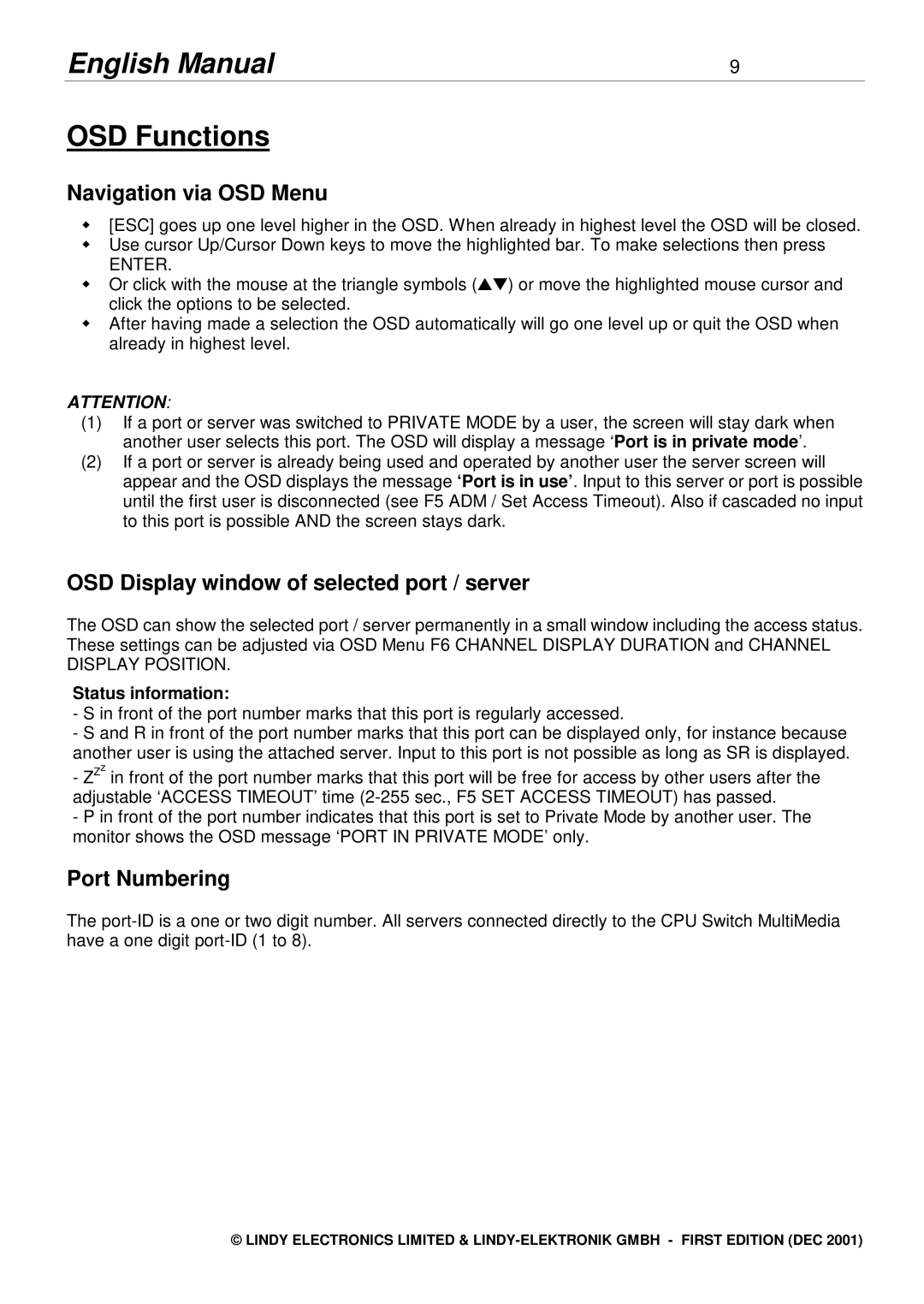English Manual | 9 |
OSD Functions
Navigation via OSD Menu
[ESC] goes up one level higher in the OSD. When already in highest level the OSD will be closed. Use cursor Up/Cursor Down keys to move the highlighted bar. To make selections then press
ENTER.
Or click with the mouse at the triangle symbols (▲▼ ) or move the highlighted mouse cursor and
wclick the options to be selected.
After having made a selection the OSD automatically will go one level up or quit the OSD when already in highest level.
ATTENTION:
(1)If a port or server was switched to PRIVATE MODE by a user, the screen will stay dark when another user selects this port. The OSD will display a message ‘Port is in private mode’.
(2)If a port or server is already being used and operated by another user the server screen will appear and the OSD displays the message ‘Port is in use’. Input to this server or port is possible until the first user is disconnected (see F5 ADM / Set Access Timeout). Also if cascaded no input to this port is possible AND the screen stays dark.
OSD Display window of selected port / server
The OSD can show the selected port / server permanently in a small window including the access status. These settings can be adjusted via OSD Menu F6 CHANNEL DISPLAY DURATION and CHANNEL DISPLAY POSITION.
Status information:
-S in front of the port number marks that this port is regularly accessed.
-S and R in front of the port number marks that this port can be displayed only, for instance because another user is using the attached server. Input to this port is not possible as long as SR is displayed.
-ZZz in front of the port number marks that this port will be free for access by other users after the adjustable ‘ACCESS TIMEOUT’ time
-P in front of the port number indicates that this port is set to Private Mode by another user. The monitor shows the OSD message ‘PORT IN PRIVATE MODE’ only.
Port Numbering
The
© LINDY ELECTRONICS LIMITED &