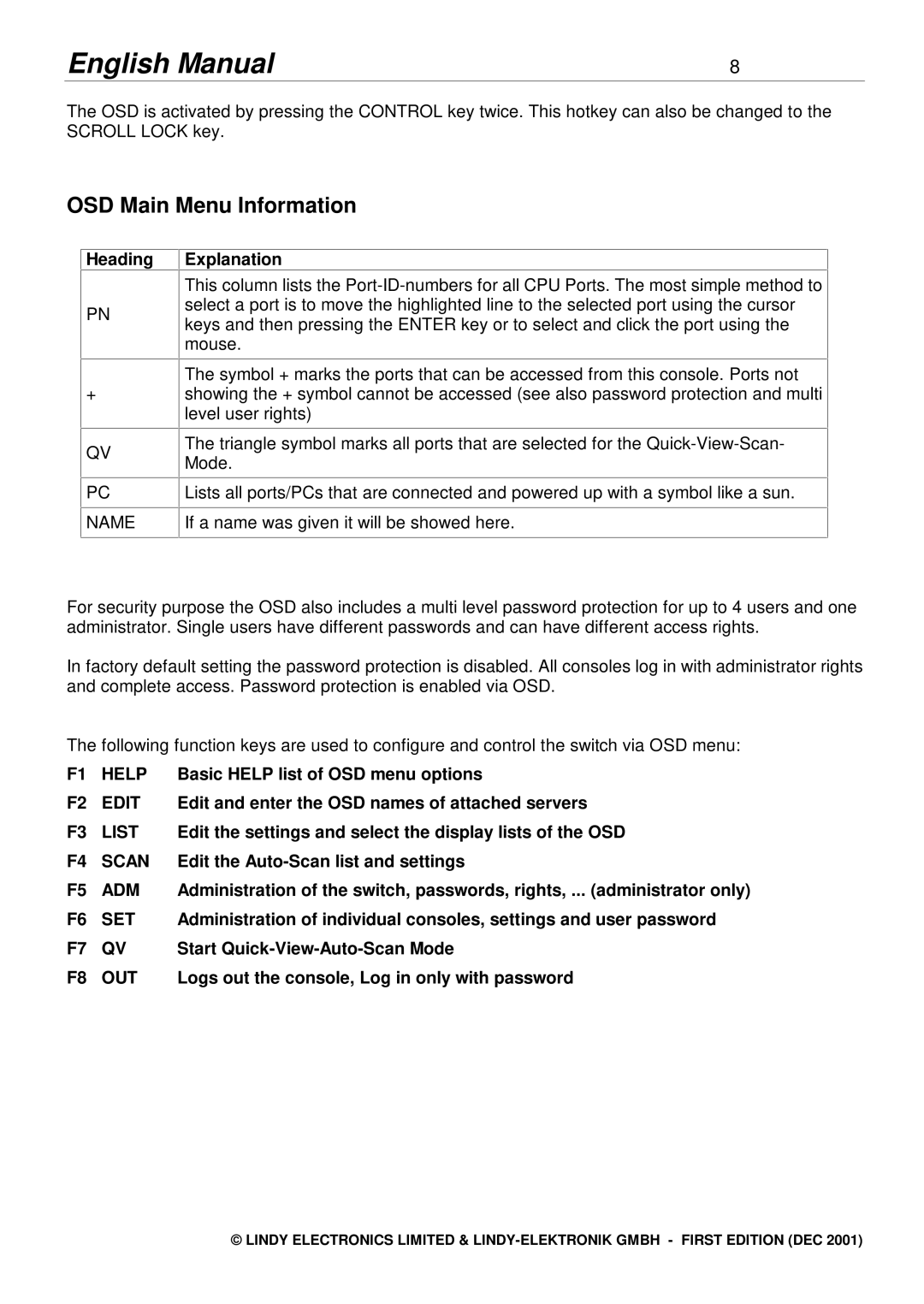English Manual | 8 |
The OSD is activated by pressing the CONTROL key twice. This hotkey can also be changed to the SCROLL LOCK key.
OSD Main Menu Information
Heading
PN
+
QV
PC
NAME
Explanation
This column lists the
The symbol + marks the ports that can be accessed from this console. Ports not showing the + symbol cannot be accessed (see also password protection and multi level user rights)
The triangle symbol marks all ports that are selected for the
Lists all ports/PCs that are connected and powered up with a symbol like a sun.
If a name was given it will be showed here.
For security purpose the OSD also includes a multi level password protection for up to 4 users and one administrator. Single users have different passwords and can have different access rights.
In factory default setting the password protection is disabled. All consoles log in with administrator rights and complete access. Password protection is enabled via OSD.
The following function keys are used to configure and control the switch via OSD menu:
F1 | HELP | Basic HELP list of OSD menu options |
F2 | EDIT | Edit and enter the OSD names of attached servers |
F3 | LIST | Edit the settings and select the display lists of the OSD |
F4 | SCAN | Edit the |
F5 | ADM | Administration of the switch, passwords, rights, ... (administrator only) |
F6 | SET | Administration of individual consoles, settings and user password |
F7 | QV | Start |
F8 | OUT | Logs out the console, Log in only with password |
© LINDY ELECTRONICS LIMITED &