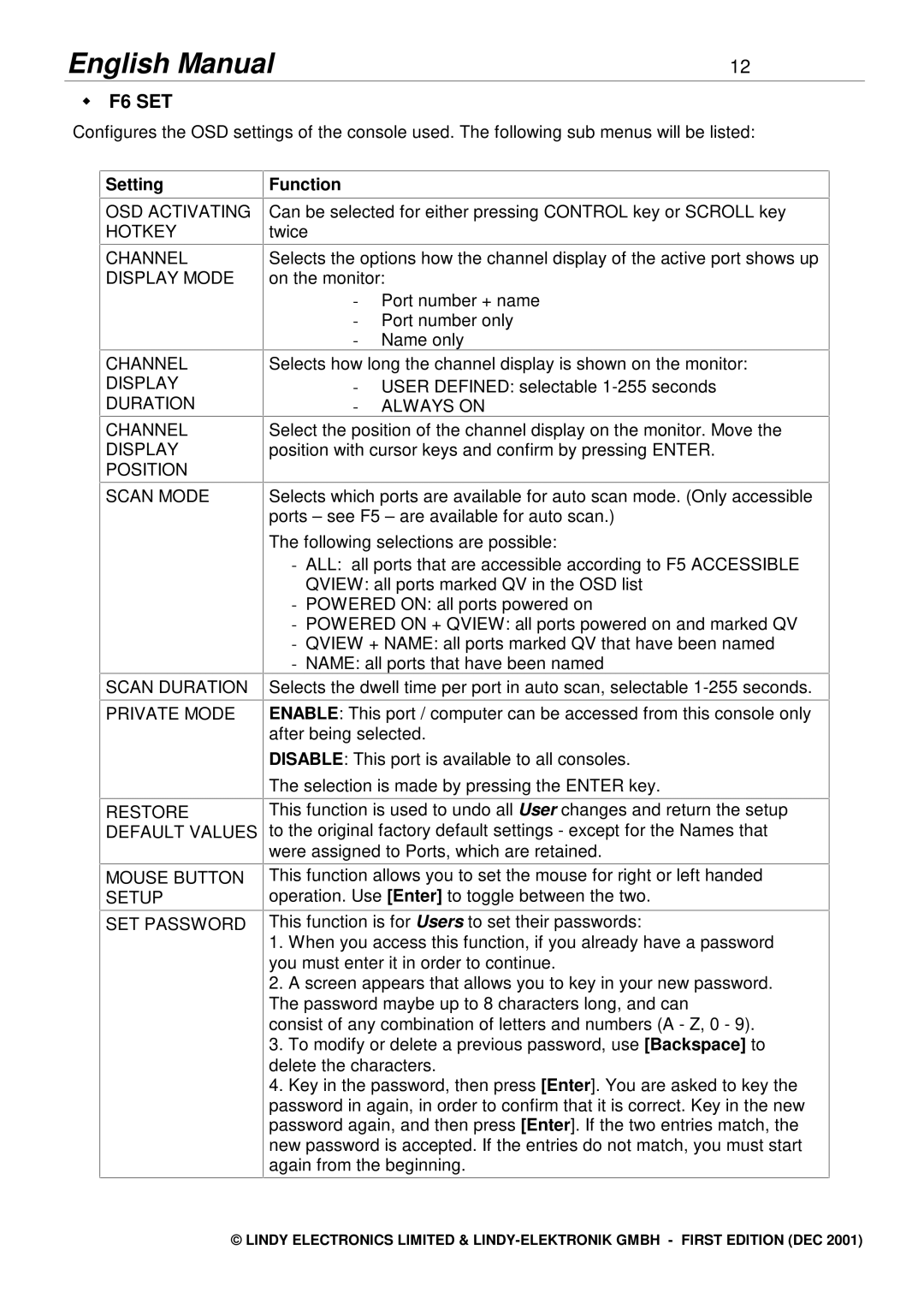English Manual | 12 |
wF6 SET
Configures the OSD settings of the console used. The following sub menus will be listed:
Setting
OSD ACTIVATING HOTKEY
CHANNEL DISPLAY MODE
CHANNEL
DISPLAY
DURATION
CHANNEL
DISPLAY
POSITION
SCAN MODE
SCAN DURATION
PRIVATE MODE
RESTORE DEFAULT VALUES
MOUSE BUTTON SETUP
SET PASSWORD
Function
Can be selected for either pressing CONTROL key or SCROLL key twice
Selects the options how the channel display of the active port shows up on the monitor:
-Port number + name
-Port number only
-Name only
Selects how long the channel display is shown on the monitor:
-USER DEFINED: selectable
-ALWAYS ON
Select the position of the channel display on the monitor. Move the position with cursor keys and confirm by pressing ENTER.
Selects which ports are available for auto scan mode. (Only accessible ports – see F5 – are available for auto scan.)
The following selections are possible:
-ALL: all ports that are accessible according to F5 ACCESSIBLE
QVIEW: all ports marked QV in the OSD list
-POWERED ON: all ports powered on
-POWERED ON + QVIEW: all ports powered on and marked QV
-QVIEW + NAME: all ports marked QV that have been named
-NAME: all ports that have been named
Selects the dwell time per port in auto scan, selectable
ENABLE: This port / computer can be accessed from this console only after being selected.
DISABLE: This port is available to all consoles.
The selection is made by pressing the ENTER key.
This function is used to undo all User changes and return the setup to the original factory default settings - except for the Names that were assigned to Ports, which are retained.
This function allows you to set the mouse for right or left handed operation. Use [Enter] to toggle between the two.
This function is for Users to set their passwords:
1.When you access this function, if you already have a password you must enter it in order to continue.
2.A screen appears that allows you to key in your new password. The password maybe up to 8 characters long, and can
consist of any combination of letters and numbers (A - Z, 0 - 9).
3.To modify or delete a previous password, use [Backspace] to delete the characters.
4.Key in the password, then press [Enter]. You are asked to key the password in again, in order to confirm that it is correct. Key in the new password again, and then press [Enter]. If the two entries match, the new password is accepted. If the entries do not match, you must start again from the beginning.
© LINDY ELECTRONICS LIMITED &