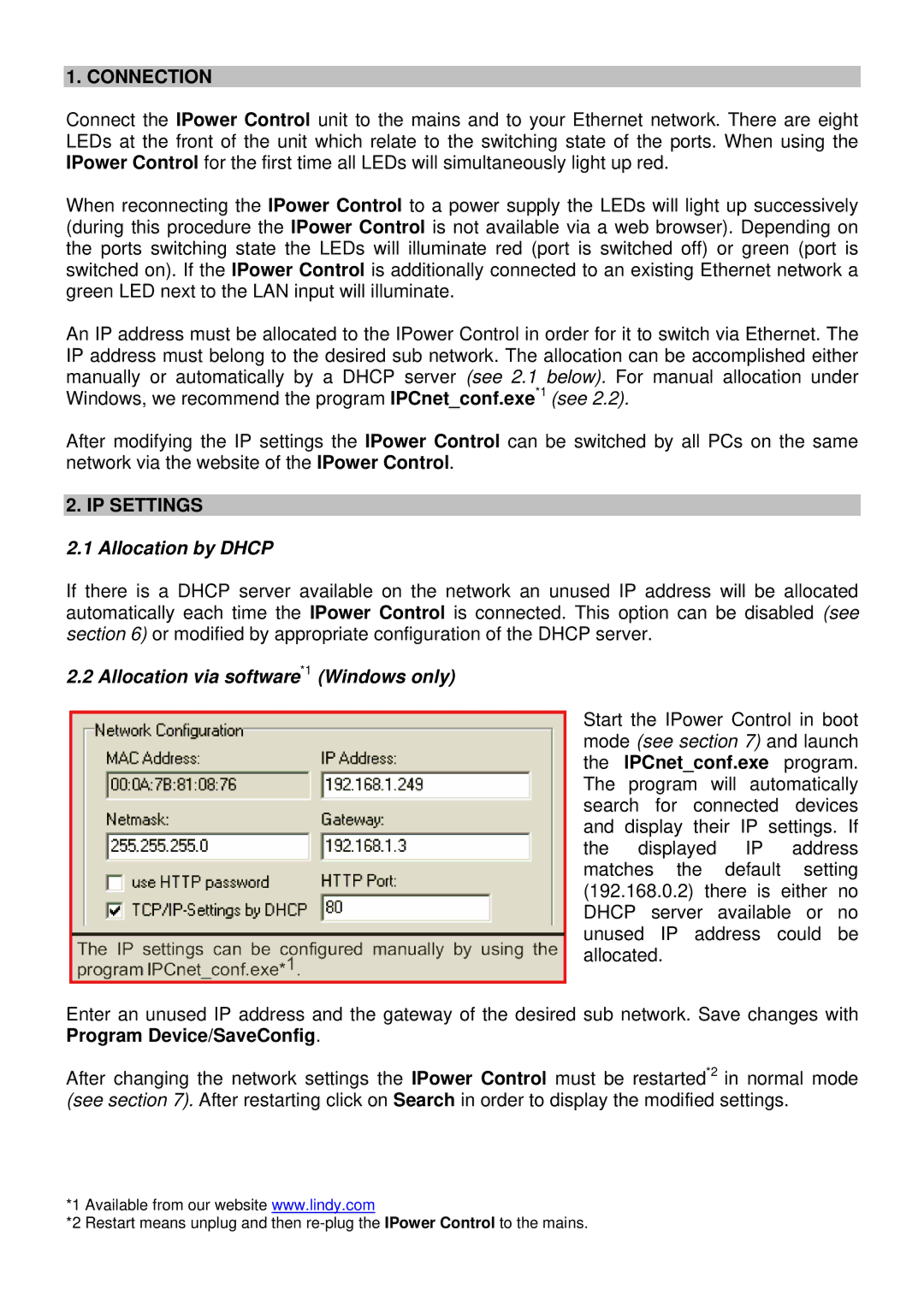1. CONNECTION
Connect the IPower Control unit to the mains and to your Ethernet network. There are eight LEDs at the front of the unit which relate to the switching state of the ports. When using the IPower Control for the first time all LEDs will simultaneously light up red.
When reconnecting the IPower Control to a power supply the LEDs will light up successively (during this procedure the IPower Control is not available via a web browser). Depending on the ports switching state the LEDs will illuminate red (port is switched off) or green (port is switched on). If the IPower Control is additionally connected to an existing Ethernet network a green LED next to the LAN input will illuminate.
An IP address must be allocated to the IPower Control in order for it to switch via Ethernet. The IP address must belong to the desired sub network. The allocation can be accomplished either manually or automatically by a DHCP server (see 2.1 below). For manual allocation under Windows, we recommend the program IPCnet_conf.exe*1 (see 2.2).
After modifying the IP settings the IPower Control can be switched by all PCs on the same network via the website of the IPower Control.
2. IP SETTINGS
2.1 Allocation by DHCP
If there is a DHCP server available on the network an unused IP address will be allocated automatically each time the IPower Control is connected. This option can be disabled (see section 6) or modified by appropriate configuration of the DHCP server.
2.2 Allocation via software*1 (Windows only)
Start the IPower Control in boot mode (see section 7) and launch the IPCnet_conf.exe program. The program will automatically search for connected devices and display their IP settings. If the displayed IP address matches the default setting (192.168.0.2) there is either no DHCP server available or no unused IP address could be allocated.
Enter an unused IP address and the gateway of the desired sub network. Save changes with Program Device/SaveConfig.
After changing the network settings the IPower Control must be restarted*2 in normal mode (see section 7). After restarting click on Search in order to display the modified settings.
*1 Available from our website www.lindy.com
*2 Restart means unplug and then